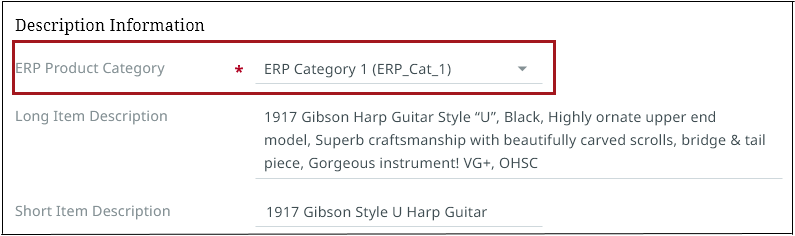Attributes
Attributes are characteristics or details that help describe an item displaying in Instrument. If the item is a product, then an attribute might be its weight, color, or height. If the item is an asset, the attribute might be an image's width and height, file type, or its subject. Attributes and the values assigned to those attributes are central to building quality master data, and Instrument meets this requirement by enabling users to manage their attributes—add, delete, and edit—in either the list or gallery views.
List view
When looking at an item in the list view, attribute values can be changed from within the table cells.
You can also use the mass update capability to edit attributes in bulk by selecting a cell and dragging the data across other editable attribute cells to override them. The selected cells' value will copy to other selected cells above or below it. However, mass updates cannot be applied to references, workflow variables, completeness, primary, name fields, or any field that the user does not have privileges to edit. Mass update works between cells with the same type of value. For more information on copying and pasting in tables, refer to List view.
In the list view, when editing cells that contain text values ("Text" or "Text (exclude tags)" validation base type attributes), line breaks can also be added to the text. To add line breaks: click into the editable cell, position your cursor where the break should be added, and then press "Enter" + "Shift." Double clicking into the cell will verify that the line breaks are correctly placed.
For more information on navigating the list view, go to List view.
Details view
When looking at a product in the details view, attribute values can be changed from within the details pane.
For more information on navigating the details view, go to Details view.
Attribute editing options
Whether in the list or details view, each field may offer different selection options based on the attribute you wish to edit. For example, a "Long Description" attribute may be a simple text field, while "Brand Name" may allow users to select a value from a pre-configured list of value options.
Additionally, data field validation is communicated and enforced. For example, you may only be allowed to enter numbers for a "Product Width" attribute value. It may even indicate and automatically apply the relevant unit of measure.
Mandatory attributes are denoted by a red asterisk.