List view
Depending on the perspective you are viewing, the list view features a table displaying your items (which might be tasks or products, for example) and details about those items. Besides alphanumeric characters, perspective tables can contain multiple types of data, such as statuses, images, and icons.
Important: The Select All option, found in the header row of the table, allows you to select all items in a table. Alternatively, you can select up to 500 items manually by checking the checkbox for each desired item. Refer to the Toolbar topic for other maximums that you need to consider when taking actions on perspective selections.
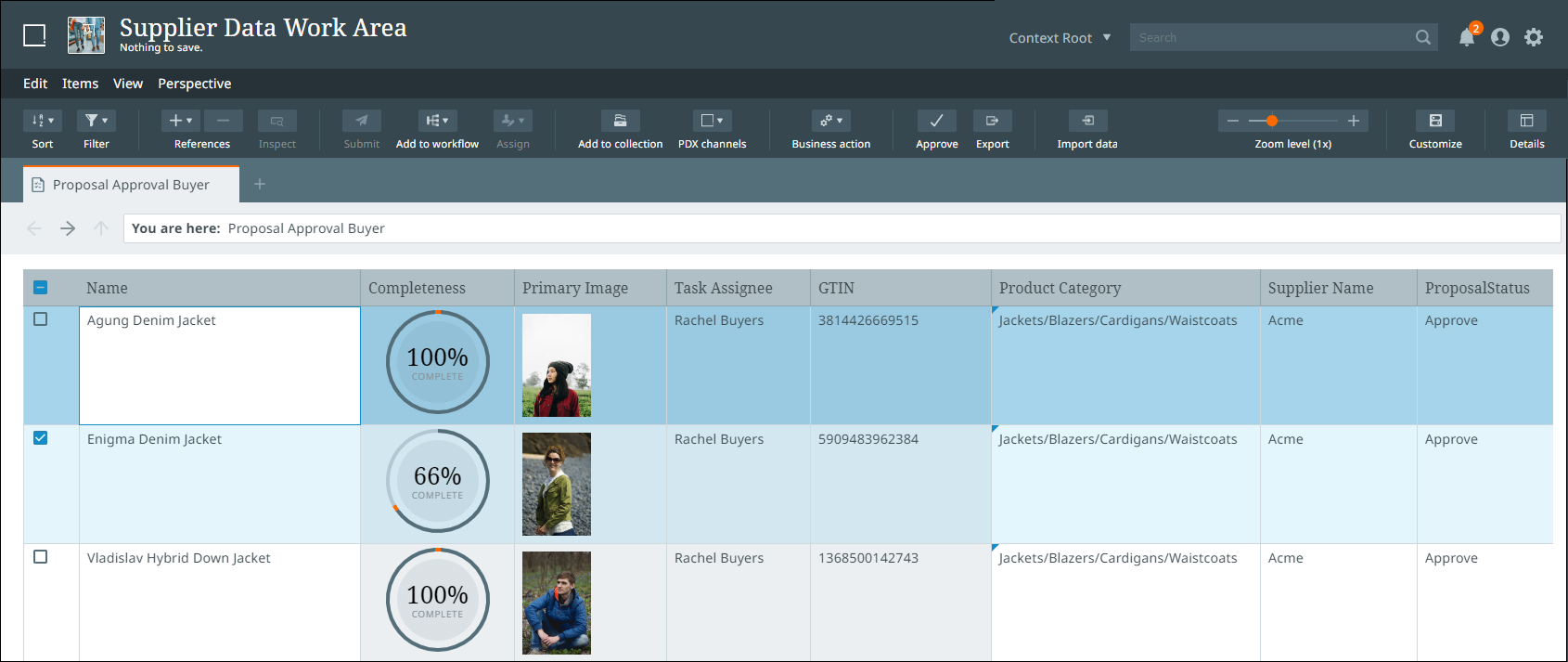
Several options are available for customizing this view, including:
-
Sorting/filtering tasks and objects
-
Adding/removing columns
-
Adjusting the zoom level
For more information on customizing this view, go to Customizing perspectives.
Data within gray cells is read-only; data within white cells can be edited (go to Managing data for more details).
Line breaks can be added to text attribute values within a cell using the Enter + Shift key combo. Refer to Attributes for details.
Copying and pasting data (via OS shortcuts and the web browser menu) can be done between cells within the interface and external applications. If you are unable to copy or paste something within the interface, you will get an on-screen notification. For example:

Note: Date, ISO Date, and ISO Date Time column types all accept plain text, which is either in those forenamed formats as well as the DDMMYYYY format (for example, 21/02/2023 or 21.02.2023).
Zoom level
You can specify the height of each row in the perspective data by adjusting the zoom level. Doing so may reveal more information that may otherwise have been hidden if contained within a smaller cell.