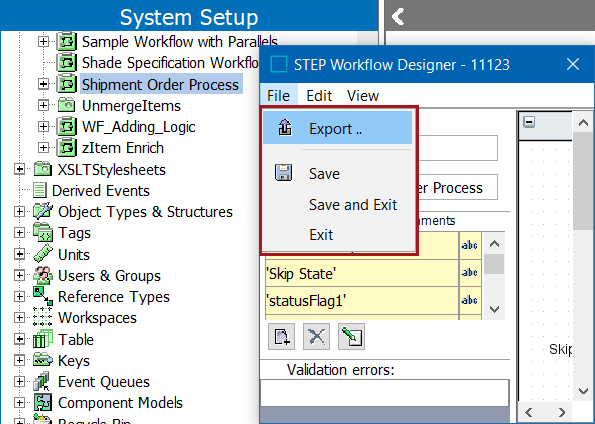To move workflow configurations between systems and/or to compare workflow definitions using external source control systems, workflow definitions can be exported using STEPXML and Advanced STEPXML. Depending on the intended use of the output file, the appropriate method should be selected.
Note: Workflow definitions can be exported as comments and submitted to an external source control system for comparison purposes. For details, refer to the Configuration Management documentation here.
Loading Workflow Configurations on Another System
Workflow definitions (including global and local business rules used by the workflow) can be exported in several ways. The simplest of these is described. Exports carried out in this manner provide an encoded workflow definition that, while not necessarily human-readable, provides all necessary information to replicate the workflow on another STEP system.
A workflow definition (including used global and local business rules) can be exported in STEPXML.
-
Right-click on the workflow object in System Setup and selecting Export STEP Workflow from the menu.
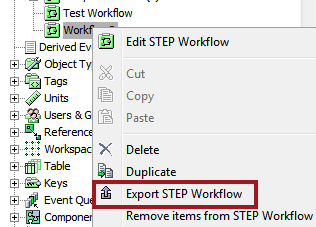
-
In the pre-configured Export Manager wizard, proceed to the Select Format step and select STEPXML from the dropdown.
Alternatively, select Advanced STEPXML from the dropdown to display a pre-populated Template that produces the same results.
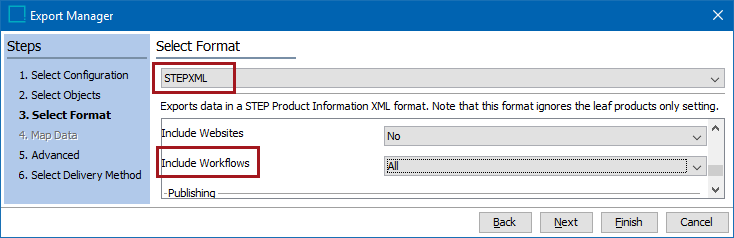
-
Set the Configuration > Include Workflows parameter to 'All' so that the selected workflow is exported.
-
Set the Configuration > Include Business Rules (Global) and Libraries parameter to 'Referenced' so that all global business rules used in the workflow will be included in the export.
Note: Local business rules are exported nested in the STEP Workflow element and will always be included.
- Navigate through the wizard, making any other required settings, and click Finish.
The exported STEPXML file can be imported on another STEP system via the standard Import Manager.
Export in the SCXML Format
Note: The export option on the workflow designer File menu exports the SCXML on which the workflow is based. This option is for debugging only and should not be used to transfer workflow configurations between systems.
-
On the System Setup tab, locate the workflow.
-
Right-click on the workflow and click the Edit STEP Workflow option.
-
In the STEP Workflow Designer window, click File and click Export.
-
Select the path in which the file is to be saved