Management of System Setup configurations across multiple systems can be a complex process. In addition to standard import / export functionality, STEP provides several tools to assist in configuration management. Each of these is described in the subsequent sections.
-
Maintaining Partial Data Sets on Lower Level DTAP Environments
- Transferring STEP Configuration and Sample Data
Export Configuration Definitions as Comments
Exporting definitions as comments allows them to be submitted to an external source control system for comparison purposes. Importing definitions as comments into a source code repository system allows them to be compared from version to version. Editing and/or import of these files is not supported (for example, users may not export, edit the comments, and re-import). For exporting business rules in an editable format, refer to the VCSI: Editable Business Rules Format topic.
Configuration definitions for the following objects can be exported as comments using STEPXML via Outbound Parameters and also using the Advanced STEPXML tags in the following table when exporting all objects. Where supported, a subset of selected objects can be exported, as defined in the Minimum, Referenced, and Selected in STEPXML topic.
|
Object |
Advanced STEPXML Tag |
Refer To |
|---|---|---|
|
Bulk Update Configuration |
<BulkUpdateConfigurations ExportSize="All"/> |
Bulk Updates in the Bulk Updates documentation |
|
Business Rule |
<BusinessLibraries ExportSize="All"/> <BusinessRules ExportSize="All"/> |
Business Rules in the Business Rules documentation |
|
Event Processor |
<EventProcessors ExportSize="All"/> |
Event Processors in System Setup documentation |
|
Event Queue |
<EventQueues ExportSize="All"/> |
Event Queues in System Setup documentation |
|
Export Configuration |
<ExportConfigurations ExportSize="All"/> |
Maintaining a Saved Export Configuration in Data Exchange documentation |
|
Gateway Integration Endpoint |
<IntegrationEndpoints ExportSize="All"/> |
Gateway Integration Endpoints in Data Exchange documentation |
|
Image Conversion Configuration |
<ImageConversionConfigurations ExportSize="All"/> |
Image Conversion Configuration in Digital Assets documentation |
|
Import Configuration |
<ImportConfigurations ExportSize="All"/> |
Maintaining a Saved Import Configuration in Data Exchange documentation |
|
Inbound Integration Endpoint |
<IntegrationEndpoints ExportSize="All"/> |
Inbound Integration Endpoints in Data Exchange documentation |
|
Match Code |
<MatchCodes ExportSize="All"/> |
Match Codes in Matching, Linking, and Merging documentation |
|
Matching Algorithm |
<MatchingAlgorithms ExportSize="All"/> |
Configuring Matching Algorithms in Matching, Linking, and Merging documentation |
|
Outbound Integration Endpoint |
<IntegrationEndpoints ExportSize="All"/> |
Outbound Integration Endpoints in Data Exchange documentation |
|
Setup Entities - System Setup objects that reference workflows and/or business rules |
<SetupEntities ExportSize="All"/> |
Search online help for the specific type of Setup Entity configuration. For example, Asset Importer, Elasticsearch Configurations, Metrics, or Value Generators. |
|
Transformation Lookup Table Configuration |
<TransformationLookupTableConfigurations ExportSize="All"/> |
Transformation Lookup Tables in the Resource Materials online help |
|
Web UI Configuration |
<PortalConfigurations ExportSize="All"/> |
Managing Web UI Configurations and Data Exchange in Web UI both in the Web User Interfaces documentation |
|
Workflow |
<STEPWorkflow ExportSize="All"/> |
Workflows in Workflows documentation |
|
Workflow Profile |
<STEPWorkflowProfiles ExportSize="All"/> |
Monitoring Workflows with a Profile in Workflows documentation |
To export configuration definitions as comments:
-
In the Export Manager, on the Select Object step, choose the 'All' option for the Export parameter. Refer to the Export Manager - Select Objects topic in the Data Exchange documentation.
-
On the Select Format step, choose one of these formats:
STEPXML
-
In the Global Settings section, set Definitions as Comments to Yes.
-
In the Configuration section, set the appropriate options.
For more information, refer to the STEPXML Outbound Parameters topic in the Data Exchange documentation.
Advanced STEPXML
Provide a template with these tags:
-
STEP-ProductInformation tag including the DefinitionsAsComments element with the 'true' setting.
-
Other relevant tags as defined in the table above.
For more information, refer to the STEP-ProductInformation Tag in STEPXML topic and the STEPXML Tags and Examples topic (both in the Data Exchange documentation), and the other topics in the 'Refer To' column of the table above.
-
-
Finish the Export Manager wizard and run the export.
For example, the following Advanced STEPXML template:
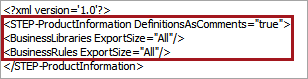
Returns a business rule definition output as comments:
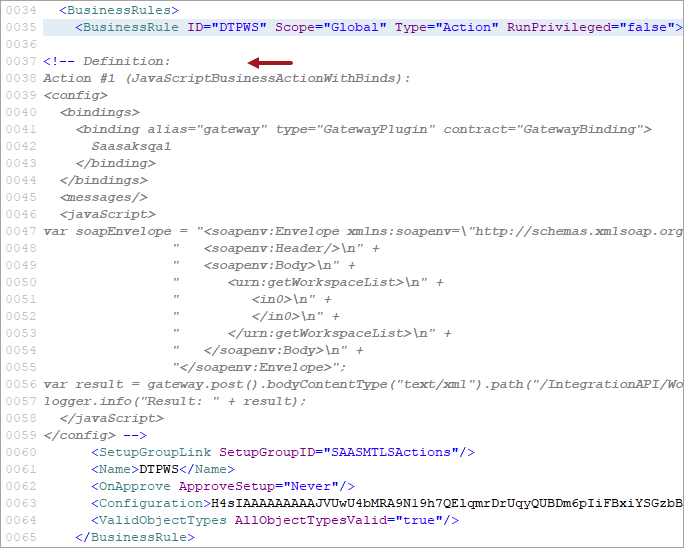
Note: The content of the comment field is not part of the STEPXML XSD and therefore Stibo Systems reserves the right to change the format of the output content at any time.