Summary
The following enhancements and changes have been made as part of the 11.1 release. These are outlined below and described in the Details section that follows:
-
The workbench indicator for the Approved workspace now displays an orange background for better visibility.
-
New healthchecks are available to identify event processing, attribute values, and JavaScript business rules and large commits that can negatively affect performance. This enables administrators to proactively address potential issues before they become a problem.
-
Workbench responsiveness is improved to reduce wait times.
-
User-defined IDs for derived events now display in event queue lists to improve troubleshooting activities and are also available in the SOAP API as the new eventTypeName element to improve integration development capabilities.
-
The new bulk update Reassign operation for workflows has been added to the workbench.
-
The amount of workflow information stored and displayed on the State Log tab in the workbench editors is now limited to improve STEP performance. The default can be overwritten by an admin.
-
Performance improvements on the migration to SaaS (Cassandra) process significantly reduce the time required to import collections.
-
Improvements in workbench now control displaying the 'Force Authentication via STEP' parameter only as needed to reduce confusion about when and how it should be used.
-
The SaaS Self Service UI now allows admins to set system configuration properties to reduce reliance on Stibo Systems Support to manage commonly updated properties.
-
Inherited data is now accessible via REST API V2.
-
The GraphQL API now allows searching for, and returning, the attribute values in data containers of a specified type on product or entity nodes using conditions, including various operators for exact- or partial-match queries.
-
The Stibo Aspire gateway integration has been greatly improved to make configuration easier.
-
Updates on the Start Page provide an improved user experience.
-
A new privilege action has been added to control access to workbench so that users who should only work in Web UI can be easily restricted from logging in to the workbench.
-
Multi-select functionality is now available on the Handling column of Change Packages, making it easier to configure and streamlining the user experience when choosing to ignore dependent items.
-
The Asset Publisher Storage Template now allows use of the asset name and attribute ID macros, which streamlines the migration from Asset Push to Asset Publisher and improves search engine results for published assets.
Details
Approved workspace indicator is more obvious in workbench
The workbench workspace indicator has been improved with an orange background ( ) to clearly show that a user has left the Main workspace. This improvement matches the orange background of the Approved workspace indicator in Web UI to eliminate confusion about the absence of some options, such as the Recycle Bins, and the editability of parameters.
) to clearly show that a user has left the Main workspace. This improvement matches the orange background of the Approved workspace indicator in Web UI to eliminate confusion about the absence of some options, such as the Recycle Bins, and the editability of parameters.
For more information, refer to the Workspaces topic in the System Setup documentation here.
New and improved healthchecks identify performance issues
The Healthchecks functionality (available from Performance Analysis Tools and the Admin Portal) now includes the following new healthchecks to identify data and scenarios that can negatively affect performance:
-
The configuration healthcheck 'Residual events for a queue' reports event processors, outbound integration endpoints, and event queues that have generated events that have not been processed within a week. The identified processors are set to 'read' events but are either not enabled, are stopped in an error state, or are enabled but not scheduled. An administrator can inspect the objects in the report and change the configuration to either consume the events or discard them.

-
The configuration healthcheck 'Non-compacted attributes' identifies non-LOV attribute values that do not use Compact Value Storage (CVS) on Oracle-based systems. CVS requires less storage space and improves the system response time. An administrator can review the attributes reported by this check and convert them to CVS or to LOVs, as appropriate.

-
The configuration healthcheck 'Javascript catch without rethrow' identifies JavaScript business rules that use a try-catch statement without a rethrow for exceptions. The absence of a rethrow can cause data inconsistencies since the database transaction is not rolled back as is expected when a core exception is thrown. With this healthcheck, exceptions are no longer ignored, and instead are rethrown by the business rule framework. An administrator can edit the identified business rules and add a rethrow for unhandled exceptions.
It is advised to update the business rules reported by the healthcheck prior to a future release where JavaScript that includes a catch but lacks a rethrow will have the exception rethrown by the framework. This may cause a business rule failure where it would have completed in the earlier release with the potential of creating database inconsistencies.

-
The performance healthcheck 'Large Commit' identifies very large transactions (commits) that can cause a system running on Cassandra to have poor system performance. This healthcheck runs on schedule for Cassandra systems and warns if larger commits are happening.
For more information, refer to the Healthcheck Test Index topic in the Administration Portal documentation here.
Improved workbench responsiveness
The workbench has been improved to reduce the wait time for downloading the workbench launcher, starting the workbench, and loading individual screens within the workbench. These enhancements give users faster access to the workbench and improved responsiveness working in the workbench.
Improved derived event identification
In workbench, derived events now display the user-defined ID on an event queue list. Troubleshooting is improved because users can confidently identify derived events in a batch to be processed by the text displayed in the Derived Events editor as the ID instead of by a system-generated internal ID. As shown in the following images, previously, only the internal ID was displayed in the Event Type column of the ‘Current Event Batch’ dialog. Now, the user-defined ID is initially displayed using the Details view in the 'Current Event Batch' dialog via the 'View First Event Batch' option for outbound integration endpoints, event processors, and event queues. The internal ID is still visible when hovering over the user-defined ID for a derived event.
The user-defined ID is also now exposed in SOAP API responses as the new eventTypeName element. For backward compatibility, eventType continues to provide the system-generated internal ID, however, it is recommended to update integrations using eventType to use eventTypeName instead because the eventTypeName value will not change between environments and is easily identifiable. Additionally, this provides a configuration management benefit when migrating configurations across systems.
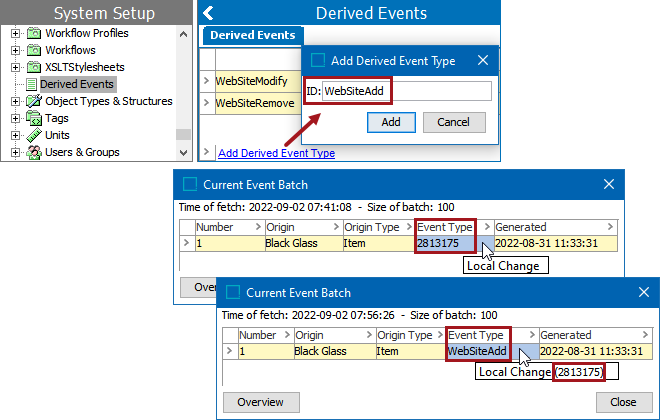
For more information, refer to the Derived Events topic in the System Setup documentation here.
Bulk update Reassign operation in the workbench
A Reassign operation as a bulk update has been added to the workbench. Now, users can initiate this action as a bulk update that runs as a background process (BGP).
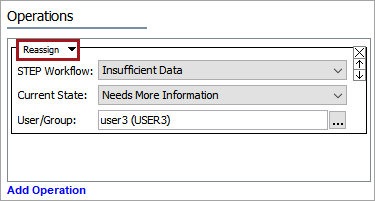
For more information, refer to the Workflow: Reassign topic in the Bulk Updates documentation here.
Improved management of State Log entries
Logs for workflow transitions, also referred to as 'State Flow Logs' or 'State Logs', are displayed in the 'State Log' tab of a product, entity, and classification editor in workbench. This tab includes a complete history of transitions, notes, assignments, and status flag changes for the object. Over time, the number and size of such log entries can result in poor STEP performance and can also hinder migration to SaaS due to the required storage.
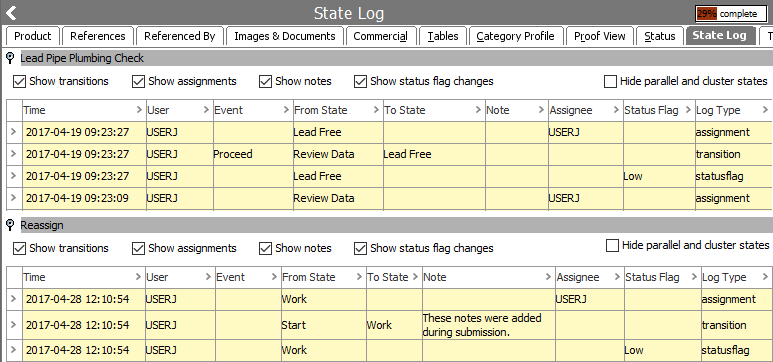
By default, upgrading to release 11.1 allows only entries for the previous 93 days to be kept on the State Log tab. To avoid degraded performance, older entries are not immediately deleted, but are marked for deletion. As the system has the available resources, the cleanup process automatically removes the entries marked for deletion in the background.
The age of the entries kept on the State Log tab is determined by the value for the StateflowLog.Days.Retention property (Oracle) or the Cassandra.StateflowLog.Days.Retention property (based on the database in use) in the sharedconfig.properties file on the STEP application server. This allows the State Log tab to store slightly more than three (3) months of information instead of keeping the complete history. Maintaining fewer State Log entries improves STEP performance and aids in scalability.
This constitutes a change in functionality for existing customers. Before upgrading, consider if 93 days of workflow transition logs is sufficient for your business. To keep logs for a shorter or longer period of time, prior to upgrading, add the StateflowLog.Days.Retention or the Cassandra.StateflowLog.Days.Retention property to the sharedconfig.properties file and set the value as needed. Although the property value can be increased, doing so after the upgrade does not restore state logs that have been deleted. Increasing the value is not recommended before migrating to SaaS because it will extend the time required to migrate and may impact the schedule.
For more information, refer to the State Log Tab topic in the Workflows documentation here.
Improved migration to SaaS (Cassandra) for collections
Optimized performance for the migration to SaaS (Cassandra) now uses multiple threads to import collection objects, which can result in a notable decrease in the overall time required. While it is advised to purge unnecessary collections prior to migration, this improvement allows the migration to run more efficiently for the remaining collections.
For more information on SaaS, contact your Stibo Systems account manager or partner manager.
'Force Authentication via STEP' parameter improvement
The 'Force Authentication via STEP' option is no longer available on STEP systems with OAuth2-based authentication enabled. For these environments, the 'Externally Maintained' option indicates if the user authentication is managed by STEP or not.
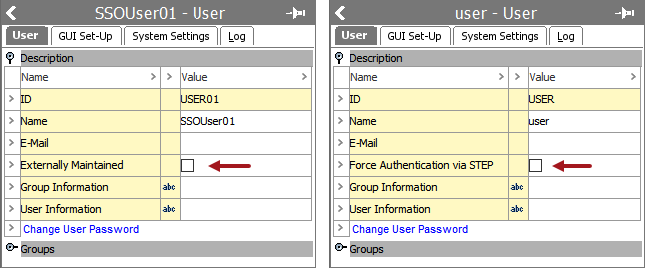
For more information, refer to the Working with Users topic in the System Setup documentation here.
System property management via SaaS Self Service UI
For SaaS systems, the SaaS Self Service UI now allows admins to monitor and modify commonly updated configuration properties. Previously, the remote system administration API options were required to get and set configuration properties. With this change, the remote system administration option is removed, and customer management of select properties is via the SaaS Self Service UI.
For more information on the Self-Service UI for SaaS, or to update properties not available in the Self Service UI, contact your Stibo Systems account manager or partner manager.
Inherited data via REST API V2
Developers using REST API V2 to access STEP objects can now also access inherited data. This data is explicitly marked as inherited and is ignored when creating / updating via the PUT / PATCH / POST operations. With this improvement, users can migrate from the deprecated REST API V1, which is not being updated.
For more information, refer to the REST API V2 section of the STEP API Documentation, available from the Start Page.
GraphQL can access and return values in data containers
GraphQL can now search for specified attribute values in specified data containers of a specified type and return nodes with data container attribute values that match the query. This improvement applies to both product and entity objects and includes conditions and various operators for exact- or partial-match queries. For example, identifying a customer based on their phone number, which is part of a data container on the customer entity object, or identifying a product by the value on an industry standard included in a data container on the product object.
GraphQL is available to use with STEP via the STEP.SDK.WebService license. Contact your Stibo Systems account manager or partner manager to begin the process of enabling licenses for your system.
For more information, refer to the GraphQL API section of the API documentation at [system]/sdk or access the STEP API Documentation from the Start Page.
Improved integration of Stibo Aspire gateway with STEP
Integrating Aspire with STEP is now significantly simpler. The authentication REST gateway and the business function that handled the authentication (which were necessary in prior releases) are no longer needed. Instead, a dedicated 'Stibo Aspire' REST gateway is now available. Customers with Stibo Systems SaaS system deployments are able to use it directly out of the box with no additional configuration. For non-SaaS system deployments, credentials must be manually configured in the sharedconfig.properties file.
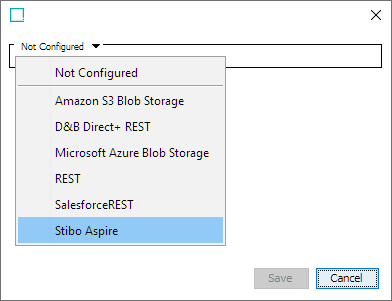
Aspire is used for the Machine Learning Match Recommendations for Clerical Review. For more information, refer to the Configuring the Stibo Aspire REST Gateway topic in the Matching, Linking, and Merging documentation here.
Start Page design updates
Updates to the Start Page provides an improved user experience while working and accessing the STEP instances. The sections are reordered as:
-
Web UI
-
Workbench
-
Resources
If the vertical viewing pane limit is exceeded, the Workbench and the Resources section moves to the second column and the Web UI stays on the first column.
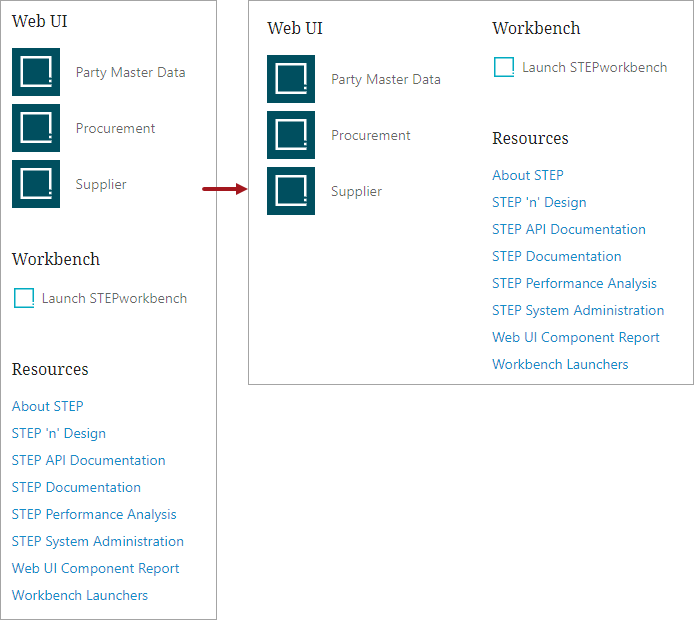
Control access to workbench
In workbench, a new setup action privilege 'Access Workbench' is now available, which allows the administrator to control the workbench access. When a user group does not have the Access Workbench setup action, users belonging to that group will still have access to workbench links in the Start page, but when the user clicks a workbench link, enters their username / password, and tries to log in, an error displays: 'You do not have privileges to access STEP workbench.'
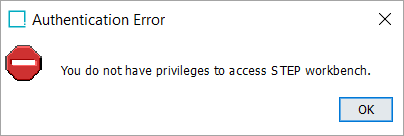
For backward compatibility, when a system is upgraded, the Access Workbench setup action privilege is automatically added to all existing setup action objects and all users can log in to workbench using existing login methods. The administrator must manually remove the Access Workbench setup action privilege from the user groups that should not have access to the workbench.
For more information, refer to the STEP Workbench UI topic in the Getting Started documentation here.
Change Package Handling column update
Within a Change Package, the Handling column gets populated with the 'Use' setting. Now, as required, users can copy an 'Ignore' setting and paste it into multiple cells. Previously, if a user needed to ignore multiple attributes, the 'Ignore' option was manually selected from the dropdown menu for each attribute.
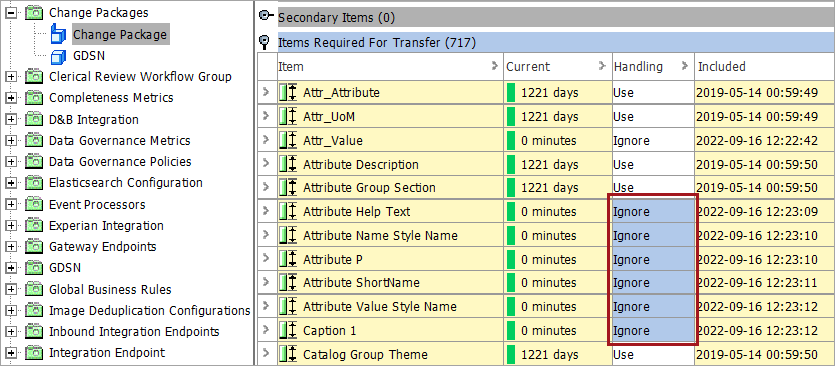
For more information, refer to the Change Packages topic in the Configuration Management documentation here.
Asset Publisher Storage Template now supports additional macros
In Asset Publisher, the $assetNAME$ and $attribute:attributeID$ macros are available to allow exporting assets with meaningful names based on data on the asset. This also simplifies the process of moving from Asset Push to Asset Publisher by aligning additional macro options between the two offerings as follows:
-
The macro $assetNAME$ is used to publish the name of the asset.
-
The macro $attribute:attributeID$ is used to publish the value of the description attribute of the asset.
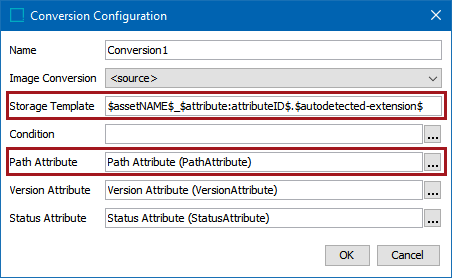
The Path attribute is mandatory when $assetNAME$ and $attribute:attributeID$ macros are used.
For more information, refer to the Asset Publisher Processing Plugin Parameters and Triggers topic in the System Setup documentation here.