Summary
The following enhancements have also been made as part of the 10.1 release. These are outlined below and described in the Details section that follows.
- User impersonation changes have been made for more accurate auditing.
- Power BI functionality has been expanded to include a flyout panel to improve data review.
- Workbench users now have the option to export Background Process (BGP) execution reports as a CSV file.
- In workbench, when a change is made to a privilege the log specifies exactly what occurred.
- Attribute validation errors can now be defined by users for better understandability / actionability.
- Multiple image tags can be embedded into a text attribute via a transformation.
- An ellipsis button has been added to the STEP Template Content menu that allows users to view all available transformations.
- System Setup Migration Tool link was removed from Admin Portal.
- The process for migrating assets and DTP documents to an external file system has changed.
- Clearer messaging is presented to users when trying to save data containers with IDs that were previously assigned.
- Improved usability in Web UI when creating / editing data containers with keys.
Details
Auditability improvements to impersonation
To improve auditability, the way impersonation edits are recorded has been updated for 10.1 systems. Impersonation edits are now indicated as performed by the authenticated user (impersonator) instead of the previous way of doing it, which was to log transactions by the impersonated user. While Web UI impersonation is intended to be used for troubleshooting purposes, changes to existing data may be made in accordance with the impersonated user's privileges. Therefore, the new way of logging user actions presents an accurate audit history, allowing for differentiation of user activity in log files and in other areas in Web UI (and workbench) that track revision history and user actions.
For pre-10.1 systems: the logs, revision histories, etc., will continue to reflect the previous way of tracking impersonation users. Hence, consistency between old and new should not be expected.
Whenever a user starts impersonating another user, a user with the name <'Impersonator User ID> as <Target User ID>' and the ID, which will begin with the 'STIBO.I' prefix, will be created. The audit trail will then indicate that it is this new user revising objects or making other changes. These special user types are hidden from all browse, search, and assignment interfaces and will not count against the licensed number of users. The Admin Portal's user activity report fills this void in visibility and is shown in the first image below (as well as some other examples).
Admin Portal > User Activity Report:

Node Details > Summary Cards:
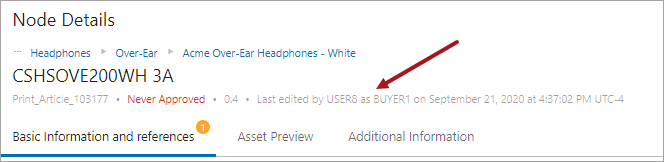
Multi Revision Screen:

Revision History:
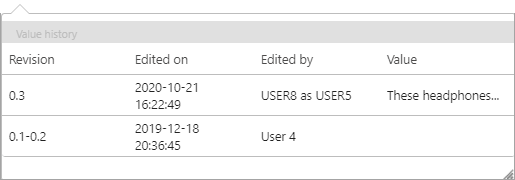
For more information regarding setup, reporting, and considerations in regards to intermediate impersonation users, refer to Web UI User Impersonation Setup and Reporting documentation in the Users and Groups section of the System Setup documentation here.
For more information regarding accessing and using impersonation, refer to the User Impersonation topic in the Web User Interfaces documentation here.
Power BI analytics flyout panel expansion
The STEP Analytics license and functionality provides users with an end-to-end, one-stop analytics solution to capture, analyze, and visualize data obtained from a mixture of STEP and external systems, such as ERP, CRM, and sales forecasting systems. This STEP Analytics add-on for Power BI has been enhanced by the availability to view Power BI widgets in a flyout panel. This provides a much improved user experience around viewing Power BI dashboards and reports as an integral part of the data review and management in the Web UI. By presenting analytics information in context with the content being analyzed, the new flyout panel provides users a seamless, contextual interface to help in their decision-making processes and offers buyers, merchants, and product managers the ability to perform their daily analytical tasks more efficiently.
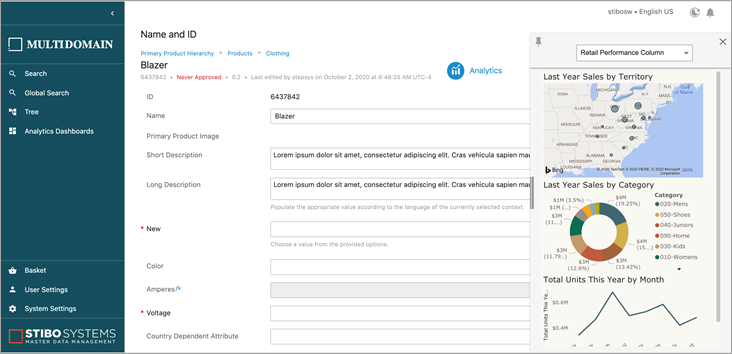
For more information and setup instructions, refer to the Power BI Flyout Panel topic in the Visual Integration with Power BI section of the Analytics documentation here.
Additional options for Background Process (BGP) execution reports
Similar to the functionality in Web UI, workbench users can now export Background Process (BGP) execution reports as a CSV file as well as an HTML file. Additionally, in the workbench users will have an option to select the report as a zipped CSV file for execution reports that contain over a million lines in length.

Enhanced logging of privilege changes in workbench
Previously, changes to privileges only captured when a change was made, who made the change, and a general overview of the change, but it did not give specific details about what changes occurred. This lack of information did not provide enough specifics for data stewards and/or system architects to act on changes, should the need arise. Now, when a change is made to a privilege the log specifies exactly what occurred.
This information is essential for audit purposes, as well as aiding data stewards and/or system architects in setting up and maintaining privileges.
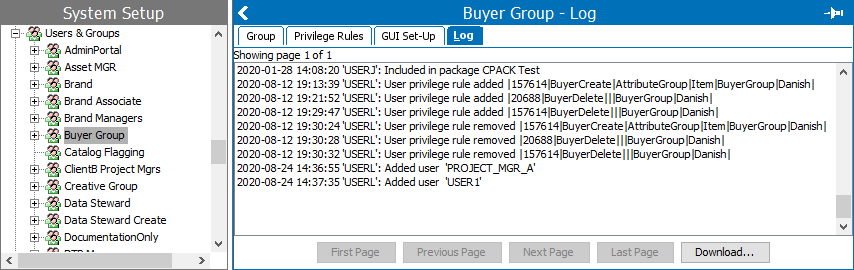
User-defined error messaging for attribute validation
Users can now write their own error messaging for attribute validation errors, including those for regular expression (RegEx). Creating clear error messaging provides a way for data stewards and various managers (e.g., brand, product, channel) to understand their errors and correct them immediately.
For example, writing a custom message that says 'Values must be a capital letter followed by a number, e.g., A7.,' is clear and concise compared to a system-generated message that says '[Blue] does not fit the regular expression "[A-Z]\d".'
When installing 10.1, a attribute named 'Validation Error Message' is created within the Metadata attribute group in System Setup and is added to all attributes. It can then be linked to a node in a product or classification hierarchy and be available by inheritance to the nodes below. User-created error messages can then be added to the metadata attribute in the Attribute Editor. The attribute is language-dependent so that the message can vary per language. Also, if the error message is localized on the attribute, then that localization will override the message in the UIs when the attribute's respective validation base type is not satisfied.
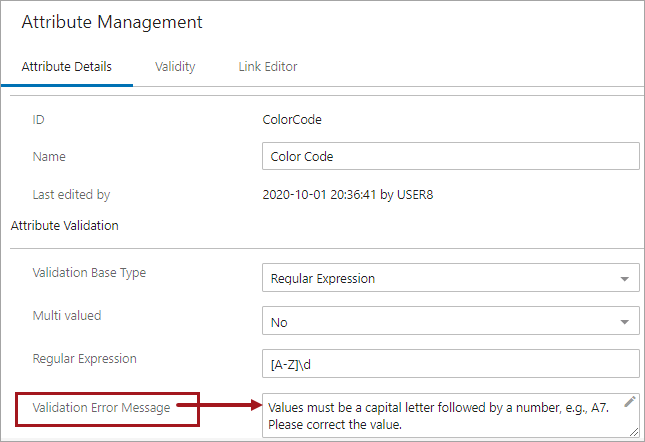
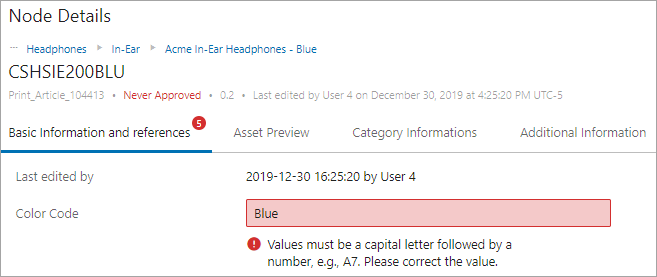
User-defined messages are optional. If a custom error message is not supplied, the existing system messages will still be shown. These error messages will display if there are errors when validating attributes in Web UI (shown above), workbench, Smartsheets, and upon import.
Considerations and Limitations
- If an attribute with the same ID (ValidationErrorMessage) already exists before the upgrade, the attribute will not be changed nor will further configuration take place.
- As described above, the validation errors are context specific and have nothing to do with locale.
- User-defined error messages are not present in the Map Data step of the Import Manager. Validation is done upon import and reported in the execution report.
- An execution report will always present the validation error messages from an XML-pointed import context and also in cases where importing multi-context values.
For more information, refer to the Custom Validation Error Messages topic in the Attribute section of the System Setup documentation here.
Support for multiple image tags in attributes
Many customers, generally print customers, are using content management systems or editorial systems and need text and images mixed in one data field when importing data from these systems into STEP. To do this multiple image tags can now be embedded in a text-based attribute and rendered in Adobe InDesign via attribute transformations. This enhancement eliminates the need for splitting up attributes to tag one image per attribute and keeps users from having to make data model changes to accommodate the display of multiple images.

Those images could either be maintained as an Inline Reference, resolving the ID of an asset defined as a character tag, resolving a certain image.

The images are resolved in InDesign via attribute transformations.
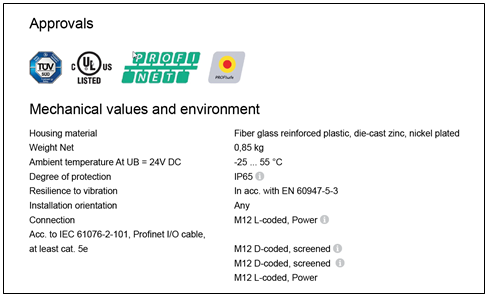
Any mounted attribute value that uses a 'text to image' attribute transformation will show as requiring update due to different markings in the document. The document markings will be updated after updating the attribute via a Check DB Update or Update Document Data.
Support for multiple images per table cells continues; however, a mix of text and images in a single table cell is not yet available. The system strips out text from the attribute value and replaces it with an image, where applicable.
For more information about attribute transformations, refer to the Attribute Transformations in Print Publisher topic in the Publisher (Adobe InDesign Integration) section of documentation here.
User interface enhancement to STEP Content Template Menu
An ellipsis button has been added next to the Transformation field in the STEP Template Content menu, which is used when creating product templates in InDesign. Clicking this button allows you to view all transformations available. Previously, users had to know exactly what to type in or use a wildcard (*) to search. This new method is easier and more intuitive for Publisher users.
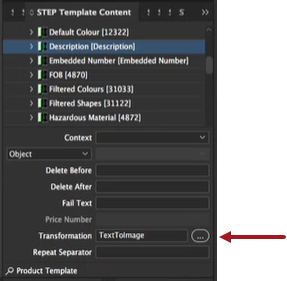
For more information about the STEP Template Content panel, refer to the STEP Template Content topic in the STEP Template Panels section of the documentation here.
Removal of the System Setup Migration Tool link from Admin Portal
The System Setup Migration Tool link has been removed from the Tools option of the Admin Portal menu. However, the STEPXML Comparison Tool is still available via workbench, and documentation for this tool can be found in the Comparison Tool section of the Configuration Management documentation here.
Customers should note that the change packages functionality, which is available in workbench, superseded the System Setup Migration tool in a previous release. Stibo Systems encourages users to transition to using change packages, which provide a more controlled transfer of selected changes, and are described in the Change Packages section of the Configuration Management documentation here.
Changes to migration process for assets / DTP documents to file system
The option 'Migrate assets/DTP documents to file system...' is no longer available in the workbench File menu. This particular migration can still be done with the help of / by contacting Stibo Systems' Technical Support to ensure the correct processes and system storage is in place.
Improved messaging when trying to re-use previously assigned data container ID
When a user attempts to assign an already used ID to a new data container and then save that data container, the error message has been updated to be more concise as to why the data container could not be saved. The message also includes additional information regarding how to avoid duplicated ID errors in the future. This improved message makes it much easier and quicker for users to create valid data containers.

For more information in regards to Data Container IDs, refer to the Adding and Maintaining Data Container Instances topic in the Data Containers documentation here.
Mandatory data container values now indicated in Web UI
When data containers are created / edited in the Web UI, any attributes / reference types that are part of a data container key will now be indicated as mandatory. Users with the 'Edit Data Container Key' privilege will be able to edit existing data container key values; users without this privilege have the indicated data containers keys with read-only values.
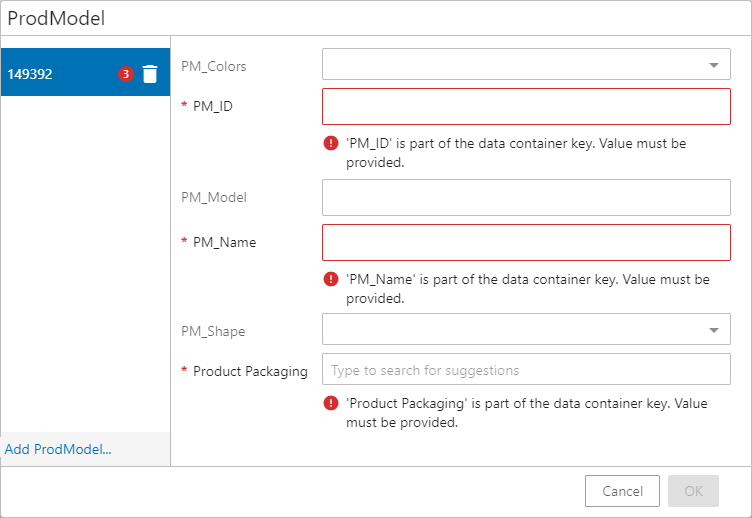
For more information on data container keys, refer to the Data Container Keys topic in the Data Containers documentation here.
For more information on data containers in Web UI, refer to the Data Containers in Web UI topic in the Web User Interfaces documentation here.