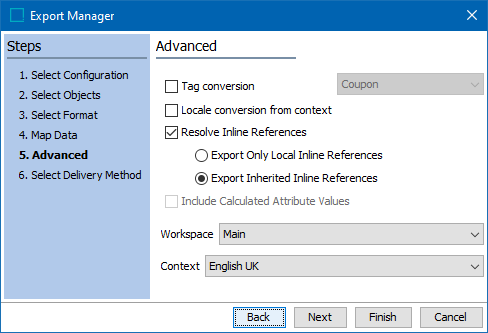
- Set the following additional export parameters as needed:
- Tag conversion: Optional. Allows for STEP Tags to be converted to match the selected output tag format.
For example, the STEP bold tag could be converted to the HTML equivalent. Tags and Tag Conversions are configured under Tags in System Setup. The selection in the dropdown determines the output formatting. For more details, refer to the Tags topic (here), and for the available tag conversion formats, refer to the Configuring Tag Output Formatting topic (here) in the System Setup documentation.
- Locale conversion from context: Optional. When checked, converts dates and numbers to comply with the selected locale for the Context selected before starting the Export Manager wizard according to the locale rules associated with the context.
Important: Selecting Locale conversion from context when exporting a Smartsheet can break the automatic conversion to the client's native decimal separator, causing the import of the Smartsheet to fail.
- Resolve Inline References: Determines how inline references are resolved when exported. By default, this option is checked, which means that if inline references are included in the data, they will be resolved (rather than tagged) in the export. If not checked, inline references are exported with the inline references tagging. Once checked, choose one of the following options:
- Export Only Local Inline References means only local references are resolved and exported.
- Export Inherited Inline References means references inherited from a parent are resolved and exported.
- Include Calculated Attribute Values: This option is only enabled (and is checked by default) when calculated attributes have been mapped. When checked, calculated attribute values are resolved upon export.
If not checked, calculated attribute values are exported with empty values, unless the Force Calculation option has been set. The Force Calculation option is available when mapping a calculated attribute using the Select Attribute data source, and also as a transformation. For more information, refer to Force Calculation in Attribute - Data Source Outbound (here) and Outbound Map Data - Transform (here).
The value template is exported for each selected context, including a qualifier ID, which makes it possible to import the same data back into STEP. For information about calculated attribute values, refer to the Calculated Attributes topic in System Setup documentation here.
Important: If many complex calculated attribute values (traversing hierarchies and/or references) are used, consider if they should be exported, since they can impact performance. If required, consider scheduling for non-peak times. Simple calculations are not detrimental to an export, regardless of the quantity.
- Workspace: Allows the export to run from a different Workspace than the one selected when the Export was started. Only a single workspace can be selected for export.
- Context: Allows the export to run from a different Context than the one selected when the Export was started. For all formats except STEPXML, only a single context can be selected for export. For information about exporting multiple contexts with STEPXML, refer to the Export Data for Selected Contexts section of the STEPXML Outbound Parameters documentation here.
- Select version used to resolve tables: This setting is only available if the format is STEPXML and 'Include Tables' is set to Yes. A publication version should be selected if the tables contain content relevant to a particular publication (such as column or row types that are only valid for certain publication types) or a publication version (such as commercial data). If a publication version is not selected, the version last used in STEP Workbench is used. For more information, refer to the Exporting Resolved Tables topic in the Tables documentation here.
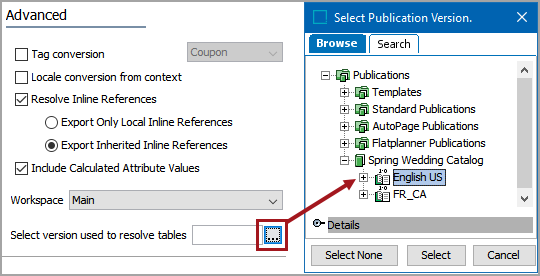
- Click the Next button to display Export Manager - Select Delivery Method here.