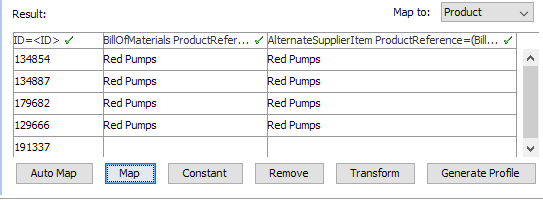You can reference products, classifications, or entities IDs or Unique keys listed in one column of the input file to another column of products IDs or Unique keys in that file, and make a product reference between them in STEP. When you make this selection, you must specify which reference type to use and the reference type should be valid for the object types. The available reference types are based on the product reference types that exist in STEP.
When using the Product Reference option, consider the following information:
- When mapping references, you must have at least two columns in your input file. One with the ID or unique key of the source object, and the other wit the ID or unique key of the target object. When you map these columns, you can specify the reference type that should be using to link the objects.
- The reference types listed in the wizard are the list of existing reference types. You cannot specify or create new reference types at this point (during the import).
- When making product-to-product references, you must have at least two columns in your input file. One with the ID of the source product, and the other with the ID of the target product. When you map these columns, you can specify the reference type that should be used to link the products.
- When making product-to-product references, you cannot specify the product reference type in the input file. You must select the product reference type in the wizard screen. The product reference type should be valid for the object types in the input file. In a single load operation, you can only make one type of product-to-product reference. You can, however, load the same file again and specify a different product reference type.
- For product-to-product and product-to-asset references, the list of reference types listed in the wizard is the list of existing reference types. You cannot specify or create new reference types at this point.
The mapping instructions are the same for both the Import Manager tool and the IIEP tool. For details about starting an import, refer to Creating a Data Import (here) or Creating an Inbound Integration Endpoint (here).
Prerequisites
If the objects to be imported or the Target to be mapped is identified via a unique key, you must verify that the Key required is available and activated. For more information, refer to the Activating and Deactivating Keys topic of the System Setup documentation here.
The following example assumes that the 'Allow multiple references parameter' on the Reference Type is set to Yes, which means that multiple products can be linked to the same product reference. For more information, refer to the Multiple References for the Same Objects topic within the System Setup documentation here.
Map Product Reference
- In the Source window, select the ID or Key column and map it. For more information refer to the ID or Key - Map Inbound documentation here.
- Select the reference target column in the Source section and then click the 'Map' button.
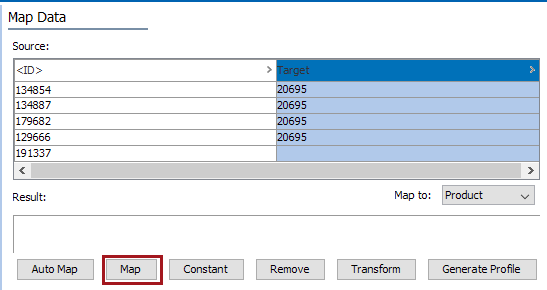
- In the 'Map ... to' dialog, the label of the import field is used as the title. Make the following selections:
- Select the Product Reference radio button option.
- In the 'Target ID Aspect’ dropdown list, select either ID or the appropriate key. Refer to the Prerequisites section above if mapping by key.
- Select the desired Reference type.
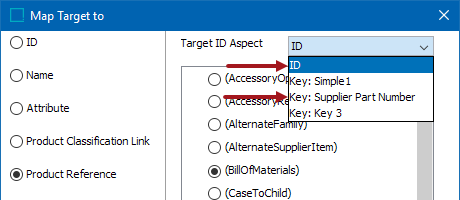
- Check the Mandatory option appropriately:
- If checked, imported objects must have a Target ID in the file. If a Target ID does not exist for an object, the object is skipped and not imported.
- If unchecked, all objects are imported regardless if a Target ID is specified or not.
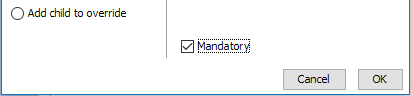
- Click the OK button to display the mapping in the Result section.
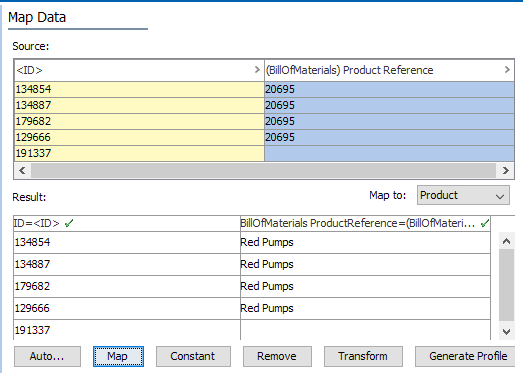
- If needed, map the same Target column again to a different product reference type.