This topic describes the functionality available for objects within the Tree Recycle Bin. For information on the System Setup Recycle Bin, refer to the Recycle Bin for System Setup topic in the System Setup documentation here.
Important: Objects in the Recycle Bin are not searched when a user performs a search in workbench and Web UI. This limitation also applies to searches done using the workbench Goto functionality. Additionally, attribute values of objects in the Recycle Bin cannot be edited. If editing is required, the object needs to be revived.
When an object is deleted from the Tree, it is moved to the Recycle Bin located on the Tree tab. For information on deleting objects from the Tree, refer to the Deleting Objects in the Tree Tab topic within this Getting Started documentation here.
In the Web UI, attempting to display an object that exists in the Recycle Bin, as shown in the image below, displays recycle bin images in the background of the object that is no longer in the primary product hierarchy. When the 'Show Recycle' parameter is checked in the Tree Navigator component, this background is displayed when viewing objects in the Recycle Bin. For more information, refer to the Tree Navigator Component topic here.
The user can follow the steps below to resolve the object's status by reviving or permanently deleting the object, which also removes this background.
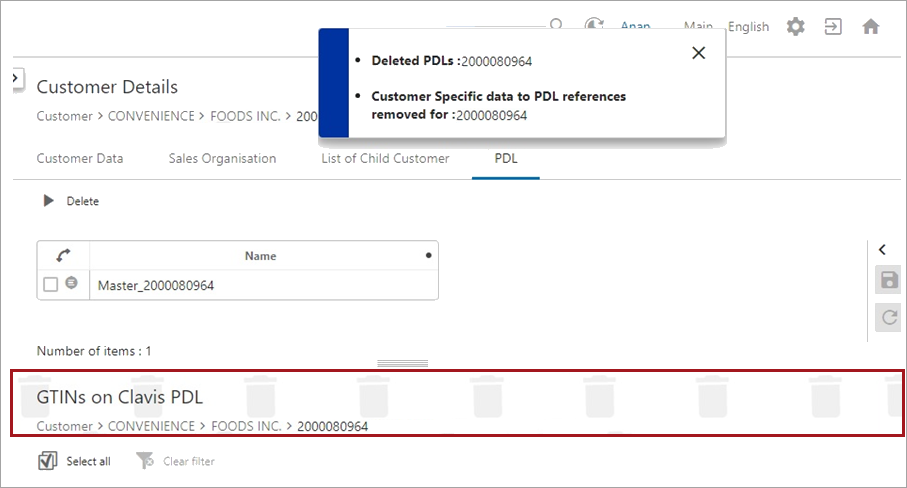
Resolving Deleted Objects
To revive or purge (permanently delete) an object, right-click on it in the Recycle Bin and choose one of the options described below.
Note: Objects can also be purged from the Recycle Bin on a scheduled basis by using the 'Schedule Empty Recycle Bin' feature. For information on this functionality, refer to the Schedule Empty Recycle Bin topic here.

-
Purge: Permanently deletes the object, with no subsequent option for revival.
-
Approve Deletion: For workspace revisable objects only, removes the selected object from the Approved workspace, and generates a deletion event for the object.
Note: Unless using the 'Force Delete & Purge' option from the Maintain menu, objects in the Recycle Bin that exist in the Approved workspace cannot be purged unless their deletions have first been approved. However, force purging an object without first approving the deletion does NOT result in a deletion event. Therefore, if deletion events must be recorded for sending to downstream systems, the deletion should always be approved prior to the purge action. For more information on the 'Force Delete & Purge' option, refer to the Deleting Objects in the Tree Tab topic in the Getting Started documentation here. For more information on events, refer to Events in the System Setup documentation here.
-
Approve Deletion Recursively: For workspace revisable objects only, removes the selected object and all of its children from the Approved workspace, and generates a deletion event for all impacted objects.
-
Revive: Restores the selected object, returning it to the location in the Tree from which it was deleted.
Note: Object revival has dependencies and objects may not be revived exactly as they were prior to deletion. For example, if an object had references to other objects which have subsequently been deleted, those references are not present upon revival.
-
Revive Recursively: Restores the selected object and all child objects to their previous location in the Tree.
Note: Object revival has dependencies and objects may not be revived exactly as they were prior to deletion. For example, if an object had references to other objects which have subsequently been deleted, those references are not present upon revival.