To enable users to take full advantage of the new and expanded functionality available with the release of 10.0, and to prepare users for a seamless platform and component-upgrade experience, a list of the 10.0 version's primary system improvements has been compiled for review by customers moving to 10.0 from an earlier version. The guidance described below is a top-level listing of the primary upgrade considerations. In addition to this guide, the 10.0 release notes are also available to provide customers with more detailed guidance prior to an upgrade. These release notes, as well as those for earlier versions, can be found in the customer portal (Jira).
It is recommended that a typical upgrade process should include the following steps:
- Checking the Platform and Software Support information and evaluating new features and changes for 10.0 and any previous releases between your current version and 10.0. For example, if upgrading from 8.3 to 10.0, customers should be familiar with the features added in 9.0 - 9.3 and 10.0.
- Evaluating the changes and making environment updates prior to installing 10.0 (e.g., switching to new Web UI components from those being deleted).
- Reviewing configurations and verifying they still meet business needs and work as expected upon upgrade. Any withdrawn components still in use upon upgrade should be migrated to new components, as applicable, as soon as possible.
Web UI-Specific Information
As with every release, the product team moves older, less-utilized components into or further through the component removal process. At each stage of the component lifecycle, components can be deprecated, removed, desupported, or replaced. In some cases, components are simply renamed; in others, components are given additional functionality that may require older versions of the component be removed so the improved component can be added. These changes contribute greatly to the overall improvement of a given system, but these changes also require customer review when preparing for an upgrade. As alluded to in the previous section, the Platform and Software Support Changes release note and the full complement of 10.0 release notes are available for review, and should be consulted for relevant items that may not be listed in this guide, such as future update considerations and software end-of-life notifications that may have an impact on your system configuration.
Component Name Changes
Customers should have a clear understanding of these changes, which are listed below. Customers may need to take action by reconfiguring their Web UI prior to upgrade.
- The following Web UI components are being renamed for 10.0. If using these components, no action is needed.
|
Original Component |
Renamed To |
|---|---|
|
Initiate Business Condition Action |
Run Business Condition |
|
Business Action with Web UI Bind |
Run Business Action |
|
Global Data Container Configurations |
Global Data Container Representations |
|
Default Data Container |
Globally Configured Data Container |
|
Advanced Merged Default Data Container |
Globally Configured Data Container Header |
- The following Web UI component remains superseded, and due to the change in the previous bullet, the alternate component has been renamed. Customers should be using the alternate component since Initiate Business Action will be withdrawn and deleted in the future.
|
Superseded component |
Alternate component |
|---|---|
|
Initiate Business Action |
Run Business Action |
Component Lifecycle Changes
There are approximately 130 legacy Web UI components that are either entering the component removal lifecycle process, or moving into a new stage within it, with the 10.0 release. The purpose of these component status changes is to simplify the component list, minimize support on components that have an improved substitute, and to remove clutter and uncertainty as to which component(s) to use. For users, this means that previously superseded components are now withdrawn, and all previously withdrawn components are now being removed (deleted). Alternate components have previously been announced, and it is very important for customers to make sure they are using those recommended components prior to upgrade. Details on how to identify these components are outlined in the intro section of this topic and at the end of this section.
For detailed information regarding component lifecycle stages and to learn more about the customer benefits of this update, refer to the Web UI Enhancements and Changes release note
The table below outlines the 40+ components that are changing status with the 10.0 release and that Stibo Systems has identified as currently being used by our customers. They are listed in alphabetical order by 'Affected Component' name. Each component's 10.0 status is shown as well as 'Alternative Component' components that can be used in their place (if applicable / known).
|
Affected Component |
Status |
Alternate Component |
|---|---|---|
|
Actual Page Proof |
Replaced |
Actual Page Revision Compare Proof |
|
Address Detail |
Deleted |
N/A - functionality removed in 8.2 due to third-party software security reasons |
|
Address Detail Search |
Deleted |
N/A - functionality removed in 8.2 due to third-party software security reasons |
|
Asset Details |
Deleted |
Node Details |
|
Asset Mid Sized |
Withdrawn |
Referenced Asset Representation |
|
Asset Thumbnail |
Withdrawn |
Referenced Asset Representation |
|
Background Process Detail |
Withdrawn |
Background Process Node Details |
|
Background Processes |
Withdrawn |
Background Processes Screen |
|
Children of Type |
Deleted |
Children of Types |
|
Classification Details |
Deleted |
Node Details |
|
Corner Bar |
Superseded |
*Global Navigation Panel |
|
Corner Bar Simple Search |
Withdrawn |
*Global Navigation Panel |
|
Create Tab |
Deleted |
N/A - withdrawn in 9.0 due to being inoperative |
|
Data Container Editor Ext API |
Deleted |
Data Container Popup Editor Ext API |
|
Enrich Screen |
Deleted |
Node Details |
|
Entity Summary |
Deleted |
Entity Summary Card |
|
Excel Export Action |
Deleted |
N/A - withdrawn in 9.0 due to the removal of Quicksheet functionality |
|
Excel Export All Action |
Deleted |
N/A - withdrawn in 9.0 due to the removal of Quicksheet functionality |
|
External Validation |
Deleted |
Use business rules for validation. |
|
Header |
Deleted |
N/A - top bar removed with Global Navigation |
|
Mini Bar |
Deleted |
Global Navigation Panel |
|
Mini Bar Design Mode Action |
Deleted |
Global Navigation Panel |
|
Mini Bar Locale Selector |
Deleted |
Global Navigation Panel |
|
Mini Bar Logout Action |
Deleted |
Global Navigation Panel |
|
Mini Bar Navigation Action |
Deleted |
Global Navigation Panel |
|
Mini Bar Show User |
Deleted |
Global Navigation Panel |
|
Mini Bar Supplier Selector |
Deleted |
Global Navigation Panel |
|
Mini Bar Workspace Selector |
Deleted |
Global Navigation Panel |
|
Move Action |
Withdrawn |
Run Business Action |
|
Node Hierarchy |
Withdrawn |
Parent Selector |
|
Product Details |
Replaced |
Node Details |
|
Quick Sheet Action |
Deleted |
N/A - withdrawn in 9.0 due to the removal of Quicksheet functionality |
|
Referenced By |
Withdrawn |
Multi Reference |
|
Referenced By Tab Page |
Withdrawn |
Multi Reference |
|
Run Business Action Action |
Withdrawn |
Run Business Action |
|
Run Server Script Action |
Deleted |
Run Business Action |
|
Search List |
Deleted |
Node List |
|
Smart Sheet Export |
Withdrawn |
Smart Sheet Export Widget |
|
Stack Panel |
Superseded |
Global Navigation Panel |
|
Stack Panel Item |
Superseded |
Global Navigation Panel |
|
Status Selector |
Withdrawn |
Global Navigation Panel |
|
Status Selector Widget |
Withdrawn |
Status Selector Homepage Widget |
|
User Task List |
Deleted |
Task List |
*The Corner Bar and its contents are moving to the Global Navigation Panel. When Global Navigation Panel is configured, a new Message Area will appear in the upper right corner of the screen. The warning / error notification component and background process panel will be available in the Message Area without additional configuration.
If any invalid configurations exist upon upgrade, the Properties dialog (displayed when entering Web UI Design Mode) will instruct users to go to the Web UI Component Report (new with 10.0) to view and address these configurations. Examples of invalid configurations are components and/or parameters that need to be updated or removed because they are no longer valid for your data structure. The Web UI Component Report will also be accessible via the Start Page.
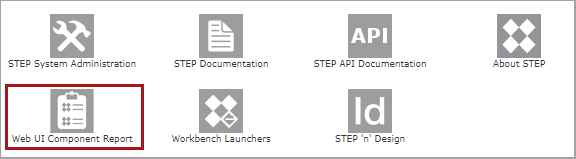
Details about this new report can be found in the New Web UI Component Report release note here. Specific information regarding how to read this list can be found in the Configuring Components topic in the Web User Interfaces documentation here.
Also, as referenced in multiple topics in online help, users can refer to all Web UI components and their statuses (with respect to the component removal lifecycle process) by visiting the 'Web UI component configuration reference' web page. This reference resource is available by navigating to [your system name]/webui/docs.
Additional Web UI Changes
- The Web UI Home button has been removed. Users may click on the logo on the left side of the screen to get home. Location varies (top bar or in panel) depending on if a Stack Panel or Global Navigation Panel is displayed.
- The Multi Revision screens now feature an option called 'Revert to' that allows users to revert an object to a previous version in the Web UI. The 'Revert to' button is enabled by default, so users updating to 10.0 that do not want users to have access to that feature must disable 'Revert to' in the designer wherever a Multi Revision screen is configured.
- The Hide Equal / Mark Different options for certain Web UI Tables are now configurable. While these were automatically shown when certain screens were configured (e.g., Multi Context Screen), they will need to be configured upon upgrade.
- Web UIs with the Customer MDM Primary Navigation Panel configured have an automatic migration of their configurations from the Primary to the Global Navigation Panel upon upgrading to 10.0. This migration requires no additional action from an admin user, however, customizations made to the Primary Navigation Panel (such as color and logo) may be lost. Admin users should review and make any configuration changes via the Web UI style tab in Web UI Design Mode. The Primary Navigation Panel is removed as a configurable Web UI component with the release of 10.0.
- Web UIs with the Stack Panel component configured have that component persist following an upgrade to 10.0, and an admin user action will be required to enable the Global Navigation Panel. If both components are configured, only the Global Navigation Panel will display.
- For PLM users, if using the Project Navigator configured via the Stack Panel, then reconfiguration will be necessary within the Global Navigation Panel upon upgrade.
- The Global Header is deprecated for 10.0. Users with the Global Header Search component configured on their Web UIs are encouraged to transition to the Global Navigation Panel, which features a powerful Search Panel component.
- The functionality available in the Corner Bar component, with a few exceptions (e.g., Warning Notification Panel), has shifted to the Global Navigation Panel as indicated in the table found earlier in this topic. Details about this change can be found in the Web UI Enhancements and Changes release note.
- If using Acrolinx Sidebar, with the 7.0.7 version of the 'acrolinx' add-on component (available closer to / with 10.0-MP1), it can be configured via the Secondary Summary Card Section of the Product Summary Card Properties (a Node Details Screen Below Title Component).
- As part of the renaming of the Global Data Container Configurations component to Global Data Container Representations, configuration steps have been streamlined, and some elements have been renamed. Each representation now applies to only a single data container type, but otherwise the structure of the configuration is unchanged. Configurations created prior to 10.0 will need to be reviewed and adjusted in light of these updates. The main information on these specific data container updates can be found in the Customer MDM Updates and Enhancements release note here.
- Excel 2007 is the new default output format for the Web UI Custom Export action. Users exporting current view (without accessing the mapper) will always have an Excel 2007 export.
Support, Platform, and System Admin Information
- Support for these platform versions is ending as of the date shown: 8.2 (June 1, 2020); 8.3 (November 1, 2020); 9.0 (June 1, 2021).
- Adobe InDesign CC 2017 (Client and Server) is no longer supported. Adobe InDesign CC 2018 (Client and Server) will no longer be supported in the next feature release; customers should transition to a supported version.
- The 'Assign Row/Column Type to Row/Column Numbers' table transformation has been renamed to the 'Assign Row/Column Types to Rows/Columns.' Refer to the Publisher Enhancements release note here.
- The Execute Business Action for Event Batch Processing plugin component is now part of the baseline and the license included in the base STEP Information Server license. The functionality was introduced with 9.3-MP1 and previously controlled via a separate component and an additional license.
- Web Start is disabled. Only obsolete versions of Java contain Web Start, and all versions of STEP since 9.1 have been using Workbench Launcher instead. If directly upgrading from 9.0 or earlier to 9.3-MP3 or newer, then the upgrade of all clients to Workbench Launcher has to happen at the same time. This information was also published in the 9.3-MP3 Maintenance Patch Notes.