The BG Processes tab shows all active and inactive background processes (BGPs). Activity such as an import, export, bulk-update, collection creation, etc., generates a background process and a log and informs users if the process was successful. In the event of an unsuccessful background process, an error message is displayed showing the reason for failure.
Background processes are based on the type of activity, for example 'Approve recursively,' 'Bulk update,' 'Create Collection,' 'Download Report,' as well as 'Translation,' 'Translation Import,' and 'Unique Key Processes' shown in the image below.
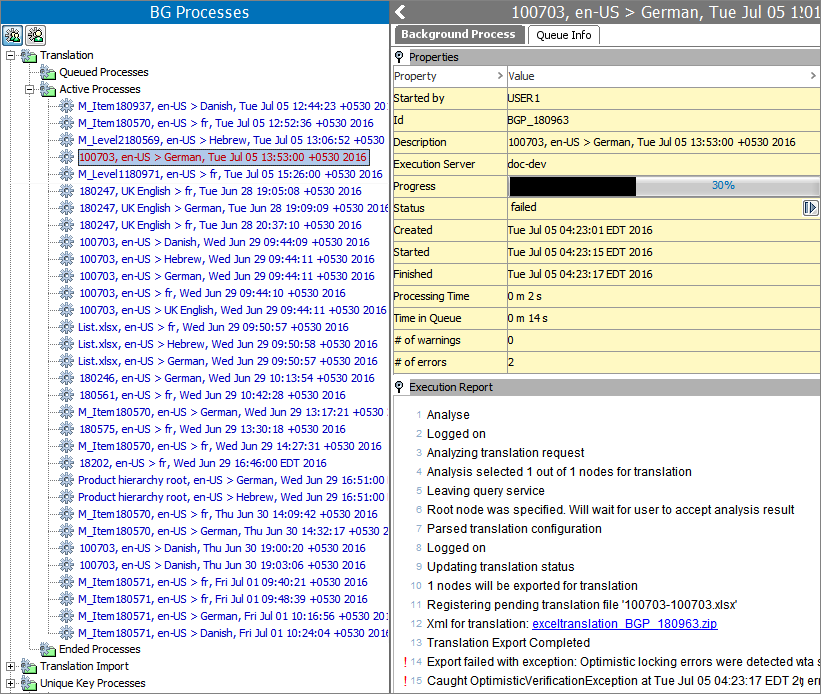
A background process can be in the following states: queued, active, completed with errors, or ended. For details on these states, refer to the BG Processes States topic in the System Setup documentation here.
For information on Background Process Queues, refer to the Background Processes and Queues topic in the System Setup documentation here.
For information on initiating and monitoring BGPs in Web UI, refer to the Background Process List Screen topic in the Web User Interfaces documentation here.
BG Processes Displayed
In the BG Process tab, a user can choose to view only the BGPs that they have initiated, or with the appropriate privileges, they can view all the BGPs run by any user. The display is selected by clicking either the 'Two People and Gear' button or the 'One Person and Gear' button highlighted in the image below.
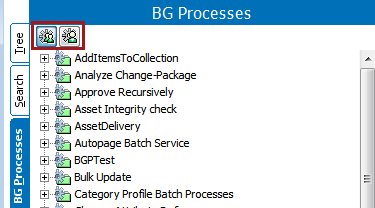
Two People and Gear ( ) displays all background processes run by any user. This button is enabled by the 'View Background Processes of Other Users' setup action as defined in the Setup Actions and Error Descriptions topic of the System Setup documentation here.
) displays all background processes run by any user. This button is enabled by the 'View Background Processes of Other Users' setup action as defined in the Setup Actions and Error Descriptions topic of the System Setup documentation here.
One Person and Gear (![]() ) displays only the background processes run by the user who is logged in.
) displays only the background processes run by the user who is logged in.
Background Process Tab
The Background Process tab in the editor contains:
- The Properties flipper includes who started the background process, an auto-generated unique identifier, the type of BGP performed (export, import, bulk update, etc.), status (Succeeded, Failed), creation date and time, start date and time, end date and time, time taken to process the request, number of warnings, and number of error messages.
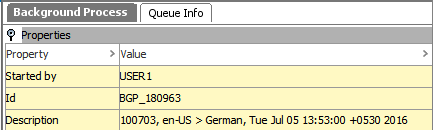
- The Execution Report flipper includes detailed information about the process. If the process failed, a message displays the reason.

- The navigation buttons are enabled when until the log reaches over 100 lines.
- Clicking the
 button will navigate back one page.
button will navigate back one page. - Clicking the
 button will navigate to the beginning of the log.
button will navigate to the beginning of the log. - Clicking the
 button will navigate forward one page.
button will navigate forward one page. - Clicking the
 button will navigate to the end of the log.
button will navigate to the end of the log.
- The Save button allows the user to download the execution report. Click the 'Save' button to display the 'Save File' window. Browse to the download location, add a file name, and click the 'Save' button. The file can be saved as a CSV or HTML file type. For larger files, CSV files can be zipped.
Note: The 'CSV (Zipped)' option is only available when there are more than one million lines (presented as rows) within the execution report. This is a result of MS Excel having a limitation of one million rows per file; the 'CSV (Zipped)' option allows multiple files to be saved.
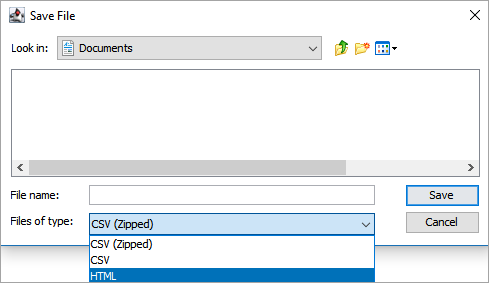
- Truncate - This button is available only on the 'Ended Processes' node.
When the Execution Report becomes cluttered or only specific information is needed (errors or warnings), truncating the report permanently removes the unneeded information. Click the 'Truncate' button to display the 'Truncate execution report' dialog.
Important: Once execution report lines are removed via truncate they cannot be recovered.

For example, assume the execution report has 50 lines and a user wants to examine only 16 lines from the report that are errors. With the settings shown in the image above, the user clicks the OK button and the execution report retains only the first 16 error lines. All other lines are permanently deleted.
Queue Info Tab
The Queue Info tab in the editor displays the name of the queue being used for the process within the flipper title.
