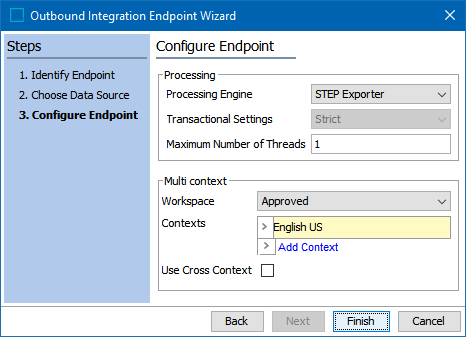
- For the Processing Engine parameter, select an option from the dropdown:
- STEP Exporter uses the same functionality as the Export Manager. This is the only processing engine option on a standard STEP system and performs the actual data export.
- Business Rule Based Message Processor allows you to export STEP data using either JavaScript-based business actions, or Java business actions developed via the Extension API. For more information, refer to the OIEP - Configuration Flipper for Business Rule Based Message Processor topic (here) or click the STEP API Documentation button on the Start Page.
- If you need a customized processing engine, contact your Stibo Systems account manager or partner manager. For more information, refer to Outbound Integration Endpoint Structure documentation here.
- The Transactional Settings option must be set to 'Strict' for event-based OIEPs. For more information, refer to the Integration Endpoint Transactional Settings documentation here.
- The Maximum Number of Threads option is only valid for an Event Queue Data Source endpoint. The default thread setting is one (1), in which case the endpoint produces a single message at a time, with all events in the batch processed serially. Increasing the thread number results in each batch size being divided by the thread number so that the contents of a batch can be processed in parallel. When increasing the maximum number of threads, you must also consider hardware limitations. For more information, refer to Event-Based OIEP Multithreading Support here.
- Set the Multi context options that the endpoint should use to export data:
- For Workspace, use the dropdown to select the desired workspace. A common setup is to use the Approved workspace, except when you need to generate events for objects before they are approved, for example, during import or from a workflow.
- For Contexts, when exporting data in the STEPXML format or when using a custom cross-context enabled format, one file can contain data from multiple contexts. For other formats, the standard 'Context splitter Post-processor' should be used to generate separate files for the selected contexts. Click the Add Context link and choose one or more contexts.
- For Use Cross Context, enable this option if adding more than one context or if there is any chance that you will later add more than one context. Using cross context mode even with only one context selected means that it is not necessary to change downstream systems should more contexts be added later.
Note: Changing from standard format to cross-context STEPXML can cause issues to downstream systems that are parsing the delivered files / messages.
- Click Finish to complete the wizard.
- Perform the manual configuration described in OIEP - Event-Based - Manual Configuration here.