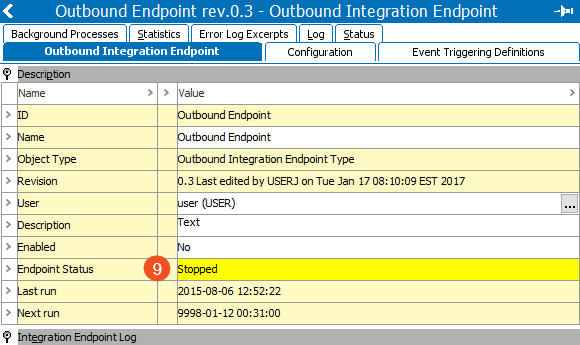After completing the Outbound Integration Endpoint wizard for an event-based OIEP using the STEP Exporter process engine, the OIEP editor includes additional parameters that must be set manually before the OIEP can run.
Note: In addition to the set up in this topic, additional manual configuration is required when using the Business Rule Based Message Processor, as defined in the OIEP - Configuration Flipper for Business Rule Based Message Processor topic here.
The configuration set from the wizard can also be modified manually using the Configuration tab.
Follow these steps to complete the manual configuration and set the event-based OIEP to run:
- In the OIEP editor, configure to send an email if an endpoint-related background process fails as described in the Error Handling & Reporting section of OIEP - Configuration Flipper here.
- In the OIEP editor, determine when the OIEP runs as described in the Schedule section of OIEP - Configuration Flipper here.
- In the OIEP editor, when using the STEP Exporter process engine, specify the objects to be output, the format, and pre- or post-processors (if any) as described in OIEP - Event-Based - Output Templates Flipper here.
- In the OIEP editor, determine how data is delivered as described in OIEP - Delivery Method Flipper here.
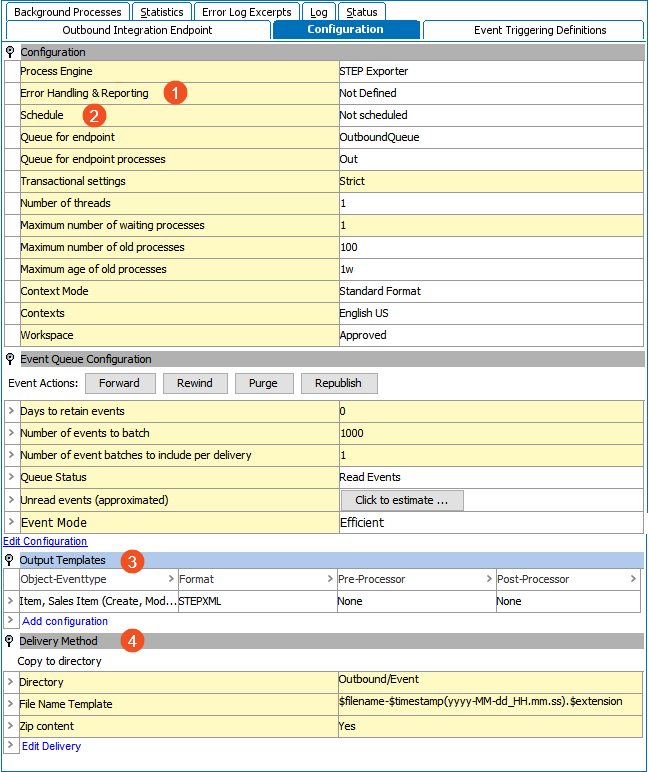
- In the OIEP editor, when using the Business Rule Based Message Processor process engine, specify the pre- or post-processors (if any) as described in OIEP - Pre and Post Processing Flipper here.
- In the OIEP editor, when using the Business Rule Based Message Processor process engine, specify the business actions and settings as described in OIEP - Configuration Flipper for Business Rule Based Message Processor here.
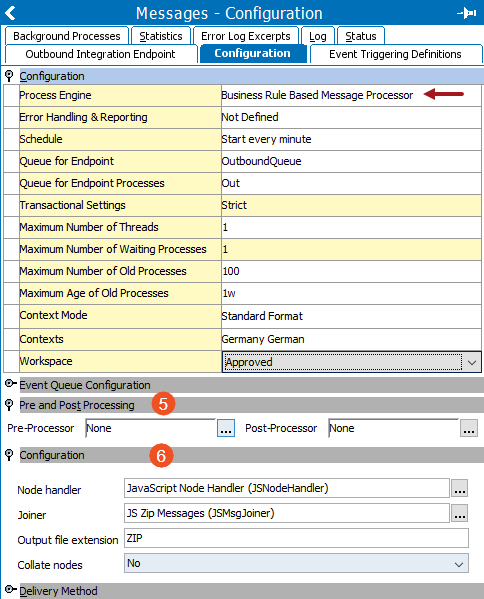
- In the OIEP editor, define what data changes will cause the OIEP to run as described in the OIEP - Event-Based - Event Triggering Definitions Tab here.

- Set the Queue Status as described in Event-Based OIEP Status and Queue Status here.
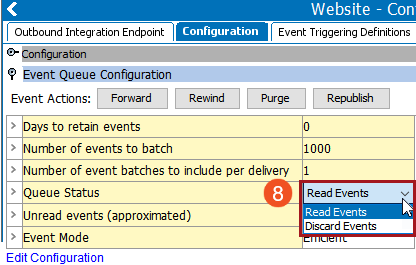
-
Determine the appropriate Event Mode setting.
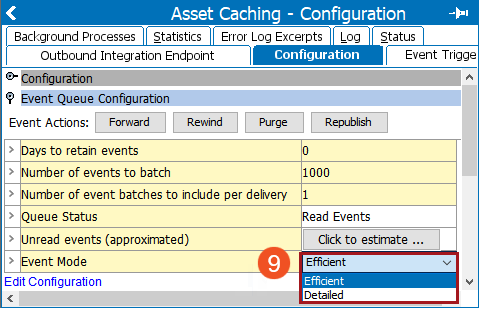
-
Detailed - The default for new configurations. Detailed mode adds all events to a given queue for an object without further processing, which can include more events than necessary, resulting in duplication of processing and exports with the same outcome. Detailed mode allows for backward compatibility and is recommended for these event queue configuration scenarios:
-
unique object-event type combinations (a single derived or republish event instead of multiple event triggers on attributes and references, etc.)
-
business rules that complete quickly
-
typically larger queue sizes (> 100k events)
-
large batch sizes (approximately 10k events)
-
exports that complete quickly without pre-processing or post-processing
In these scenarios, the Detailed mode performs better than the Efficient mode since Efficient includes the overhead required to remove redundant events.
-
-
Efficient - Efficient mode removes events from a queue for object-event type combinations that already exist on the queue. This reduces redundant business rule processing and exports and prevents downstream systems from receiving the same data when the same objects are present in multiple event batches, which also reduces processing required on downstream systems. The required overhead to remove redundant events saves overall processing time and improves performance in the following scenarios. Efficient is the recommended mode for these event queue configuration scenarios:
-
publishing to PDX using the STEPXML template
-
high duplication of events waiting in the queue for processing
-
complex business rules / exports that take a significant amount of time to complete for a batch
-
downstream systems that have trouble keeping up with message processing
-
typically smaller queue sizes (< 10k events)
-
small batch sizes (< 10 events)
Note: Efficient mode may not run as fast as Detailed mode due to the analysis and removal of events when each batch is processed. When high volumes of unprocessed events are in queue (> 500k), possibly from a temporary stoppage where the events cannot be discarded, processing speed decreases as the event count grows. Consider using Detailed mode temporarily until the queue has a more manageable backlog.
If the OIEP is unlikely to have multiple similar events for objects, the typical volume is low, the export and business rules are simple (batches complete very quickly), and/or the batch sizes are large, then the overhead from attempting to remove redundant events may result in slower execution than that of the Detailed mode.
-
- Enable the endpoint and invoke it as described in Running an Outbound Integration Endpoint (here), paying particular attention to the Prerequisites for Event-Based OIEPs section.