The parent column indicates where to locate, or relocate, the imported object(s). When updating attribute values for existing objects, mapping the parent column is not required, even if it exists in the input file. Common setup involves mapping the parent column when one of the following conditions is true:
- new objects are being imported into STEP
- existing objects within the hierarchy need to be relocated
The mapping instructions are the same for both the Import Manager tool and the IIEP tool. For details about starting an import, refer to Creating a Data Import (here) or Creating an Inbound Integration Endpoint (here).
Map Parent
- In the Source section, select the column of data that includes valid STEP IDs for parents, and click the Map button.
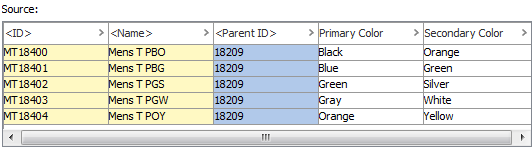
- In the 'Map ... to' dialog (the label of the field is used as the title of this dialog.), select the Parent radio button. Select the 'Parent ID' option from the Parent ID Aspect dropdown list. To use a Key, instead of the Parent ID, select the appropriate option from the Parent ID Aspect dropdown.
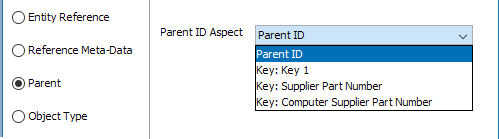
- Check the Mandatory option appropriately:
- If checked, imported objects must have a parent ID in the file. If a parent ID does not exist for an object, the object is skipped and not imported.
- If unchecked, all objects are imported regardless if a parent ID is specified or not.
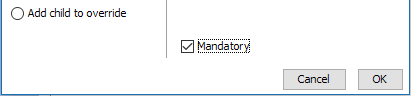
- Click OK and the Result panel displays your selection.
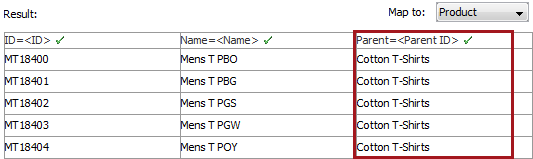
Note that if valid STEP IDs were not found in the first 200 rows of the file, the Result panel will highlight in red color, and a tool tip will show when hovered over the row, that the object was not found in STEP.
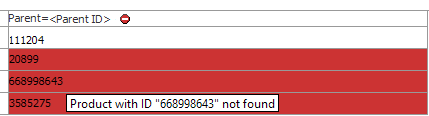
- Complete the mapping and initiate the import.