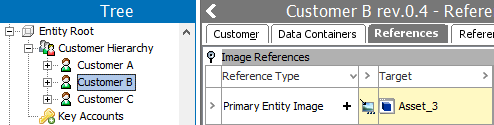Asset references are available for product, classification, and entity objects. The reference types available for mapping during import are based on the asset reference types that exist in STEP.
Before you create mappings, note the following:
- The existing reference types for the super type selected in the wizard are available for mapping. New reference types cannot be specified or created during import. The reference type is not read from the input file.
- The same column can be mapped multiple times when a different asset reference type is needed for the same target.
Below are the steps required to map the following asset references:
- Product to Asset References
- Classification to Asset References
- Entity to Asset References
The mapping instructions are the same for both the Import Manager tool and the IIEP tool. For details about starting an import, refer to Creating a Data Import (here) or Creating an Inbound Integration Endpoint (here).
Prerequisites
To ensure that the object is imported successfully and correctly, before starting the import, open the import file and ensure that the following data exists:
- The inbound file must contain the ID or key (not the name) of the source object for the reference (product, classification, or entity).
- The inbound file must contain the ID or key (not the name) of the target object for the reference (asset).
- Objects in the inbound file must already exist in STEP.
- The desired reference type must be valid for the object types being referenced.
If the objects to be imported or the Target to be mapped is identified via a unique key, you must verify that the Key required is available and activated. For more information, refer to the Activating and Deactivating Keys topic of the System Setup documentation here.
Map Product to Asset Reference
This example shows an Excel import file (although any inbound format can be used). The file includes target asset objects to be used as the primary product image for two products (indicated by the ID column).
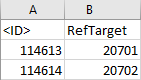
The import will specify an asset that should reference a product using the reference type 'Primary Product Image.' Before the import, there are no image references for either source product, as shown simultaneously in the image below.
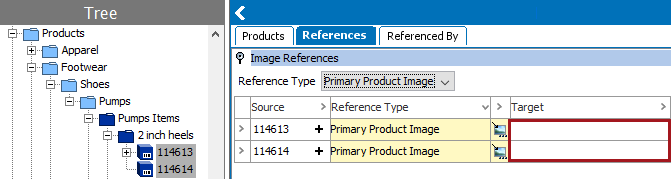
- In the Source window, select the ID or Key column and map it. For more information, refer to the ID or Key - Map Inbound documentation here.
- Below the Source section, in the Map to parameter, select the Product super type.
- In the Source section, select the reference target column and then click the Map button to display the Map ... to dialog. The label of the field is used within the title of this dialog.
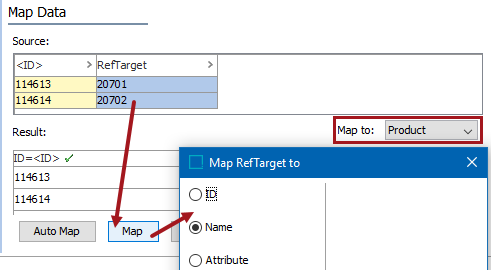
- On the 'Map ...to' dialog, select the Asset Reference radio button to display the list of available reference types on your system. Select the radio button of the desired reference type. Because the Product super type was selected previously, only product-to-asset references are displayed.
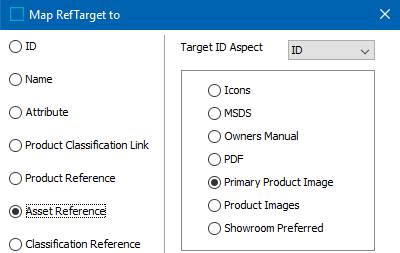
- Check the Mandatory option appropriately:
- If checked, imported objects must have an ID for the selected reference in the file. If an ID for the reference does not exist for an object, the object is skipped and not imported.
- If unchecked, all objects are imported regardless if an ID for the reference is specified or not.
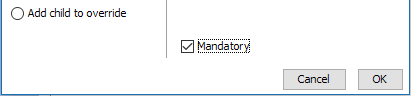
- Click OK and the Result panel displays your asset reference values. The Result section shows the selected product-to-asset reference type. A validated data column is marked with a green check mark as shown below.

- Complete the mapping and initiate the import. When the import is successful, the imported references display on the References tab of the product within the appropriate flipper.
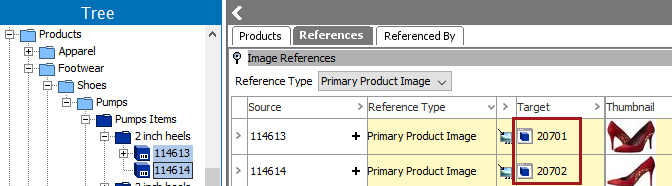
Map Classification to Asset Reference
Importing a classification-to-asset reference is similar to the previous steps for a product-to-asset reference, with the following differences:
- If you want to make references from the classification objects to an entity, asset, or classification, verify that the object and entity, asset, or classification exists in STEP and also the reference type is valid for the object types in the input file. Lastly, verify that the classification ID is specified in the input file, not the name.
- The import file must include the ID of the classification and the ID of the asset.
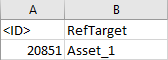
- The Map to parameter must be set to the Classification super type prior to selecting the reference target and clicking the Map button.
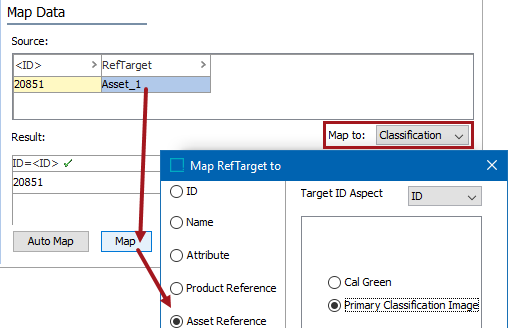
- Only classification-to-asset references are displayed after selecting the Asset Reference radio button on the Map ... to dialog. The Result section shows the selected classification-to-asset reference type.

- When the import is successful, the imported references display on the References tab of the classification within the appropriate flipper.

Map Entity to Asset Reference
Importing an entity-to-asset reference is similar to the previous steps for a product-to-asset reference, with the following differences:
- The import file must include the ID of the entity and the ID of the asset.
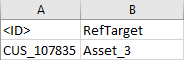
- The Map to parameter must be set to the Entity super type prior to selecting the reference target and clicking the Map button.
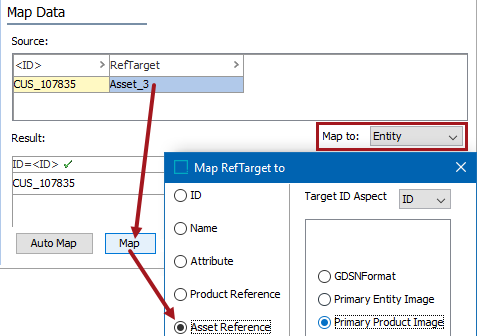
- Only entity-to-asset references are displayed after selecting the Asset Reference radio button on the Map ... to dialog. The Result section shows the selected entity-to-asset reference type.

- On the Identify Destination step of the import, on the Default Parent parameter, click the ellipsis button (
 ) to display the valid entity parent nodes. Select a node and click the Select button.
) to display the valid entity parent nodes. Select a node and click the Select button.
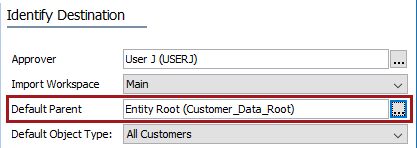
- When the import is successful, the imported references display on the References tab of the entity within the appropriate flipper.