The Node Picker Parameter component is configured within the Initiate Business Action on Application(s) Properties dialog. This component assists in executing the defined Business Action that requires an object selection. Node Picker Parameter component determines which objects are selectable through the Node Picker dialog.
Below is a screenshot representing the Node Picker Parameter component that gets displayed when the Business Action that needs an object selection is initiated for execution.
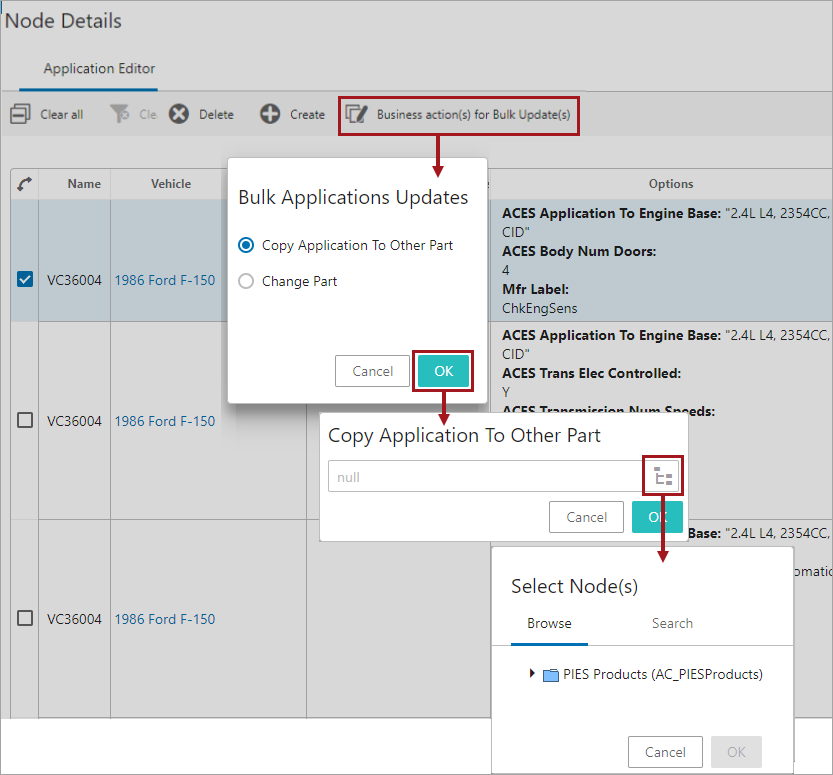
Configuring the Node Picker Parameter Component
Follow the steps described below to add and configure the Node Picker Parameter component that gets displayed when the user executes the Business Action that needs an object selection via Business action(s) for Bulk Update(s) action button  .
.
The example below shows a configuration of Node Picker Parameter component in an Application Editor Screen:
- In the Web UI design mode, select the Bulk Applications Updates action button configured within the Node List component of the required screen (Application Editor Screen / Application Manager Screen).
- Double click the Initiate Business Action on Application(s) component if it already exists, if not create a new one by clicking the Add button within the Business action(s) for Bulk Update(s) parameter. For more information, refer to Bulk Applications Updates Component topic here.
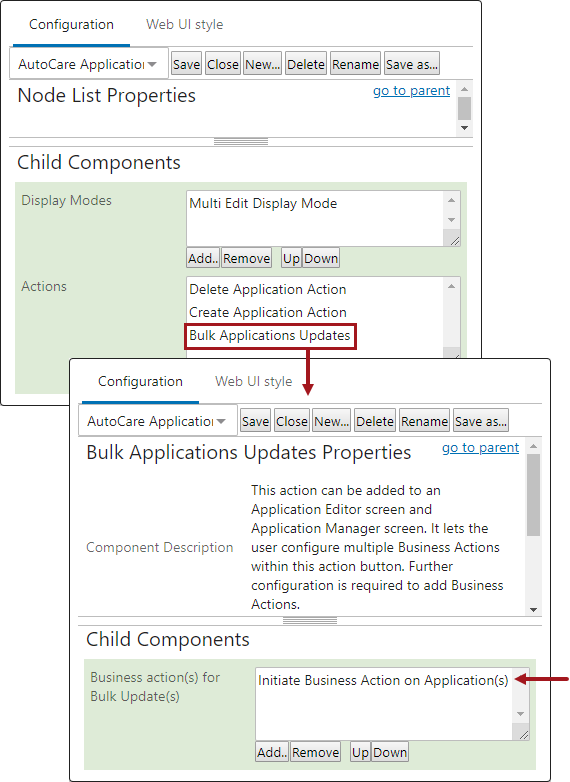
- Under the Child Components section on the Initiate Business Action on Application(s) Properties, click the Add button under the field for Node Selector Dialog parameter. The Add Component dialog will display.
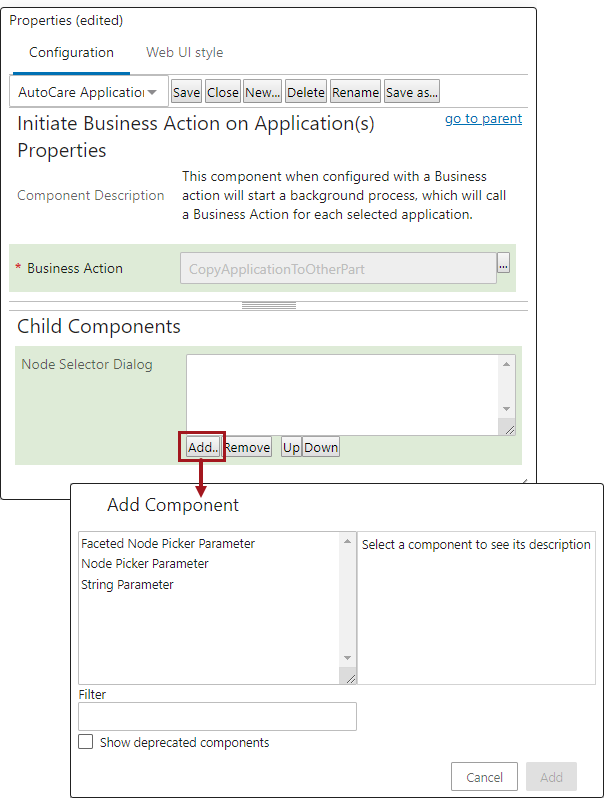
- Select the Node Picker Parameter component and click Add, and the 'Add component - configure required properties' for the 'Node Picker Parameter Properties' dialog will display (as shown below). Define the following parameters:
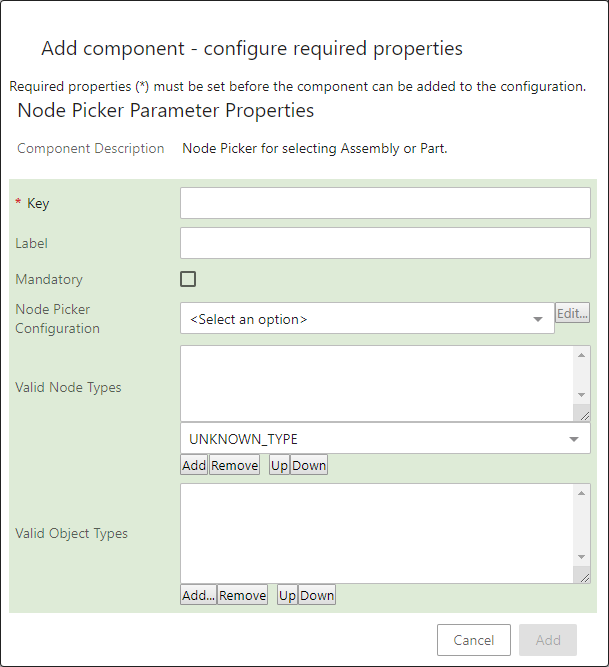
- Key: By default, this required parameter is blank. The value entered for this field is used to connect a business rule in the system to this Web UI component. Type in the exact characters (key) that is entered within the business rule configured within the Business Action parameter of Initiate Business Action on Application(s) Properties. Uniqueness is the only restriction for this key and it is case sensitive. For example, the Business Action 'Copy application to other part' has the value 'CopyApplication' populated within the 'Copy application to other part parameter key' parameter as shown in the image on the left. In order to identify this business action, the Key parameter within the Node Picker Parameter Properties dialog has to be populated with the same value of 'CopyApplication' as shown within the image on the right.
Important: If the exact key is not entered, then the business rule will not properly function when executed.
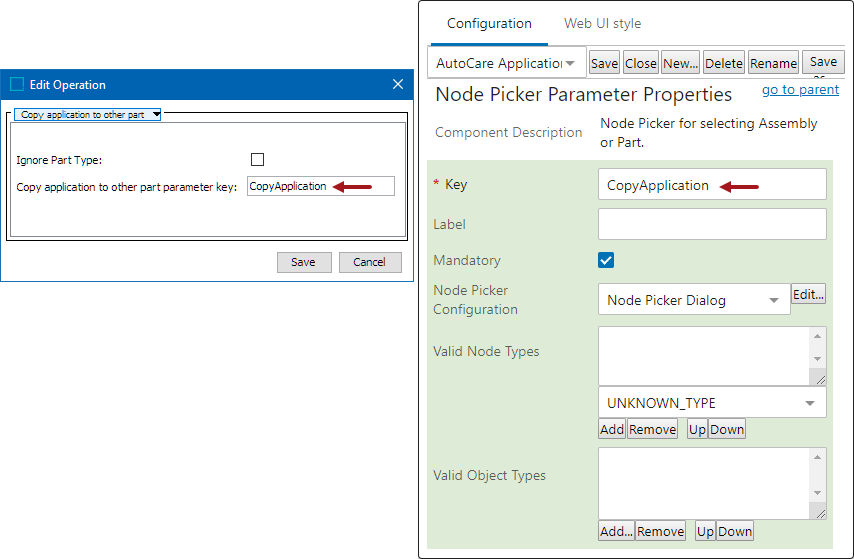
- Label: Within the Label parameter, enter the text that will prompt the user as to what they should select when using this business action. For example, when the Label parameter is blank the parameter within the dialog will display as 'null' as shown in the image on the left. If the Label parameter is populated with 'Base vehicle' the parameter within the dialog will display with 'Base vehicle' as shown within the image on the right.
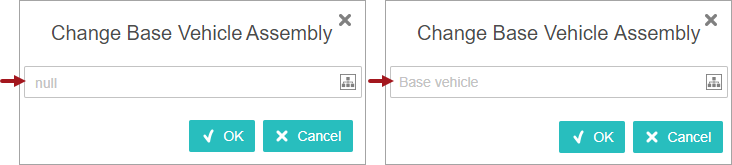
- Mandatory: Enabling this parameter will require the user to select a Target node when the Business Action is executed. The OK button will not be activated unless a valid node is selected for the execution of the business action.
- Node Picker Configuration: In the dropdown next to the Node Picker Configuration parameter, select Node Picker Dialog option and click Edit. The 'Edit component' for the 'Node Picker Dialog Properties' dialog will display. Node Picker Dialog allows the user to define the nodes that are presented for selection in the dialog and also allows the user to determine how the nodes are selectable. For more information about the Node Picker Dialog, refer to the Node Picker Dialog topic within the Web User Interfaces section of STEP Online Help here.
- Valid Node Types: By default, this parameter is populated with the value 'UNKNOWN_TYPE', meaning that all node types are valid for selection. Click the dropdown located beneath the Valid Node Types parameter to select the required node type, and then click the Add button so that the required node type is displayed within the Valid Node Types parameter.
- Valid Object Types: By default, this parameter is blank. Click the Add button beneath the Valid Object Types parameter and then select the desired valid object types. This ensures that only the defined object types are allowed for the selection.
- Click the Add button, and the Initiate Business Action on Application(s) Properties dialog will display with the Node Picker Parameter component listed within the Node Selector Dialog parameter.
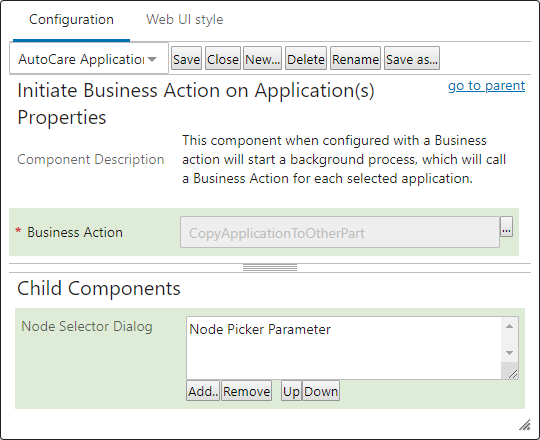
- Click Save button to save the configuration.