Summary
The following enhancements have also been made as part of the 9.3 release:
- Kerberos single sign on can be used with SAML authentication.
- A new workflow privilege for allowing users to view all tasks for all groups to which the user belongs.
- A new image watermarking feature is available to add fixed, scaled, and tiled watermarks to images upon export.
- Support for mandatory references has been added for workflows.
- Support for mandatory references has been added for Smartsheets.
- The 'Send Republish Event' bulk update plugin is generally available and is no longer enabled via the Matching license.
- The reference type creation process in workbench has been updated to improve ease of use.
- Two new calculated functions have been added that allow users to ask for conversions between a date and its corresponding day-number.
- The 'Revert to' option that displays in workbench when right-clicking a workflow revision has been removed.
- Filtering List of Values objects in workbench now displays both the LOV's name and its ID, when applicable.
- To lessen the chance of inadvertent data loss, the 'Import from Clipboard' action now includes a confirmation warning when editing transformation lookup tables.
- When applying dimension dependencies to attributes and List of Value objects, users can now select specific dimension points to which data can be applied.
- In addition to standard 9.3 updates, some sections of online help documentation have been expanded and reorganized.
Users will find more updates in the Enhancement Requests release note here.
Details
Kerberos authentication support
It is now possible to use Kerberos single sign on in conjunction with SAML authentication. If Kerberos is configured to be the preferred authentication mechanism, users accessing the Web UI without a valid Kerberos ticket will when first accessing a Web UI be presented with a 'Sign In' dialog and will when pressing 'Sign In' without having entered credentials be redirected to the identity provider for SAML authentication. When subsequently accessing the Web UI, users will be automatically redirected to the identity provider authentication page.
For more details, refer to the STEP Authentication Guide available from the STEP API Documentation page, accessible at [your system URL]/sdk or from the Start Page.
New workflow privilege
A new privilege titled 'View tasks assigned to other users in my group(s)' allows users to view all tasks of all groups they are a member of, whether they are tasks assigned to themselves, assigned to others, or tasks that are not yet assigned to any user. This privilege differs from what is currently provided by the 'STEP Workflow Administrator' setup action where users are able to view all tasks across all groups. Additionally, this new privilege gives administrators the ability to allow users to view tasks in these various assignment states without having to provide the other privileges that are part of the 'STEP Workflow Administrator' setup action.
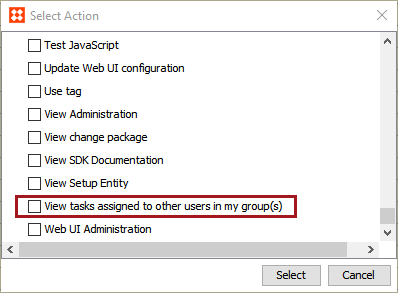
Users with this new privilege must select the 'double user' / Show Group button (located within the STEP Workflow Tasks tab in the workbench and the Status Selector widgets in the Web UI) to view the tasks assigned to others in their group(s).
![]()
For complete information on privileges related specifically to workflows, refer to the Workflows section of the Setup Actions and Error Descriptions topic in the System Setup documentation here.
New image watermarking feature
Watermarks can now be added to images. This functionality is applied within image conversion configurations, which can be used for both manual and automated image exports, including asset push and STEPXML, as well as for image imports using the Asset Importer.
The following screenshot shows an example of a watermark that has been added to an exported image.

To enable this new functionality, a new 'Watermarks' step has been added to the 'Create Image Conversion Configuration' and 'Export Images and Documents' wizards. The configuration options are identical in both places. Three modes of watermarking are supported: fixed, scaled, and tiled. The fixed and scaled options allow for single watermarks to be added to images, either in a fixed size or scaled in relation to the target image. The following screenshot shows the available options for a scaled watermark, which include size, opacity, angle of rotation, and position.
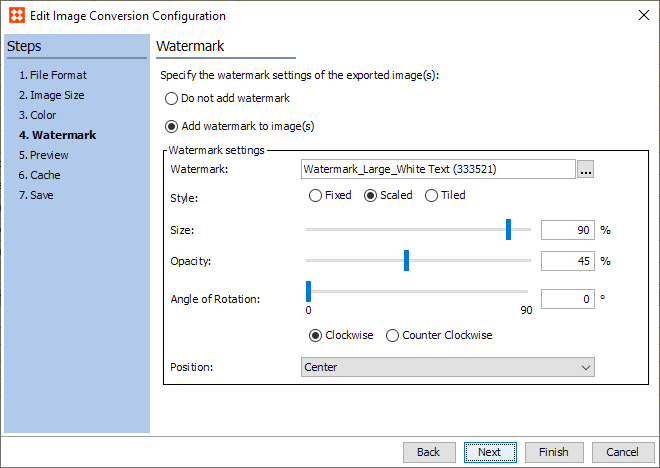
Note that the only accepted image type for watermarks is PNG, since this is the only system-supported format that supports background transparency.
For more information, refer to the Watermark topic in the Exporting Assets section of the Digital Assets documentation here.
Added support for mandatory references in workflows
Support for mandatory references has been added for workflows. This new feature allows for mandatory references to be specified both for workflow states and transitions in addition to mandatory attributes and attribute groups. Previously, business rules had to be written to enforce mandatory references.
To enable this functionality, new options for mandatory references have been added to the State Editor and the Transition Editor in the workbench. Additionally, the name of the Mandatory Attributes tab has been changed to Mandatory Data in both editors to indicate its expanded scope.
The below screenshot shows the options for the State Editor, which are identical to those on the Transition Editor. A new Include References column and checkbox has been added to the Mandatory Attribute Groups section. Checking this box makes all references linked into the selected attribute group mandatory for the state or transition being edited. A new section named Mandatory References has also been added, which allows users to select one or more mandatory references in addition to those contained within the selected attribute group(s). Conditionally mandatory references are also supported.
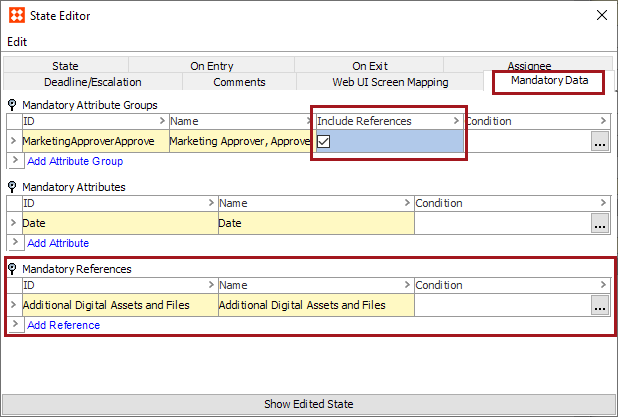
In the Web UI, mandatory references are now indicated by a red asterisk in the following reference-related components:
- References
- Reference Value
- Reference Header
- Referenced Asset Representation
- Classification Links
- Classification Product Links
The following screenshot shows a state-specific mandatory asset reference (Product Image) in the Reference Header component within a Multi Edit Display Mode table on a Task List screen.
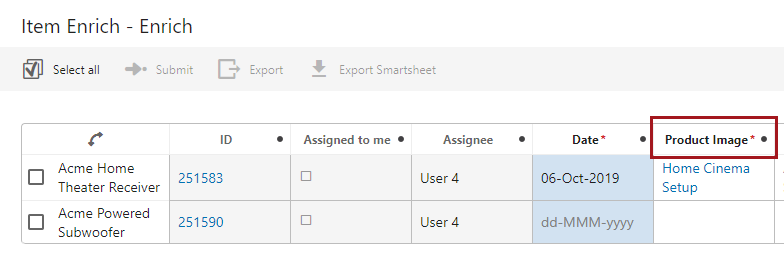
Workflow-state mandatory references are also now enforced in Smartsheets, in the same manner as mandatory attributes. Cells for mandatory references are shaded blue, and the Smartsheet cannot be validated if the mandatory reference field is not populated.
For more information, refer to the Mandatory Attributes and References in Workflows topic in the Workflows documentation here.
Added support for mandatory references in Smartsheets
References can now be made globally mandatory for Smartsheets, eliminating the need to write business rules to enforce the population of mandatory reference fields when Smartsheets are validated.
This functionality is handled in a near-identical fashion to how mandatory attributes are enforced in Smartsheets, with both a visual indicator and error reporting on missing values. References marked as mandatory have their value cells highlighted blue to prompt the user to populate the field, as shown in the following screenshot.
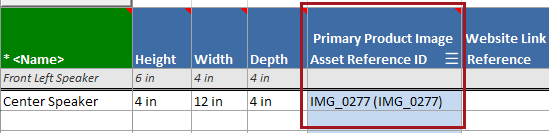
Mandatory references are configured in the workbench in a way similar to how mandatory attributes are configured, except a description attribute that indicates if the value is mandatory is placed on the 'Reference-Type' object type instead of the Attribute object type. Supported reference types are: product reference types, classification reference types, image and document reference types, product to classification link types, and entity reference types. Product attribute link types and classification attribute link types are not supported.
To access Smartsheets, the X.Smartsheet license must be enabled on your system. Contact your account manager or partner manager to begin the process of enabling a license or licenses for your system.
For more information, refer to the Mandatory Attributes and References in Smartsheets topic in the Excel Smartsheet Format section of the Data Exchange documentation here.
Mandatory references are also now supported in Smartsheets for workflow states. Refer to the previous section of this release note (Added support for mandatory references in workflows) for more information.
'Send Republish Event' available without Matching license
Now, the ‘Send Republish Event’ bulk update plugin is generally available, and customers do not need the STEP.Matching license in order to use this operation.
Improved reference type creation process
The reference type creation process in workbench has been updated to improve ease of use.
Previously, the popup that displays when creating a new reference type would often need to be manually expanded as some content was not readily visible. Additionally, users could only browse the hierarchy for their needed source and target objects, often requiring a significant number of clicks to select the desired objects. Now, the default size for the reference type creation popup is large enough to accommodate all data, and a 'Search' option was added, allowing users to use typeahead functionality to quickly locate their desired objects.
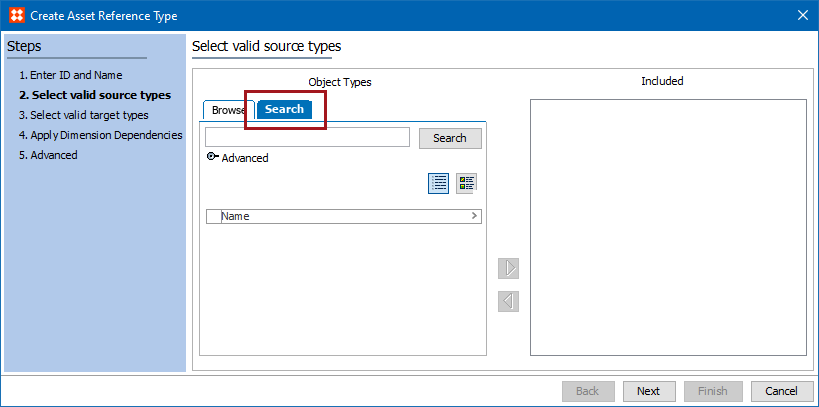
As part of this change, the ID validation step now occurs as soon as the user submits the requested ID for the new reference type, which is at the start of the reference type creation process. This update has been made so that users are immediately informed if an ID is already in use, rather than finding out at the end of the process, after they have completed the configuration.
For more information on creating references in workbench, refer to the Creating a Reference Type topic in the System Setup documentation here.
New calculated functions for date conversion
Two new calculated functions have been added that allow users to ask for conversions between a date and its corresponding day number (and vice versa) so that date comparisons or manipulations can be accomplished. The calculated function 'ConvertDateToDayNumber()' converts an ISO date value (YYYY-MM-DD) into a number by calculating the number of days between the provided date and the first day of January, 1900. The 'ConvertDayNumberToDate()' calculated function translates a given number into a date value, also based on 0 being January 1st, 1990. In both cases the additional day of February 29 in leap years is accommodated.
One use case where these functions might be applied is when calculating the end date of a sales offer. For example, a retailer is offering a promotional discount on a specific item for a period of thirty days. If the start date of the promotion period is provided, these calculated functions can be used to first convert the start date into a number, and then add the number '30' to account for the thirty days of promotion. This new number can then be converted back into a date, which will be the date thirty days from the offering start period, thus automatically providing the promotional period's end date.
Another use case is to determine how long a particular task has been in a specific workflow state. If, for example, the date at which the task was started in the workflow was saved by a business rule, then using the function 'ConvertDateToDayNumber()' on that given date plus the current date will allow for the automatic calculation to be done.
For more information on calculated attributes, refer to the Calculated Attributes topics in the System Setup documentation here. For more information on calculated functions, refer to the Date Functions topic in the Resource Materials online help here.
'Revert to' option removed for workflows
The 'Revert to' option that displays in workbench when right-clicking a workflow revision has been removed. The option was incorrectly available and has been removed so users do not get an error when selecting the 'Revert to' option.
For more information on managing workflow configuration revisions, refer to the Version Control System Integration topic in the Configuration Management documentation here.
Show LOV value IDs in filtering interface
When filtering Lists of Values (LOVs) in which the values use IDs, the LOV filtering dialog in the workbench now displays both the LOV's name and its ID. Previously, the name displayed in the filtering dialog without the ID, which, in some cases, provided insufficient information for proper LOV value filtering.
For more information on filtering LOV values, refer to the Filtering LOV Values topic in the Web User Interfaces documentation here.
'Import from Clipboard' warning added to transformation lookup tables
When creating or editing transformation lookup tables in workbench, users are now given a warning when the 'Import from Clipboard' button is clicked, prompting the user to confirm the selection. This provides a buffer against inadvertent data loss. Previously, users would receive no warning when the button was clicked, which sometimes resulted in an accidental loss of data contained in the lookup table.
For more information on transformation lookup tables, refer to the Transformation Lookup Tables topic in the Resource Materials documentation here.
Ability to select dimension point when enabling dimension dependency
When applying dimension dependencies to attribute or List of Values (LOV) objects in either the Web UI or in workbench, users now have the option to select the dimension point where existing values should be applied. Refer to the Web UI Enhancements release notes for more information on this change here.
Online Help / Documentation updates
- A new Analytics section was added (here) and applicable sections of documentation have been moved into this umbrella topic, including Audit Message Framework.
- Online help now includes more support information regarding infrastructure requirements, architecture information, and performance recommendations and troubleshooting. Updates can be found in the System Administration Guide on the Downloadable Documentation.
Customers were previously able to access this information via the Document Repository (under My Issues) within the customer portal (Jira). The documents will be removed from the Document Repository; however, online help is accessible in Jira from the Release Information dashboard / page (always accessible from the left navigation options once logged into Jira).
- New feature and tutorial videos have been added to Jira for the 9.3 release. A new static Release Documentation Videos dashboard is available within the left navigation options. Videos will also be available via the Stibo Systems' Community.
For more information about gaining access to the Community, refer to the Training and Community Resources topic here.