Summary
The following enhancements, introduced in release 10.3-MP4, have been made to the faceted search solution, which offers a modern search experience powered by Elasticsearch:
-
Administrators can configure, save (including the screen layout), and share searches with user groups, ensuring that users view the intended objects on a Search Screen. Privileged users can also access the new 'Share searches' functionality.
-
The Search Screen includes an improved faceted search user experience with consolidated search configuration options. Fewer tabs and menus result in a streamlined look for the screen while including all of the functionality.
-
The Search Screen now includes pre-configured super type, asset content, and asset reference facets, enabling users to find assets based on keywords, approval status, and other attributes regardless of the storage location (STEP or a DAM), content, or reference status.
-
More than 10,000 items can now be selected for exporting or running a business action, which expands the available Search Screen functionality for larger datasets.
-
Elasticsearch User Group settings have been removed only for 'Node field' rows in the Elasticsearch Configuration in workbench, allowing all users to access STEP system attribute data in the Search Screen.
-
The Search Screen works with the latest versions of Elasticsearch and Kibana to remain current and continue to be supported with third-party technologies.
Elasticsearch is used by the Web UI Search Screen and is activated by the Faceted Search User Experience commercial license. Contact your account manager or partner manager to begin the process of enabling licenses for your system.
Some changes require reindexing and/or republishing to take effect, as noted in the individual sections below.
Details
Share searches with user groups
Administrators can now configure the Search Screen based on role and task, save the settings, and then share that configuration (including a suggestion that it be the default search) with all members of the selected user group(s). Administrator-configured shared searches allow users to be confident that they are working from an appropriate search result set. Since saved searches include the view settings, display settings, facet settings, and search bar text, sharing a search provides users in a group with a customized interface and removes the need for them to understand the data model. Users can identify the default recommended search and make a local copy with their own modifications without impacting other users. Given the necessary privileges, users can also share saved searches including the user interface settings with each other. The functionality to share a search via URL is still possible but does not include the user interface settings.
From the 'Search configuration' button in the Web UI Search Screen, the 'Manage Saved Searches' dialog displays the share button only for users in a group with the 'Share Search With Group' user action. The Share dialog includes the 'Add user groups' button, which allows the user to select one or more of the groups configured to receive shared searches. Clicking the star button suggests the shared search as the recipient's default search. The default suggestion can be set for individual groups or for all groups by clicking the 'Default for all' button.
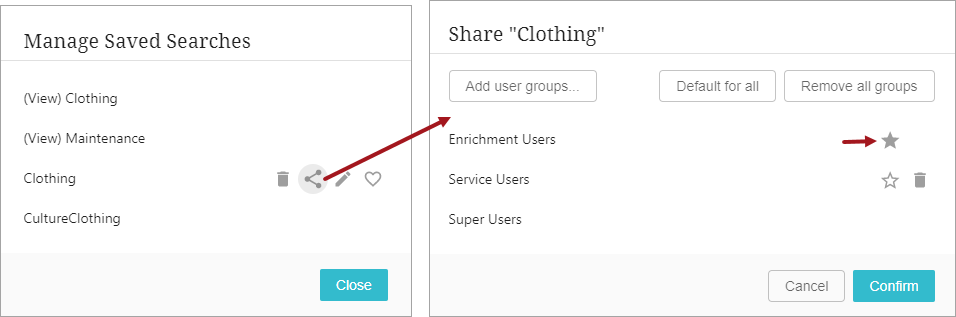
Workbench setup includes specifying user groups that can receive shared searches by adding them as a User Privilege on the sharing group's Privilege Rules. In this example, the required 'Share Search With Group' user action is added to an Action Set named 'Share Search Actions' (shown below) which allows the Super Users group members to share searches with the Enrichment Users, the Service Users, and the Super Users groups.

For more information, refer to the Search Screen Search Configuration topic in the Web User Interfaces documentation here.
For additional information about these updates, click the video below:
Improved faceted search user experience on Search Screen
Previously on the Search Screen, separate menus and dialogs allowed access to views (which define the attributes visible in the search results) and saved searches (which store the selected settings for a repeatable search). Additionally, a variety of options to refine and act on the search results were handled using several tabs, like Select and Export. While users could configure an effective search for routine tasks, the configuration required setup in several areas on the screen.
The user experience improvements in this release streamlines the Search Screen to reduce the number of tabs and to gather the configuration options in a single new 'Search configurations' button.
The configuration element improvements include:
-
The 'Define criteria' option for configuring the static facets that are displayed - replaces the 'Add Criteria' button which is removed.
-
The 'Define view' option for configuring the data displayed for search results - the previously available 'View' tab is removed, and the 'Favorite Views' and 'Save View as Favorite' options are incorporated into the improved 'Saved search' functionality on the 'Search configuration' button. When defining a view, the standard attributes (ID, Name, Path, and Primary Image) are now identified as 'Static attributes,' which can be removed from the view if desired.
-
The 'Save search,' 'Manage saved searches,' and 'Saved searches' options for saving, configuring, and running reusable searches - the previously available 'Searches' tab is removed, and these options are incorporated into the 'Search configuration' button.
For existing faceted search users, updating to this release retains existing saved searches and migrates existing views, which are displayed in the Saved searches list with '(View)' prepended to the name. Users can manually edit the name of a search or delete it as necessary.
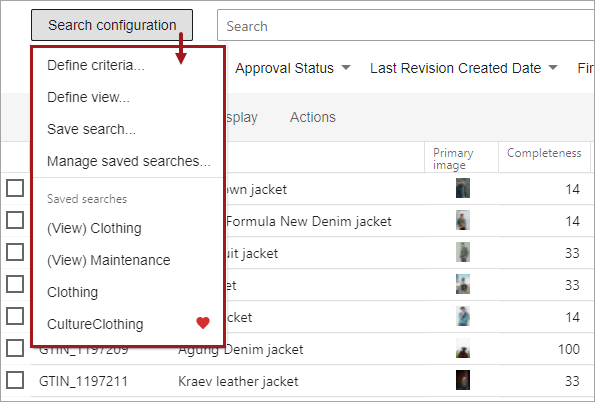
The updates to options on tabs include:
-
The 'View' tab is removed.
-
The 'Select' tab (with 'All' and 'None' options) is renamed as a single button with the label 'Select all' or 'Clear all' (based on the current selections).
-
The 'Show as' tab is renamed to 'Display' and allows search results to be displayed as cards or in a table.
-
The 'Actions' tab is moved to the left and now includes either the 'Export' or 'Export all' option (based on the selected products).
-
The 'Export' tab and the 'Export current view' option are removed.
-
The currently displayed search configuration is identified below the Search button and shows '(edited)' if the saved search has been modified. The user can update the existing saved search or create a new saved search from the current settings.
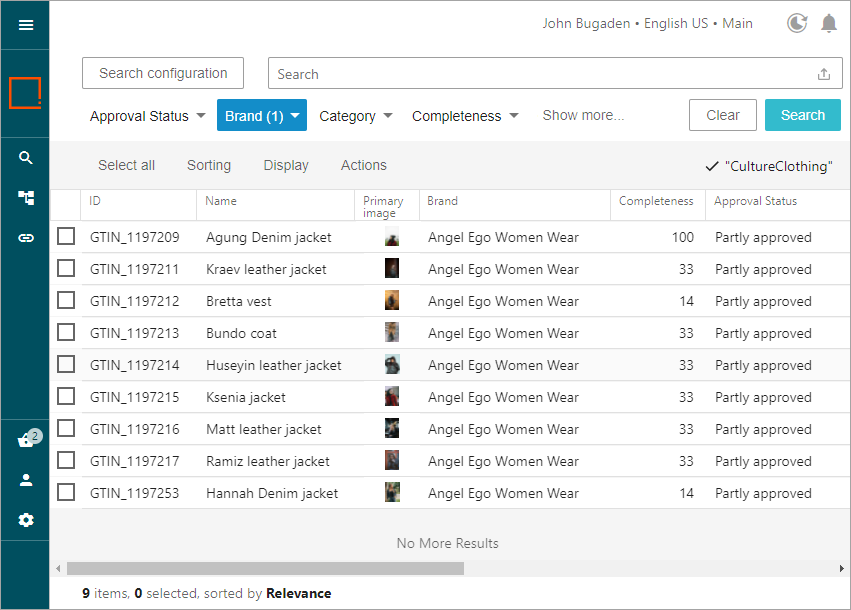
After patching, the updates are immediately visible in the Search Screen; republishing is not required for these improvements.
For more information, refer to the Search Screen Details topic in the Web User Interfaces documentation here.
New super type, asset content, and reference facets
New default 'node fields' in the Elasticsearch Configuration wizard Data Specifications step allow the Search Screen to be configured to display super types and asset-related data as facets. Previously, the object type facet was required to create a search based on super type, and often required selecting multiple values. With the new Super Type facet, users can easily restrict the search results to products, classifications, and/or assets (or any combination) and then select individual object types if further refinement is needed. This new facet provides a more effective way to create product searches versus asset searches.
The new Asset Content and Asset Reference facets include assets saved in STEP and those stored externally in a DAM. Since these fields are blank for products and classifications, it is advisable to exclude them for searches that do not include assets.
After configuring and reindexing / publishing these 'node fields,' the Search Screen displays the following new asset facets:
-
Super Type - The values on this facet allow users to include assets, products, and/or classifications in the search result set.
-
Asset Content - The values on this facet allow users to filter assets in the search result set by 'Assets with Content' and 'Assets Without Content.'
-
Asset Reference - The values on this facet allow users to filter assets in the search result set by 'Reference' and 'Not Referenced.'
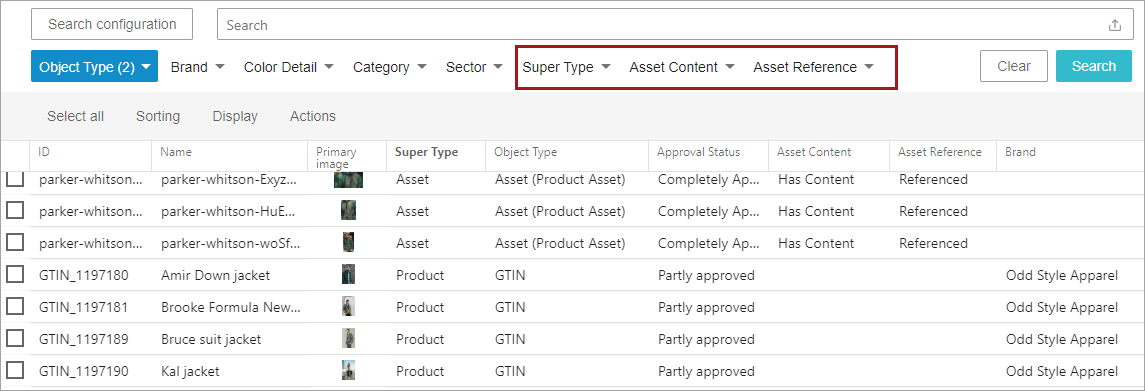
To implement these new facets on the Search Screen:
-
For an active Elasticsearch Configuration, update the Data Specifications section to indicate how the data should be accessed from the Search Screen, and reindex (and republish), as defined in the Reindex the Elasticsearch Database section of the Elasticsearch Publishing topic in the Web User Interfaces documentation here.
-
For new Elasticsearch configurations, the super type, asset content, and asset reference 'node fields' are each set to be a Default Facet. Consider the default settings along with the other configuration options, as defined in the Creating an Elasticsearch Configuration topic of the Web User Interfaces documentation here.
For more information on Elasticsearch and Kibana, refer to the Initial Setup for Elasticsearch topic in the Web User Interfaces documentation here.
Exports and business actions no longer limited to run on 10,000 items
Previously, the Search Screen prevented a user from selecting more than 10,000 items, which limited the actions that could be performed in a single process on large dataset. With this release, users can select all items in the search result set, even when there are more than 10,000. Once selected, users can export the items or run a valid business rule on the items. This allows a user to streamline their work process by executing an operation once for a large number of items, such as bulk updates or initiating items into a workflow, as well as exporting to a spreadsheet for offline review.
For large result sets, users must sculpt the search criteria to include only the necessary items since individual items cannot be unselected when more than 10,000 items are selected.
For more information, refer to the Search Screen Actions topic (here) and the Search Screen Select All topic (here), both in the Web User Interfaces documentation.
Elasticsearch User Group setting updates
The User Group Permissions column in the Elasticsearch Configuration allows elements of the faceted search screens to be restricted based on user group. Previously, for the Data Specifications step of the configuration, setting User Group Permissions on 'Node field' specifications allowed STEP system attributes to be hidden in the Search Screen. With this release, the 'Node field' specifications can no longer be restricted by user group, as indicated by the yellow coloring in the cells.
Updating to this release removes only for 'Node field' specifications settings for any User Group Permissions, which means this data is now available to all Search Screen users as further defined by the checkboxes in the configuration (shown in the following image). Since permissions are not published to Elasticsearch, after patching, the update is immediately visible in the Search Screen; republishing is not required for this change.
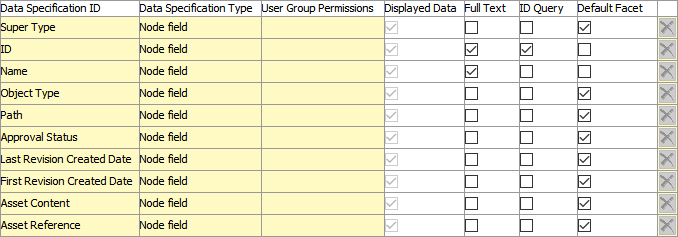
For more information, refer to the Creating an Elasticsearch Configuration topic in the Web User Interfaces documentation here.
Support for version 7.17 for Elasticsearch and Kibana
The 11.0 release supports version 7.17 of Elasticsearch and Kibana.
For more information on Elasticsearch and Kibana, refer to the Initial Setup for Elasticsearch topic in the Web User Interfaces documentation here.