The matching agent stores the data steward's clerical review decisions. The machine learning matching agent (MLMA) then incorporates these decisions into its training and uses them to provide merge and reject recommendations for potential duplicate records.
Prerequisites
-
Identify or configure a matching algorithm on which the MLMA can function. For more information, refer to the Configuring Matching Algorithms topic here.
-
Configure the REST gateways for the matching agent. For more information, refer to the Configuring the MLMA REST Gateways topic here.
-
Configure the matching agent object type. For more information, refer to the Configuring the Matching Agent Object Type topic here.
Create Matching Agents
-
Navigate to the setup group used for matching algorithms. Right-click the parent node and select 'New Matching Agent.'
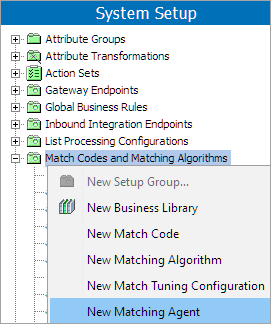
-
Set the name and ID, then click the ellipsis button (
 ) next to the Matching Algorithm parameter to select a matching algorithm.
) next to the Matching Algorithm parameter to select a matching algorithm.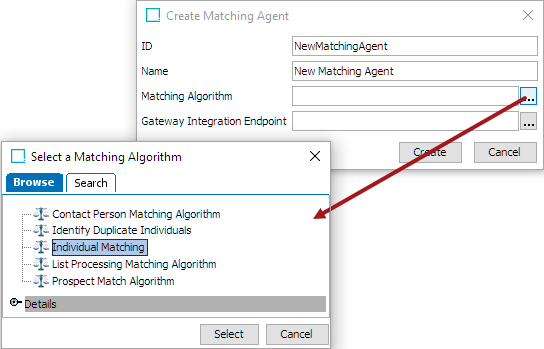
Note: Only matching algorithms using embedded match codes can be used.
-
For the Gateway Integration Endpoint parameter, click the ellipsis button (
 ) and select the service integration endpoint.
) and select the service integration endpoint.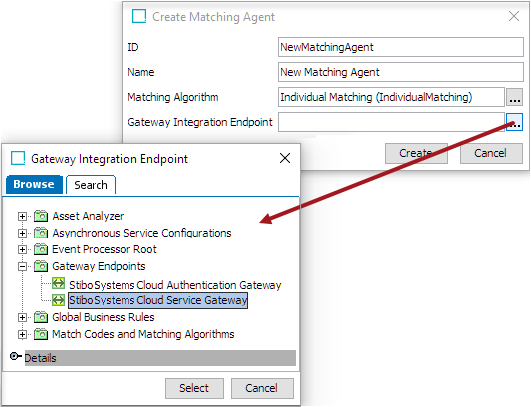
-
Right-click the matching agent and select 'Enable Matching Agent.'
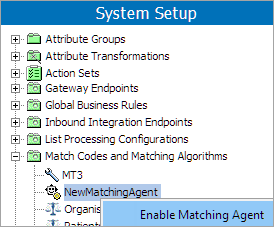
Note: Only one matching agent per matching algorithm can be enabled at a time. To use a different matching agent on the matching algorithm, first disable the active one, then enable the new one.
Do Training
Once enabled, the machine learning matching agent trains automatically and continuously as the data steward makes decisions to merge and reject. Training works as a background process, gathering the data steward's decisions to base its recommendations on. After the data steward has met the threshold of required decisions, the matching agent will begin offering recommendations.
The minimum number of decisions the data steward must make is 30 merge and 30 reject decisions. Once the data steward completes this number of decisions on pair-only tasks, the recommendations appear in the clerical review task list.
If you need to receive recommendations before the minimum threshold of decisions, you can manually perform the training at any time. However, Stibo Systems does not recommend manual training.
Important: Manual training before the minimum required decisions have been made could result in less accurate recommendations.
In order to manually perform the training and thereby get new up-to-date merge / reject recommendations, right-click the matching agent and select 'Do Training.'
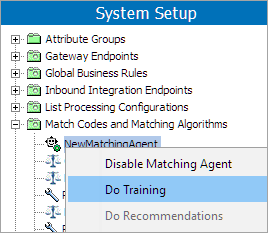
After the training background process has finished, the recommendation background process always automatically starts. Once this happens, the data steward begins receiving recommendations.
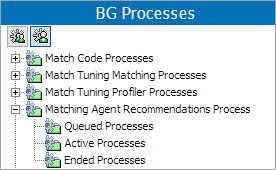
Once the matching agent is configured and training is complete, users can view recommendations on the Clerical Review Task List of their Web UI. For more information, refer to the Adding MLMA Recommendations to a Clerical Review Task topic here.
Manually Do Recommendations
The matching agent has a right-click action 'Do Recommendations.' This manually starts the background process of getting merge / reject recommendations for all tasks in the Clerical Review Task List, based on the existing training. The Matching Event Processor ensures that all tasks are updated with an up-to-date recommendation, so this action should only be used in special cases like if the recommendation process for some reason failed to provide recommendations on all tasks.
Note: There is no need to manually run 'Do Recommendations' after the 'Do Training' action since it happens automatically.