This topic includes the following information:
-
Installation Considerations
-
Accessing the Loqate Software
-
Installing Basic Data Packs
Prerequisites
Before installing the Loqate Local Software, refer to the Loqate APIs topic here.
Installation Considerations
For details on the wizard steps, refer to the installation instructions PDF: 2019Q2.0_InstallationInstructions.pdf. Additional considerations to keep in mind during the installation process include:
- The folder chosen for data installation on the ‘Choose Data Installation Location’ wizard screen must be the same as that listed in the sharedconfig.properties file as shown below for Linux and Windows.
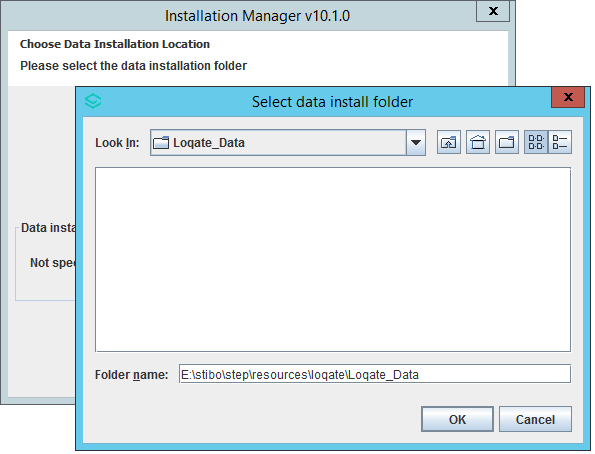
Linux
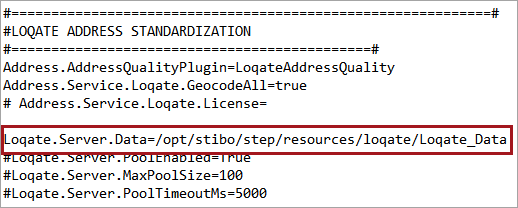
Windows
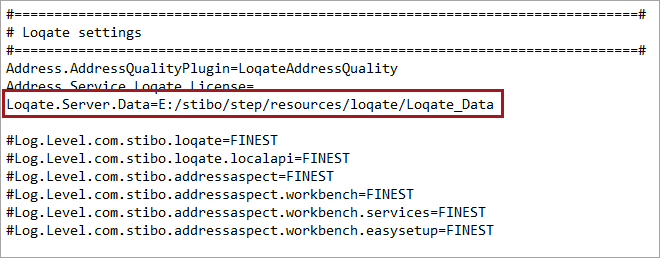
Important: The ‘Data’ directory serves a different function than the ‘Download’ directory that is chosen in a later step in the wizard. The ‘Download’ directory is only used for temporary storage of the downloaded and compressed reference packs. After the installation has been completed on all STEP servers, the ‘Download’ directory may be cleared.
- During the install, if you have a CASS license you will also view the CASS Library appear on the License Details screen. CASS is only for users within the United States.
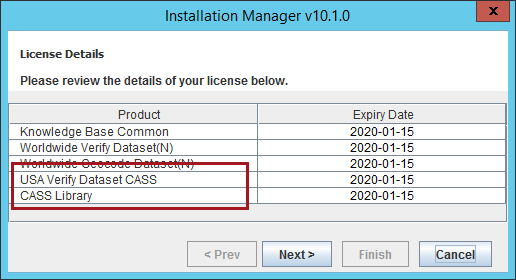
- For CASS users, the Install Manager will show an additional step towards the end of the installation. Make sure that you select the library that is suitable for your platform (Windows or Linux) and the CASS Dataset.
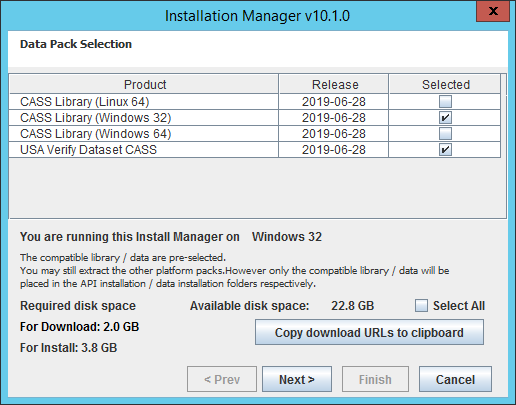
Accessing the Loqate Software
The software needed to install the Loqate Local API server is distributed by Stibo Systems along with your STEP installation. The server software should already be installed; if not, contact Stibo Systems. The software used to install the Loqate reference data packs is called Install Manager and its location is provided in the following section.
Install Manager
On Linux systems, the Install Manager software that is needed to install the Loqate data packs is located inside the folder containing the latest version of the software.
/opt/stibo/step/resources/loqate/2.31.0.9999
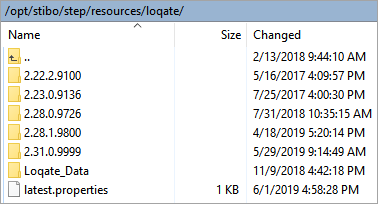
The latest.properties file contains the latest version of the software, and this will be the version that Stibo Systems Enterprise Platform (STEP) will be using. Contact Stibo Systems if there is not a folder with the corresponding version number loaded on your system.
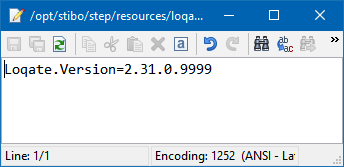
On Windows machines, the software will be located in this directory: E:\stibo\step\resources\loqate
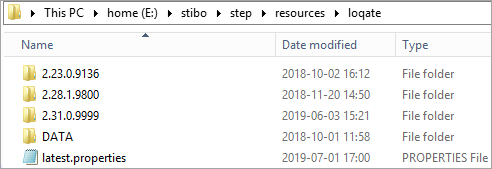
Contained within the latest version folder (in this example, 2.31.0.9999) are several files. The key file for use is the InstallManager.jar, which will be covered in another section of this guide.
Linux
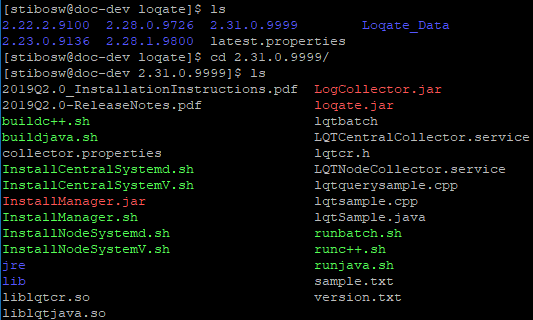
Windows
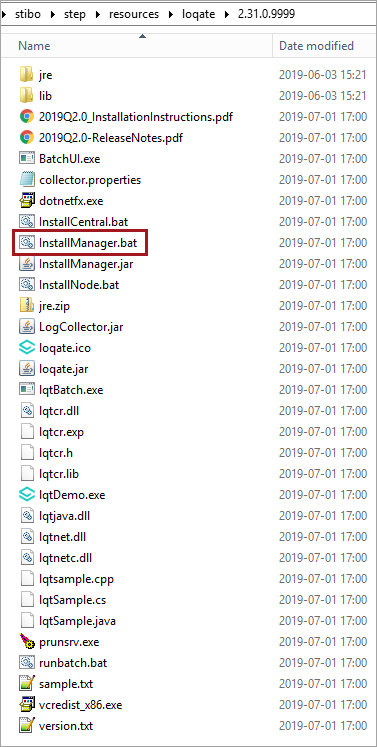
In addition, the Release Notes file provides information on the latest updates to the Loqate software. The Installation Instructions file provides instructions on how to install the Loqate software on both Linux / UNIX and Windows platforms.
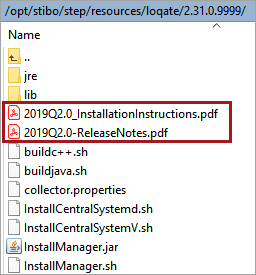
Installing Basic Data Packs
Typically, data packs for Loqate Local are installed on the same server as the STEP application server, though they can be stored in another server via a shared drive.
Loqate software installation involves installation of the API and the GKR (Global Knowledge Repository) data packs. The Installation Instructions PDF file walks through the steps of the installation process for the Local API, followed by instructions for the installation of the GKR using the Install Manager. In Windows, the Install Manager runs in a Graphical User Interface mode. For Linux / UNIX, a command line interface is used. The Local API is installed first, followed by the data packs, which are used using the install manager.
Note: STEP is delivered with the Local API pre-installed, so users may ignore the Local API instructions in the installation instructions PDF and go directly to the GKR section.
Installing Loqate Reference Data Packs
Loqate reference data packs are installed using the Install Manager, which is software distributed as a part of the local-loqate component that was installed using the recipe from the Install Recipes section of this document (section 4.4).
The Install Manager uses a GUI on Windows and is run as a cmd line tool on Linux. The InstallManager can handle offline installation of data packs and the cmd line version can take advantage of a so-called Silent file, which can be used to streamline and automate the installation process.
Full details on the different install options are available in the Installation Instructions PDF file as well as on the Loqate website https://support.loqate.com/getting-started/installers/data-installation-and-update-process/.
Windows
On Windows machines, double-click the InstallManager.bat file to launch the Installation Manager application.
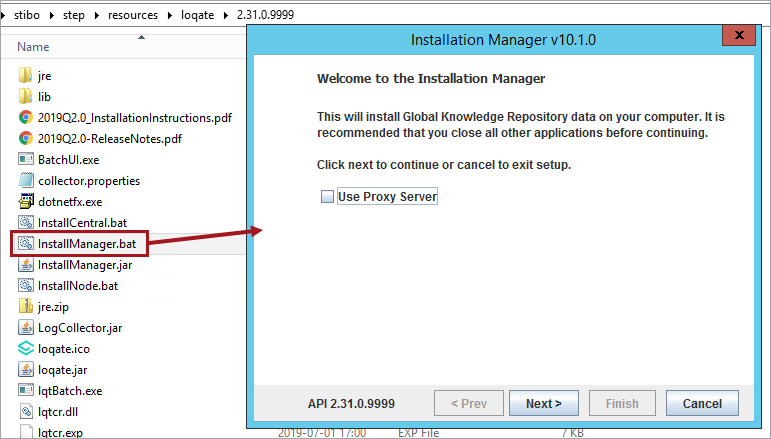
Full instructions for the installation are provided in the Installation Instructions PDF or on the Loqate website https://support.loqate.com/suport/local-apis/installers/data-installation-and-update-process/.
Important: On the Data Pack Selection screen of the wizard, Knowledge Base Common is mandatory and must be selected for installation. Its location is not mentioned in Loqate’s installation instructions and can easily be missed, since it appears between the entries for Kenya and Kuwait.
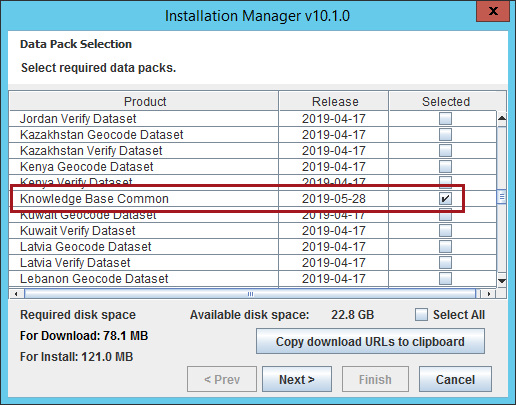
Once finished, restart your STEP server.
Linux
On Linux machines, the InstallManager.sh file will be launched through a command line interface.
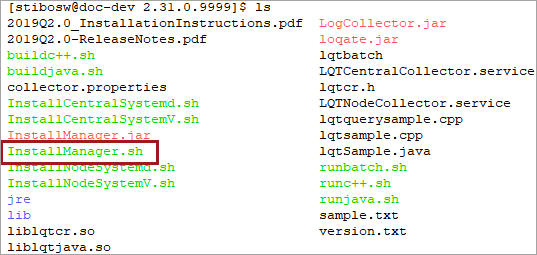
Full instructions for the installation are provided in the Installation Instructions PDF or on the Loqate website https://support.loqate.com/support/local-apis/installers/data-installation-nd-update-process/.
Important: Just as in the Windows installation, installing the Knowledge Base Common data package is required. Its location is not mentioned in Loqate’s installation instructions and can easily be missed, since it appears between the entries for Kenya and Kuwait.
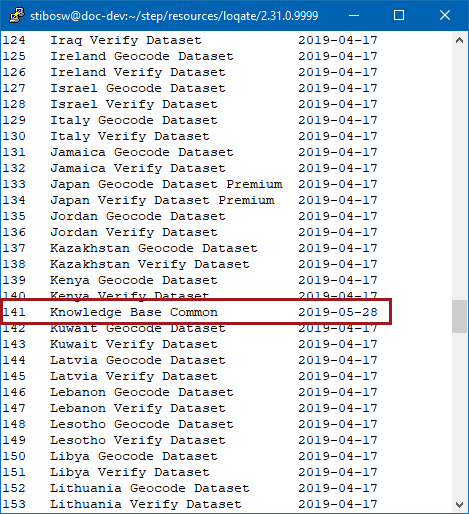
Once finished, restart your STEP server.
Offline Mode
This method involves running the Install Manager to download the data packs but, instead of installing them onto the sever, they are downloaded to a local hard drive and coped to the server later.
Silent Installer
Silent-mode installation allows you to define an installation configuration only once and then use the configuration to duplicate the installation on many machines. During installation in silent mode, the installation program reads the settings for your configuration from a file that you create before beginning the installation. The Install Manager program does not display any configuration options during the installation process. Silent-mode installation works on both Windows and Linux systems.