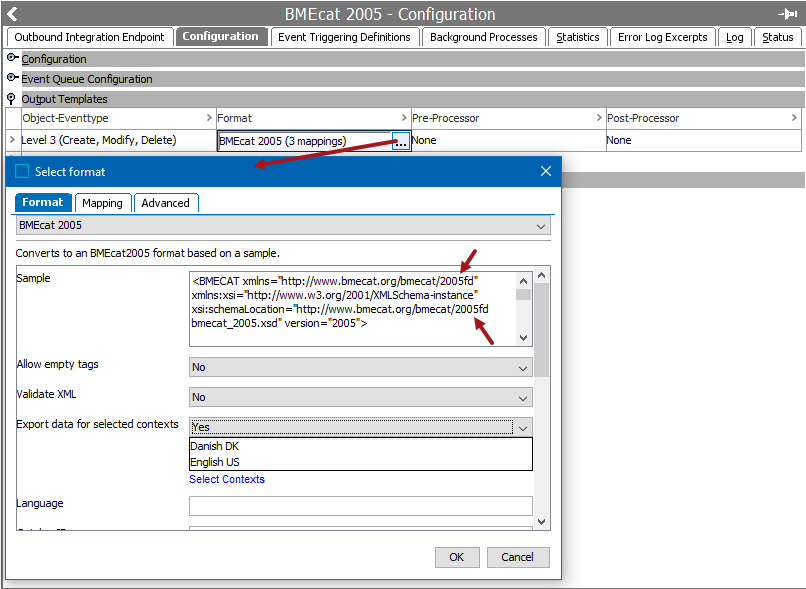Both BMEcat® (version 1.2) and BMEcat® 2005 are supported in STEP and use an XML-based standard for electronic data transfer by electronic catalogs. For more information about the standard, search the web.
BMEcat 2005 requires the 'X.Import.BMEcat2005' license and / or the 'X.Export.BMEcat2005' license. The ‘bmecat’ add-on component is required to activate either license. Instructions for installing components can be found in the SPOT Program topic in the System Administration Guide found in Downloadable Documentation.
For more information on BMEcat (version 1.2), refer to the BMEcat Format documentation here.
Format Availability
BMEcat 2005 is available for selection in:
- IIEP - refer to Creating an Inbound Integration Endpoint here
- Import Manager - refer to Creating a Data Import here
- Export Manager - refer to Creating a Data Export here
- OIEP - refer to Creating an Outbound Integration Endpoint here
Mapping
This format requires creating a data map between STEP and the data being processed, and may also include data transformations. For details, refer to Data Mapping here.
To map price data for eCatalogs in outbound integration endpoints (OIEPs) or in the Export Manager, first expand Commercial (eCatalog) as shown in the screenshot below. Next, expand the relevant eCatalog (in this example, 'Acme Prices'), then select the relevant price list. In this example, the price list is named 'Price.' Then click the arrow icon next to Price in the conversion column to export the data associated with the commercial term into the BMEcat export.

A user can map multiple price lists from the same eCatalog, but cannot map price lists from multiple eCatalogs. If this is attempted, the system displays a warning message that looks like this:

For more information on configuring eCatalogs for export via BMEcat, refer to the 'Configure an eCatalog Configuration for BMEcat' section of the Creating an eCatalog Configuration topic in the eCatalogs documentation here.
BMEcat 2005 and BMEcat 1.2 are the only formats that allow access to Product Attribute Link metadata attributes, via the transformation aspect 'Closest Attribute Link Meta Data.' For details, refer to Aspect - Transform Outbound here.
Note: When using the auto map option in the BMEcat 2005 format to input eCl@ss or ETIM data, the auto map will initially try to match the attribute IDs in the import file with the IDs of attributes in the system. If no match is found, the auto map then adds the prefix 'eClass_ or 'ETIM_' to the input attribute's IDs that failed to match to attribute IDs in the system, and attempts to match the attribute IDs again. If no match is found, the user must manually map the attribute.
For more information on auto mapping, refer to the Inbound Map Data - Auto Map topic in the Data Mapping documentation here.
Inbound Data
Inbound Parameters
The following parameters are displayed on the inbound wizards:
- Sample is updated automatically when the format is selected.
- Refresh button updates the Conversion Preview pane.
- Conversion Preview displays data being imported.
Import Manager
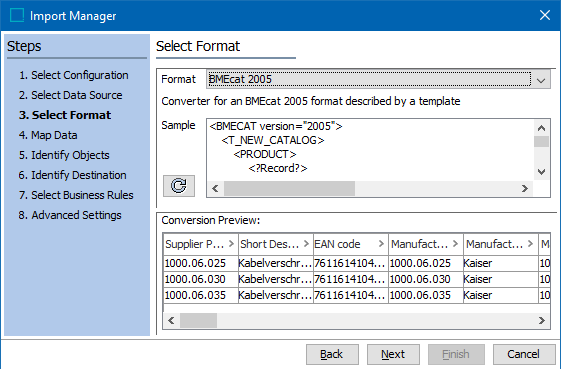
IIEP
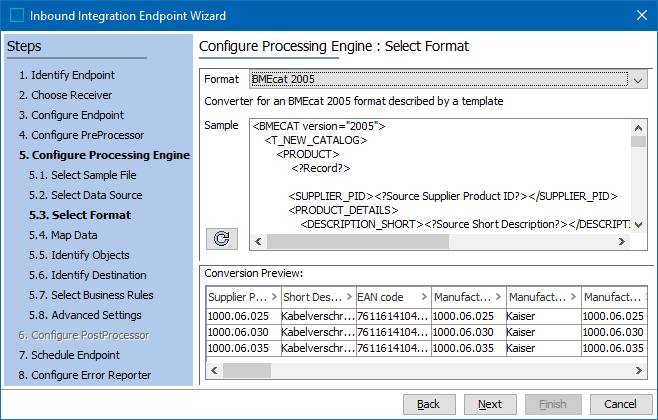
Outbound Data
Exporting the BMEcat format involves supplying header data and catalog / product data via the parameters displayed on the Select Format step and during the Map Data step. Some information is required, as is indicated on the Map Data step. Although the export process can be run while mandatory fields are missing, the background process (BGP) will fail.
For details on configuration of BMEcat 2005 for ETIM data, refer to the BMEcat 2005 for ETIM Data Configuration topic here.
Outbound Parameters
- In the Sample parameter, an XML template file is loaded automatically but can be modified as required. This defines the format of the XML file to be exported.
Note: For more information on Generic XML instructions, refer to the Generic XML Outbound Processing Instructions topic in the Generic XML Format documentation here
- For the Allow empty tags parameter, Yes indicates that export tags with empty values are included in the output. If set to No, tags containing empty values are not included in the export.
For example, setting this parameter to Yes enables all ETIM attributes, even those without a value in STEP, to be exported. Additionally, when ETIM values exported via BMEcat are empty, they should be represented by a dash (-). For information on transforming an empty attribute value to a text string, refer to the Replace the whole value section in the Transformations topic of the Resource Materials online help here.
- For the Validate XML parameter, Yes indicates that the BMEcat 2005 export file is validated against an XSD included in STEP. When validation fails, the background process also fails, and the problem is reported in the BGP execution report. If set to No, the validation is skipped and the BGP does not fail due to differences found when comparing to the XSD.
Note: To successfully validate against the XSD, the sample file must include 'fd' option (as shown in two places in the images below).
- The Export data for selected contexts parameter allows you to output values for language dependent attributes, for example the ETIM Short Description, Long Description, Keyword, and Remark values, and others. Select Yes in the dropdown to display the Select Contexts link. Click the link, select the required contexts for the export from the Select Contexts dialog, and click the Select button. The selected contexts are listed in a text box. If set to No, the context set on Export Manager > Advanced step > Context parameter or set on OIEP > Configuration tab > Configuration flipper > Contexts parameter is used.
- For an explanation of the remaining parameters, search the web to find and refer to the 'Specification BMEcat® 2005' document. No validation is performed on the text entered or the selections made, but if Validate XML = Yes, errors will be reported in the execution report, as defined above.
Export Manager
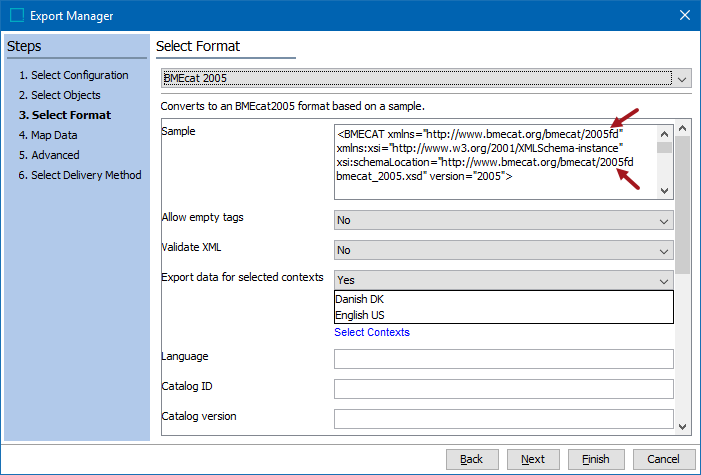
OIEP