Beneath the 'Characteristics' section in the 'State Editor' is the 'Progress visualization settings' section. These settings determine how a progress bar displays in the Workflow Tile in the New UI for STEP (also referred to as Instrument).
For more information on the Workflow Tile, refer to the Workflow Tile topic.
Note: The progress bar only displays in Instrument. It does not display in the STEP Workbench or in the Web UI.
There are two fields in the 'Progress visualization settings' section: 'Progress (%),' and 'Mark as system-only state.'
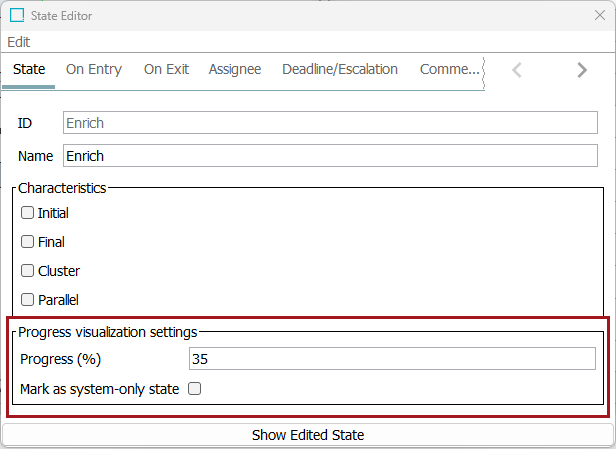
Progress (%) — Enter a number between 1 and 100 in this field to determine what percentage of a workflow an object has progressed to if the object has reached this workflow state. For instance, adding the number '25' to the field will be read as 25 percent, which causes the progress bar to show as a quarter full in the Workflow Tile when an object in that workflow state is viewed in Instrument.
Mark as system-only state — Check the box to designate the workflow state as system-only. Checking the box does not change anything about the workflow state itself, it only tells the system that an object's progress through this state does not occur through direct action by a human user. This causes the system to display the workflow state and its configured status bar for the next workflow state that requires human action. For example, an object entered into a workflow state via a business action may be designed to "stay" in that workflow state only briefly. In a case like this, it is more useful for the user to see the 'next state' in the workflow as the next state that can be actioned by a human user.
If 'Mark as system-only state' is checked:
-
The workflow state will not be shown in the Workflow Tile.
-
The workflow state will not be shown as 'Next State' or 'Previous State' in the Workflow Details window (accessed by clicking a workflow in the Workflow Tile in Instrument).
-
The percentage number set in the 'Progress (%)' field will determine the progress bar's percentage completeness shown for the workflow state that follows the workflow state being configured.
If the 'Cluster,' 'Parallel,' or 'Final' workflow state types in the 'Characteristics' section are checked, the fields in the "Progress Visualization Settings" section will be grayed out and inactive.
In the case of the 'Final' workflow state, objects in the 'Final' workflow state are considered complete and will automatically display with a full progress bar as 100%. However, it should be noted that, in most cases, workflows will be configured so objects move out of the 'Final' state (and the workflow) when complete, so an object is unlikely to be in the 'Final' state long enough to display a progress bar.