The Workflow Tile displays relevant information about an object's status in workflows, and provides access to additional, more granular information about a specific object's presence in one or more workflows. The Workflow tile can be found above the tabs in the details view in either the Browse, Tasks, or Collections perspectives. Whether it displays in your UI is conditional: if the viewed object is valid for any workflow, the tile displays to users. If the object is not valid for any workflow, the tile does not display.
Configuring the Workflow Tile
To fully configure the Workflow tile, users can configure a progress bar for each non-system workflow state an object will travel through. Configuration of the progress bar is completed in the workflow designer, which is accessible via the STEP Workbench. For more information on this step, review the Progress Bar In Workflows topic. If no progress bar is configured, workflows will display without the progress bar.
Using the Workflow Tile
To find the Workflow tile, navigate to any object currently in a workflow, and click the 'Details' button to toggle out of the table view. If applicable, the Workflow tile displays above the tabs.
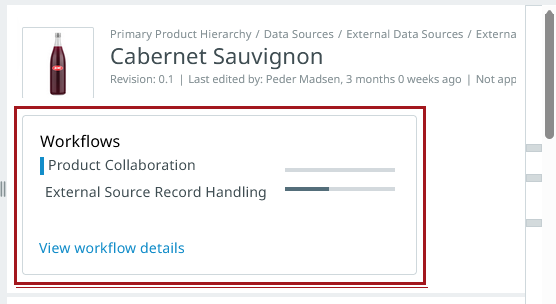
The Workflow tile lists all workflows in which the selected object currently resides. Beside each listed workflow is a progress bar, configuration of which is referenced in the 'Configuring the Workflow Tile' section just prior to this section.
A 'Workflows' window that provides users with more granular detail about the workflows in which the object resides can be accessed one of two ways. Either by clicking:
-
the 'View workflow details' link button at the bottom of the Workflow tile
-
any of the workflow names listed in the Workflow tile
When the 'Workflows' window is accessed by clicking a specific workflow name, the window opens showing details about the object in the selected workflow. When the window is accessed by clicking 'View workflow details,' the details of the first workflow will display when opened by default.
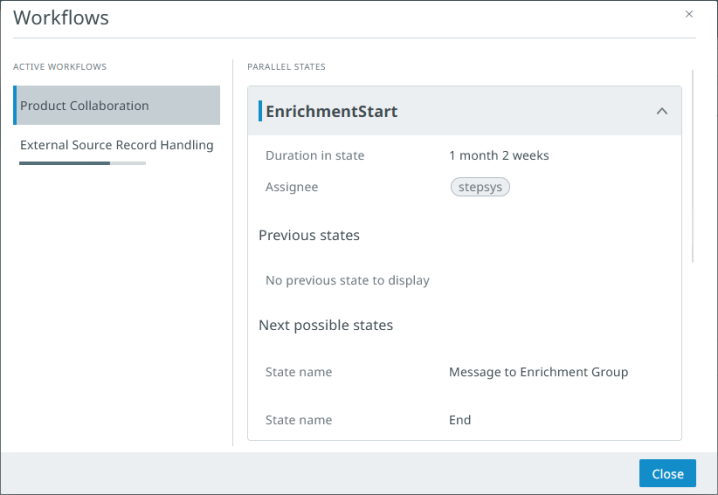
The 'Workflows' window is comprised of two parts: a column to the left that shows 'Completed Workflows' and 'Active Workflows' sections, and a details section to the right.
The 'Active Workflows' column lists all workflows in which the viewed object resides, along with a progress bar configured for the workflow states that comprise the workflow. If, for instance, the object resides in a workflow state configured to represent 50% progress through a workflow, the progress bar will display as half-full. If the list is longer than can be easily shown in the confines of the default window space, a scroll bar will display that enables access to all workflows. To review additional details about the object in any of the listed workflows, the user can click the relevant workflow name in the list. This prompts display of metrics about the object in that workflow in the details section.
The details section of the 'Workflows' window lists the following data points:
-
the name of the workflow state in which the object resides
-
how long the object has been in the state (under 'Duration in state')
-
who the object / task is assigned to when in the workflow state
-
the previous workflow state the object resided in just before the current state
-
the next workflow state the object will progress into when it moves out of the current state
To end display of the 'Workflows' window, click the 'Close details' button in the bottom right-hand corner of the window.