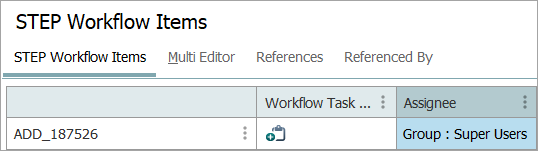As noted in the Configuring Views for Workflows topic, when using the WorkflowTaskColumn view component, users can claim and release tasks directly from the STEP Workflow Items editor or the object's Tasks tab. This allows users to 'check out' a task to work on, thus preventing other users from taking the task and working on it as well.
For example, on a task assigned to a group, when a user clicks the icon in the Workflow Task Column, the task is assigned to them and opened for editing.

Set the 'View tasks assigned to other users in my group(s)' setup action to allow all users in the group to view all tasks assigned to any user in the group. For more information, refer to the Setup Actions and Error Descriptions topic in the System Setup documentation.
An object is not locked when it is active in a workflow. This means that a user with the privilege to edit the object can still make changes, regardless of how many workflows the object is currently involved in. The restrictions related to assignee mentioned above only apply to workflow data and functionality.
When a task is claimed, it can be released again which assigns it back to the latest 'Group Assignee'. If the task has never been assigned to a group, the task is assigned to the default assignee for the state.
Both the claim and release operations are also available through the API Task interface via the Task.claim() and Task.unclaim() methods.
Claiming a Task in a Workflow
In the following user group, the users are User L and User N.
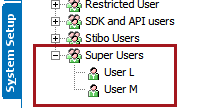
User L signs in, opens the workflow, and navigates to the object by clicking the ID link. A user can claim tasks in the STEP Workflow editor and also in the object editor, as shown below.
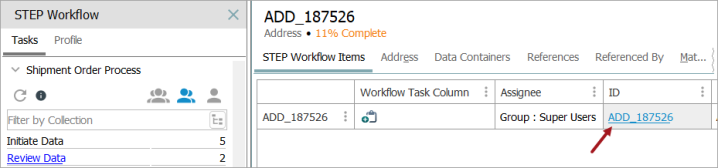
Note: If a task is initiated into a workflow by a user, the task is assigned to the User Group in which the user resides.
For User L to claim the state, they click on the Claim icon (![]() ), claim the task (
), claim the task (![]() ), and the assignee changes to User L, the user who is signed in.
), and the assignee changes to User L, the user who is signed in.

If the 'View tasks assigned to other users in my group(s)' setup action is set for the group, all users in the group can view all tasks assigned to any user in the group.
Releasing a Task in a Workflow
To release a task, click on the Release icon (![]() ), and the Claim icon (
), and the Claim icon (![]() ) displays. The Assignee column changes back to the user group the user is a part of, and another individual in the same user group can now claim the task.
) displays. The Assignee column changes back to the user group the user is a part of, and another individual in the same user group can now claim the task.