For all views, the Sorting menu allows the faceted search results to be rearranged based on a single selected option, as defined below. Sorting is also available by clicking a column header on the table view.
Within a sorted list, results are grouped by value. When duplicate values are found while sorted A-Z, the group is further sorted on letter case with upper case values first, followed by mixed case, and then lower case. Finally, within the letter case groups, ID is used to sort in ascending order. For example, while sorted A-Z, values of 'Milan Rough,' 'MILAN ROUGH,' and 'milan rough' are displayed in the search results with 'MILAN ROUGH' first, 'Milan Rough' second, and 'milan rough' third.
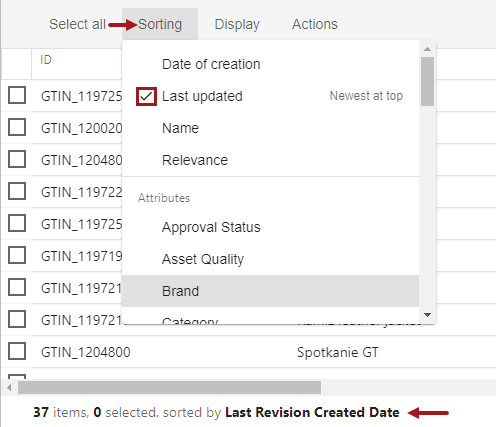
Click the 'Sorting' tab to display the following options:
-
Date Of Creation - the date of the first STEP revision, with the newest date at the top by default.
-
Last Updated - the date of the object's last revision, with the newest date at the top by default. In the image above, Last Updated is the current sorting option.
-
Name - the object's name, alphabetically (A-Z) by default.
-
Relevance - objects that best match the configured search word(s). This always returns the best-matched results at the top and the order cannot be reversed. Relevance must be applied via the Sorting menu.
-
Attributes - values for the selected attribute, alphabetically by default. Available options are determined by the data specifications on the Elasticsearch configuration, as defined in the Creating and Maintaining an Elasticsearch Configuration topic in the System Setup documentation.
When an attribute is multi-valued, the first value determines where the object appears in the results. For example, consider the values 2011,1995, and 2015. Sort assumes that the values are in a particular order, so the first value ('2011') is used to sort the multi-valued attribute.
Clicking a table view column header or selecting a sort option from the menu automatically applies the default sort order to the search results. For the table view, the selected table header displays in bold text. The current sort order is also displayed in the status bar at the bottom of the screen regardless of view.
Note: The status bar at the bottom of the screen indicates the sort order even when search results are sorted on data that is not displayed in the view.
Changing current sort order
Opening the Sorting dialog shows a check for the current sort option. Clicking the checked option again changes the results to be ordered as indicated by the text displayed on the right side of the option. For example, in the image above, the current sort order is 'Last Updated' using the default order (newest at the top). Clicking 'Last Updated' again reverses the order and displays the oldest at the top. The same is true for table view sorting, clicking a column with a bold header (current sort order) reverses the order of the results.