The Collection Content screen is used to display and maintain collections in Web UI.
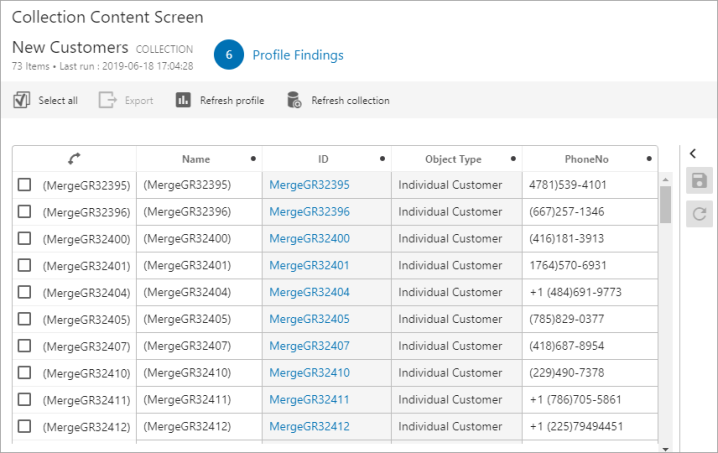
Prerequisites
It is expected that anyone configuring the Collection Content Screen component is familiar with the Web UI Designer as basic concepts for working with the designer are not covered in this section. In addition, the user must have appropriate privileges to access the designer. Additional information can be found in the Designer Access topic.
Adding a new Collection Content Screen
Steps for creating a new screen are outlined in the Creating a New Screen section of the Design Mode Basics topic.
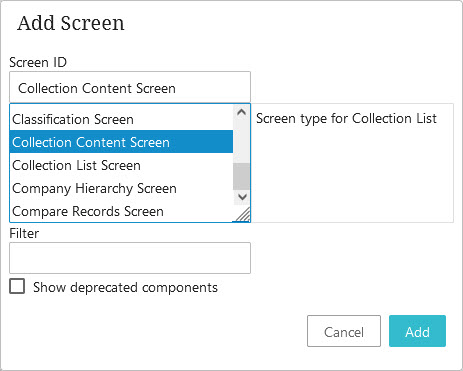
- In the 'Add Screen' window, select 'Collection Content Screen' as the screen type, as shown in the screenshot above.
- In the Screen ID text field, create a name for the Collection Content screen. For this example, the Screen ID is named 'Collection Content Screen'.
- Click Add.
Configuring a Collection Content Screen
The data Collection Content screen displays is driven primarily by its two child components: 'Below Title' and 'Node List.'
- To access the Collection Content Screen properties, open the designer and select 'Collection Content Screen' from the screen dropdown.
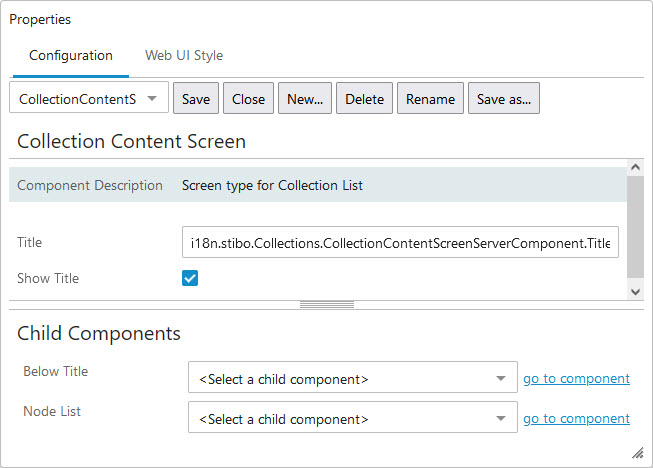
- In the Below Title parameter, select the desired component from the dropdown list. For more information regarding component options included in the dropdown, refer to the Below Title Component topic.
- In the Node List parameter, select 'Node List' from the dropdown and click go to component.
- Configure the Node List Properties. For more information, refer to the Node List Component topic.
Note: To add an 'Edit Collection Search Criteria Action' button to the Node List configuration, ensure that an advanced search screen is properly configured and mapped under MAIN properties. For more information, refer to the Advanced Search topic.