The Move Units to Header transformation enables a header row or header column to be built from unique units that appear on values inside the table. One use for this transformation would be for tables that contain highly technical product information; for example, for electronic components that use units such as Ohms (Ω). Additionally, it helps to save space on column widths or table heights.
The transformation parses through the actual column units of a table and, if all units are the same, a header row or header column is built from the unique unit. When moving the units to the header, either a new header is built using the unique unit, or the unit text is appended to the text of an existing header. In either instance, the units are removed from the values within the table after they are moved to the header.
Prerequisites
The instructions in this topic assume that you know how to add a transformation to your table by following the instructions in the Add a Transformation to a Table or Table Type subsection of the Table Transformations topic here.
Example
The following example uses a table that contains technical specifications about a set of surround speakers. The included units are Decibels (dB), Hertz (Hz), Ohms (Ω), and Watts (W). To keep the units from appearing multiple times in the table, they will be moved to the header row. This example uses an existing header and does not create a new one. However, configurations are present in the transformation that can allow for a new header to be created, e.g., if the units should appear in a subheader row.
Before
This is how the table appears before the units are moved to the header row.
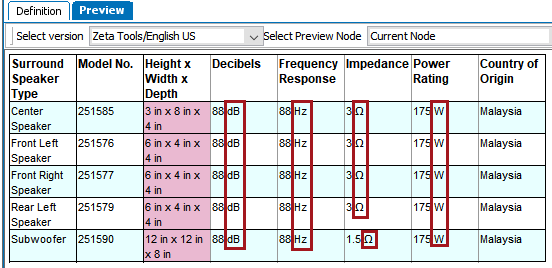
After
This is how the table appears after. The units are moved to the header and a delimiter of ' in ' is applied so that the header columns read, for example, 'Frequency Response in Hz" instead of 'Frequency Response Hz.'
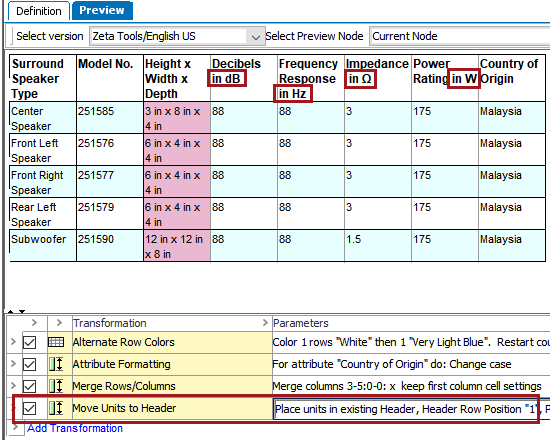
Steps
- After adding the transformation, under Parameters, click the ellipsis button (
 ). The Move Units to Header dialog displays.
). The Move Units to Header dialog displays.
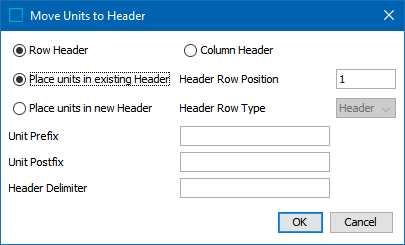
- Select Row Header to move the units to a header row. Select Column Header to move the units to a header column.
- Select Place units in existing Header to move the units to an existing header row or column, then enter a number in the Header Row Position field to specify whether the units should be in the topmost header (1), the second header (2), and so forth. If no value is inserted for Header Row Position, a default header row is calculated to place the units in the last header row above the body rows or the last column row before the body columns.
- Select Place units in new Header to create a new header row or column for the units, then, select a row or column type from the dropdown list. The row or column type can be any row or column type that is legal for the table and does not have to be specified as a Header or Subheader row on the row type or column type in System Setup.
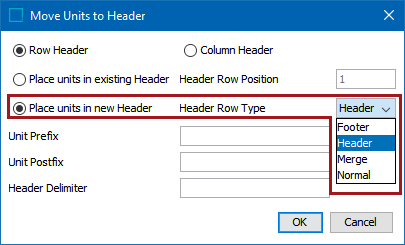
- Enter a value in the Unit Prefix field to add content before the moved unit and enter a value in the Unit Postfix field to add content after the moved unit. A value can be placed in both the Unit Prefix and Unit Postfix fields to surround the unit with characters such as brackets. For example, add '[' as the prefix and ']' as the postfix to form [Hz]
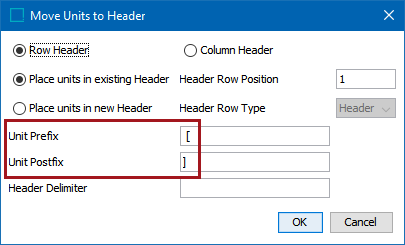
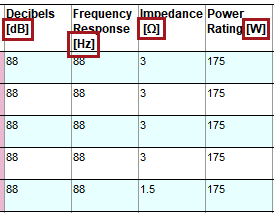
- Enter a value in the Header Delimiter field to add text that should separate the header text from the unit. In the example screenshots shown at the beginning of this topic, the text ' in ' has been added (the word 'in' with a space before and after).
- Click OK when complete to apply the transformation.