Style tags in STEP are commonly used to apply text styling to STEP Tables. Style tags define styles such as bold, underline, italic, color, left aligned, right aligned, center aligned, and so on. Style tags can be applied at the table, column, row, or cell level. Typically, each style tag in STEP will match, by name, a corresponding paragraph style in the InDesign publication template.
Note: The following steps describe how to configure a sample setup for a style tag and tag group intended to be used for tables; this is not all-encompassing documentation on the subject of tags and style tags. Full instructions for how to create style tags in STEP are located in the Tags topic of the System Setup documentation.
Create a Tag Group for Table Style Tags
- In System Setup, navigate to Tags > Style Tags.
- Right-click and select New Tag Group.
- Give the new tag group an ID and Name that identifies the group as a container for tables-only styles, e.g., 'Table Styles'. Click Create. (This is merely a 'recommended practices' suggestion—style tags used in tables may be created in the same tag group as style tags that are used for basic text formatting in rich text editors in STEP.)
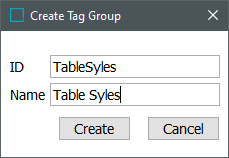
- Right-click the newly created 'Table Styles' tag group, then select New Tag.
- Give the new style tag a Name and Tag that indicates its intended output in InDesign. For example, the style could be named Bold_C to indicate that it is a bold, centered text style. (This is merely a suggestion, as the value of Name and Tag can be anything you would like as long as there is a matching paragraph style in InDesign.)
Note: To avoid confusion, it is recommended to give Name and Tag the same value.
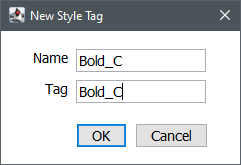
- With the newly created style tag selected, click inside the Rendering field on the Style Tag tab, then click the ellipsis button (
 ).
).
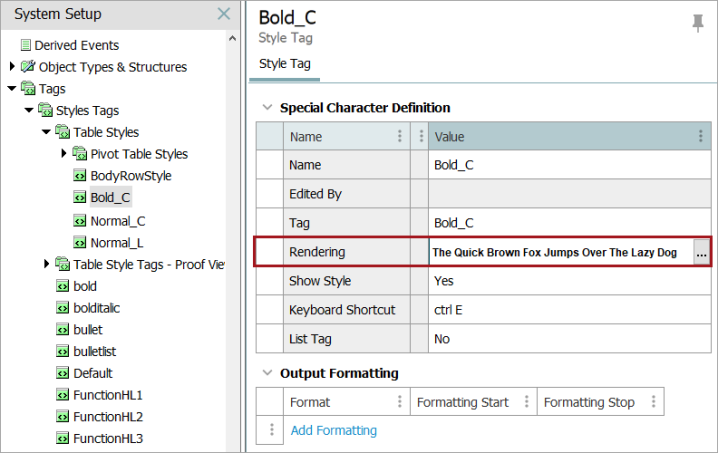
- In the Rendering dialog, make the selections that will approximate the intended look of the style on the InDesign page, then click Apply.
In this example, the options to display the Bold_C style as 12 pt black Arial Bold have been selected. A preview of the text is shown at the bottom of the dialog.
Note: The 'Paragraph Style' checkbox is only used for HTML output of style tags that are used to define bullet lists. For more information, refer to the Creating Tag Groups and Tags topic of the System Setup documentation.
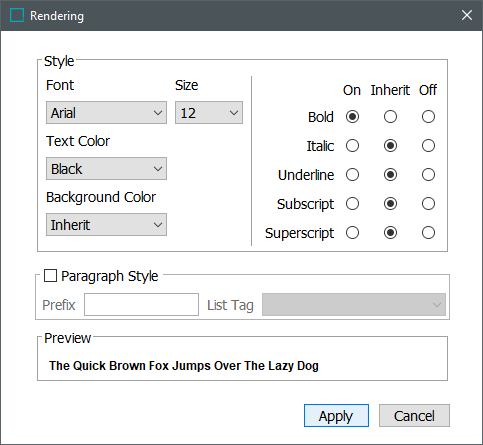
- After the Rendering dialog closes, the view reverts back to the Style Tag tab.
- On the Style Tag tab, select Yes for Show Style.
Note: Selecting No will make the tag unavailable for selection in all dropdown lists available in STEP. No is only used for 'hidden' styles such as stibo.STIBOSPELL, which is used by the system to highlight spelling errors in STEP's text editors.
- Leave Keyboard Shortcut blank if you intend to use this style only in STEP Tables. Keyboard shortcuts are only relevant for tags intended for use in STEP rich text editors, since there is no way to use a shortcut to apply a style tag anywhere inside a table.
- Select No for List Tag, since this style tag will not be used to configure the output of bullet lists in HTML.
- Output Formatting is not required for style tags created specifically to apply styling to tables. These style tags are matched by Name to a corresponding paragraph style in InDesign.
Limitations of Style Tag Display in the STEP Tables Preview
The STEP Tables Preview will only display text as left aligned, even if the style tag is intended to display centered, right-aligned, or justified text in InDesign. However, this is merely a limitation of the preview; the text styles will display correctly when the table is mounted in InDesign.
Note that any settings applied in the Rendering dialog (bold, color, italics, etc.) will display properly in the preview.