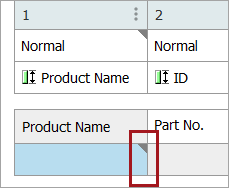Settings that apply to individual cells can only be applied from within table definitions, using the Change Cell Settings dialog. Settings applied to cells take priority over all other formatting—table, row, and column. To access this dialog and apply settings to a cell, follow these steps.
- In the Tree, select the relevant product, classification, or product-override, then click the Tables tab.
- Select a table, and then click the Definition tab.
- Right-click inside of the relevant cell, then click Change Cell Settings.
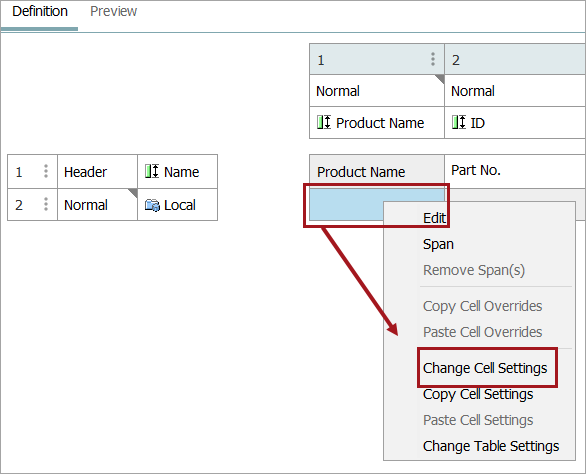
- The Change Cell Settings dialog displays. The level from which the settings are inherited is displayed to the right of the options, which include Table Type, Table, and Column Type in this example.
For full details on these settings, refer to the Configuring Table Settings topic.
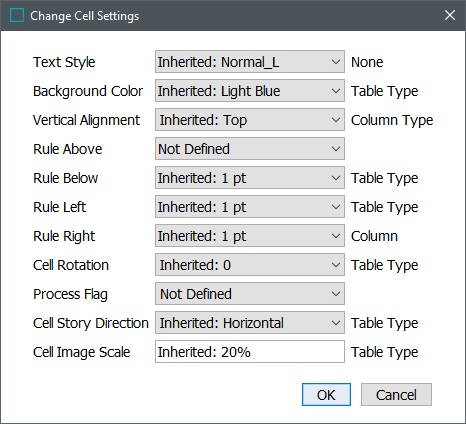
- After a cell is overridden, the 'Inherited' label no longer displays, and nothing is listed to the right of the options.
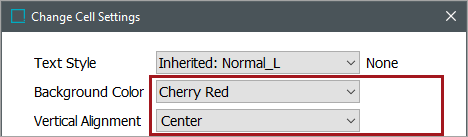
- Additionally, a gray triangle appears in the cell to indicate that the cell has local settings applied that override inherited settings.