Note: Data Catalog Connector: This functionality has been deprecated and is no longer supported and/or available for new installations. This documentation is retained as a reference only for customers already using the functionality and for whom it remains available in the current state. The functionality will be removed in the future so customers using this should make plans to transition away from their implementation of it.
Once wiki pages exist, users can update them as new information becomes available.
- For the desired object, display the wiki by clicking the Go to Wiki link. For details, refer to the Viewing Wiki Metadata Pages from Web UI topic (here) or the Viewing Wiki Metadata Pages from STEP Workbench topic (here).
The composite page is displayed as shown below and includes first the STEP metadata and then the CUSTOM data follows.
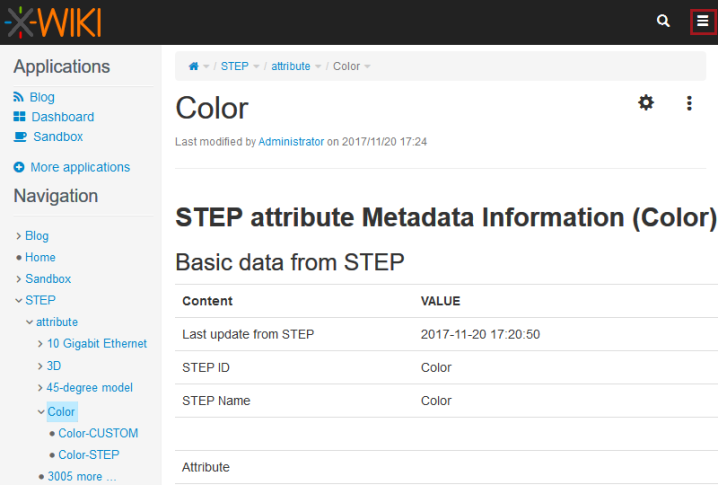
- Log in to enable the editing functionality. Click the XWiki menu button (
 ), then click the Log-In option to display the login dialog.
), then click the Log-In option to display the login dialog.
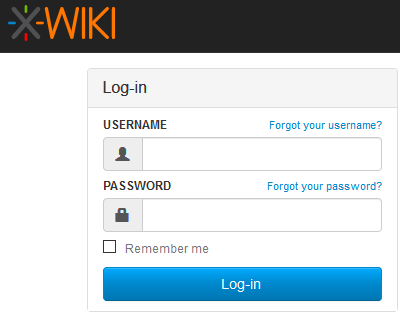
- Type your username and password and click the Log-in button. Additional buttons are now available on the composite page.
- Under the Navigation menu, select the CUSTOM version of the desired object. In the image below, the 'Color' attribute is being viewed, so the Color-CUSTOM page is selected.
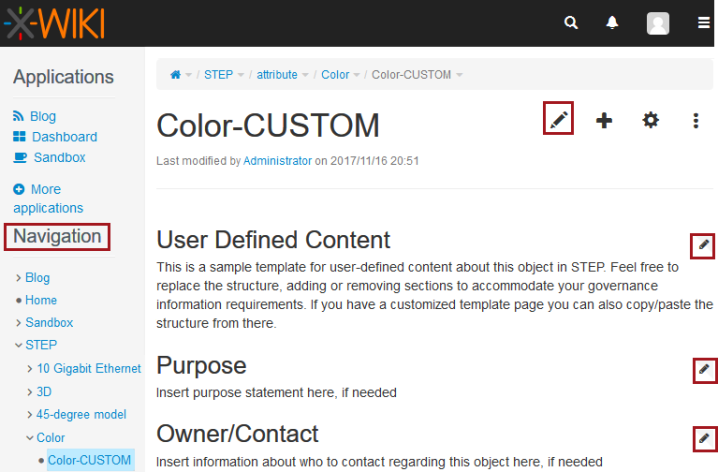
- Click the edit button (
 ) for the section that will be modified, or click the edit button in the wiki page header to modify all sections.
) for the section that will be modified, or click the edit button in the wiki page header to modify all sections. - Make any updates.
- Click the Save & Continue button to stay in edit mode, or click Save & View to return to the custom page.