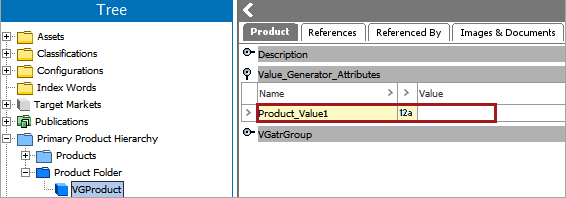The Sequence Value Generator allows users to assign unique values to attributes, based on a user-determined sequence of numbers.
Important: While a powerful tool, the use of value generators can result in significant performance impacts in some scenarios. This is dependent on a number of factors and can be difficult to predict. Therefore, use of value generators should be thoroughly tested within your solution and as part of your overall business processes before relying on them as part of critical onboarding and/or import activities.
Configuring a Sequence Value Generator
The following steps are required prior to using the Sequence Value Generator to generate values for selected attributes.
Note: Before a Sequence Generator can be configured, a Value Generator object type must be created. For instructions on how to create a Value Generator object type, refer to the Value Generators topic here.
- With the desired Value Generator Configuration Type selected, click the 'Edit' link, which is located under the Configuration flipper of the Value Generator Configuration Type editor.
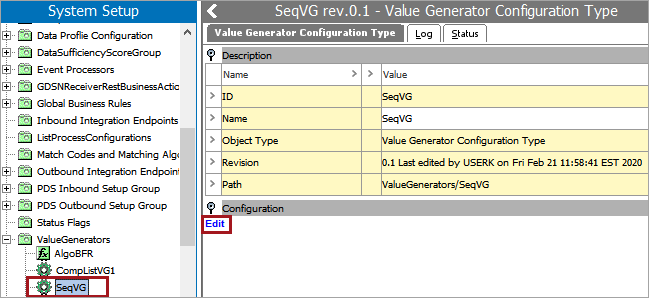
- From the dropdown menu, select 'Sequence Value Generator.'
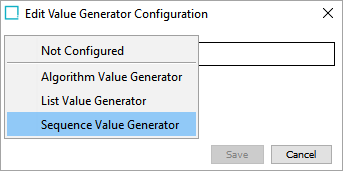
Within the Edit Value Generator Configuration dialog, there are several editable parameters:
- Start: The starting number for the number within the range.
- Max (optional): The maximum number within the range.
- Value prefix (optional): This value will precede the number sequence, allowing for more specified unique values if desired.
- Value postfix (optional): This value will follow the number sequence, allowing for more specified unique values if desired.
- Notification (optional): As the descriptive text indicates, once the Warning Threshold number is met (i.e., the sequence has reached a specific level), an email will be sent to the email recipients included in the Email text field. A semicolon (;) is used to separate email addresses.
Important: The Warning Threshold and Email parameters are dependent on each other, e.g., if one is populated, the other must be populated as well.
The parameter Next Value is a read-only text field. It displays the next available number in the sequence.
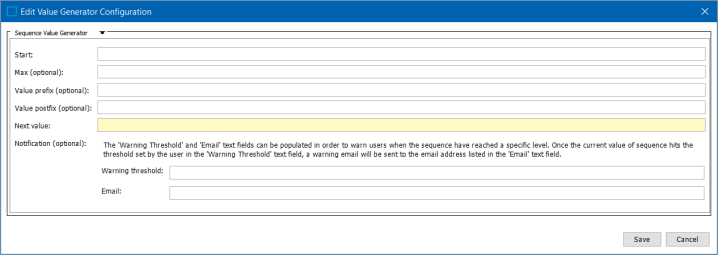
- Once the desired parameters are populated, click 'Save' and close the Edit Value Generator Configuration dialog.
Configuring Business Actions for a Sequence Value Generator
Now that a Sequence Value Generator has been configured, business actions must be configured to assign / release values.
While this section will cover the specifics regarding the configuration of business actions used in conjunction with the Sequence Value Generator, it will not cover the steps necessary to create business actions themselves. For more information regarding the initial setup of business actions (which are considered to be part of business rules), refer to the Business Rules topic in the Using Business Rules in STEP documentation here.
- Within the business action Edit Operation dialog, select 'Value Generator' > 'Assign a value' or 'Release a value,' depending on the action to perform.
- Select an attribute and value generator. In this example the user has selected the attribute Product_Value1 and the value generator SeqVG, which was configured earlier in this topic.

With the 'Assign a value' option selected:
- The value will be assigned to the selected attribute.
- The value will be obtained from the selected value generator.
With the 'Release a value' option selected:
- The value will be removed from the selected attribute.
Note: Unlike the Algorithm Generator and List Value Generator, the value will not be returned to the list of available values when the 'Release a value' option is selected, as doing so would disrupt the number sequence.
- Click 'Save' and close the dialog.
When the business action with the 'Assign a value' setting selected is run, it will obtain the next available value from the Sequence Value Generator (in this case, '1') and assign it to the attribute 'Product_Value1.'
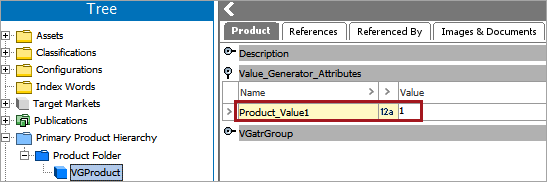
With the number obtained from the Sequence Value Generator, the next available value (2) is displayed, as illustrated in the image below.
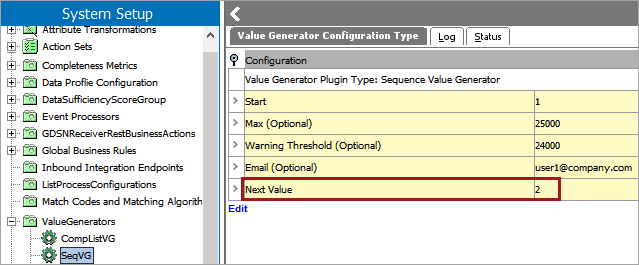
When the business action with the 'Release a value' setting selected is run, it will remove the value from the attribute.