This section describes the options available under System Settings related to the Request Translation functionality (which is explained in more detail in the Starting a Structured Translation section of the Translation documentation
These options are available under System Setup > Users & Groups > Translation Settings.

Translation File Pattern
The default file name for an XML translation file exported from STEP is 'translation.xml'. The 'Translation File Pattern' setting allows users to change the file name pattern to something a little more meaningful. There are some predefined 'macros' in STEP that enable this tailoring. These macros are: procName, caseNum, src, and tgt. The src and tgt macros pull the source and target language. procName pulls the process name for the action (which is always 'Translation'), and caseNum pulls the number of the corresponding background process.
Therefore an entry such as:
[procName]-[caseNum]-[src]-[tgt].xml
Would create a file with a name such as:
Translation-BGP_24304-US Eng-French Canadian.xml
Note: Users that currently incorporate or are planning to incorporate asynchronous services for translation purposes must include 'translation-' (and not 'procName') at the beginning of the file name pattern, as shown in the image above. For more information regarding asynchronous services for translation, refer to the Asynchronous Translations topic in the Data Integration documentation here.
Should "Filter spreadsheet" Option be Shown in Translation Wizard
The 'Should "Filter spreadsheet" option be shown in Translation Wizard.' setting provides the ability to control whether or not an XLS translation file should contain both text attribute values that need to be translated as well as text attribute values that do not need to be translated. This is accomplished by giving users the ability to filter out all text entries from the XLS translation file that do not require translation by checking a 'Filter spreadsheet:' option.
If set to Y, the 'Filter spreadsheet:' option will display on the 'Delivery' screen (step 4) of the 'Request Translation' wizard, which is used when starting a translation workflow. If checked, the exported XLS file will only include text entries that require translations.
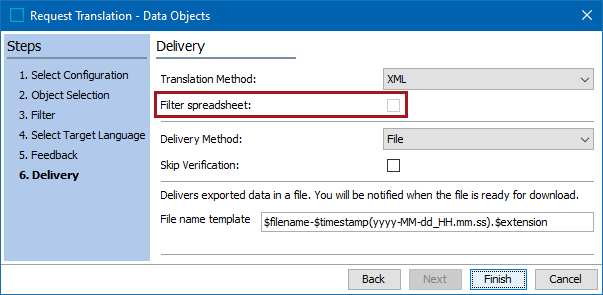
If set to N, the 'Filter spreadsheet:' option will not be available on this screen.
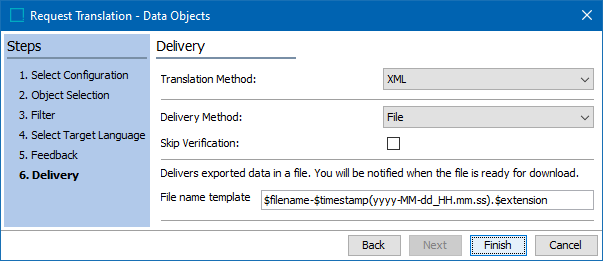
This option must be set to Y before the 'Default value for "Filter spreadsheet" option in Translation.' setting (described next) can be enabled.
Default Value for "Filter spreadsheet" Option in Translation
If set to Y, the 'Filter spreadsheet:' option will automatically be checked on the Delivery screen (step 4) of the 'Request Translation' wizard. However, this will only work if the 'Should "Filter spreadsheet" option be shown in Translation Wizard' setting is set to Y.
Always Excluded Attributes
Language-dependent attributes and attribute groups selected in the 'Always Excluded Attributes' parameter will always be excluded from translation requests, i.e., the values set for these attributes and attribute groups will be ignored when creating a translation export, even if present on objects being translated.
To select attributes and attribute groups that should always be excluded for translations:
- Click the ellipsis button (
 ) located next to the 'Always Excluded Attributes' parameter.
) located next to the 'Always Excluded Attributes' parameter.

- In the 'Always Exclude From Translation' dialog, select any language-dependent attribute or attribute group and click the right directional arrow to include in the 'Excluded Attributes' column. In the example shown in the screenshot below, the user has selected the attribute group 'Display' and the attributes 'Exterior' and 'Interior.' To remove any attribute or attribute group from the 'Excluded Attributes' column, select it and click the left directional arrow.
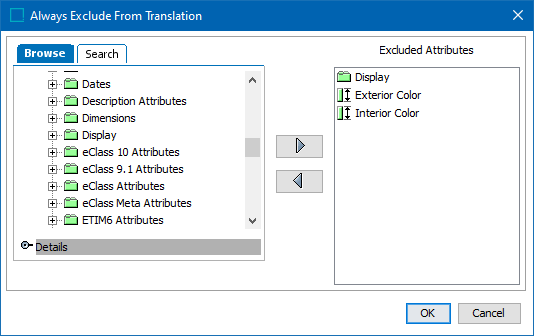
- Click 'OK' to close the 'Always Exclude From Translation' dialog.

The selected attributes and attribute groups will now always be excluded from translations.