This section describes the available options under System Setup > Users & Groups > Flatplanner Default Settings.
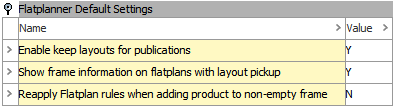
Enable Keep Layouts for Publications
When a Flatplanner page is mounted in InDesign (using either the 'Create Document from Plan,' 'Mount planned page,' or 'Mount on current page' function), the page is created using layouts from the product templates that were assigned to objects on the page (typically product objects), either by assignment to individual Flatplanner frames or by the specification of default product templates on the objects themselves.
After pages are mounted and saved back to STEP, if 'Enable keep layouts for publications' is set to Y, Flatplanner will save ('keep') the layout of the mounted page and override the layouts from the original product templates. A 'kept' layout is signified on Flatplanner page frames by the text 'Keep Layout,' which appears on the frame where the name of the product template normally displays. (Note: View > Show Product Templates must be selected from the plan before the 'Keep Layout' label will appear.)
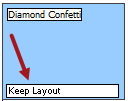
If a page or frame that is designated as 'Keep Layout' is remounted in InDesign, the page will mount with the 'kept' layout instead of the layout of the original product templates. This feature is handy because it is common for users to make manual changes to mounted pages before saving them back into STEP. The ability to 'keep' manually changed page layouts enables the reuse of these layouts, either when the page is remounted in InDesign or 'picked up' for a different publication.
If 'Enable keep layouts for publications' is set to N, users are free to save manually adjusted pages back to STEP, but the next time a page is mounted from the corresponding Flatplan, it will mount with the layout from the original product template(s).
(Note that a 'kept' layout will be removed from the Flatplan if the corresponding mounted [actual] pages are deleted from STEP.)
For more information, refer to Reusing Saved Layouts in the Print Flatplanner documentation
Show Frame Information on Flatplans with Layout Pickup
When 'Show frame information on flatplans with layout pickup' is set to Y, a Flatplan with a page pickup will display the same information as any other Flatplan page—product object, layout indicator (which, in the case of picked-up pages, is the letter 'P' followed by the page number and name of the picked-up page), and frame ID. In addition, the Sticker Book view is accessible, as with any other Flatplan page.
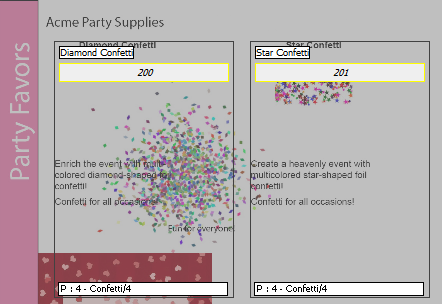
When set to N, a Flatplan with page pickup only shows the preview of the picked-up page. No additional frame information is available, even if 'Show Frame IDs' and 'Show Product Templates' are selected under the 'View' menu. The Sticker Book view is also disabled.
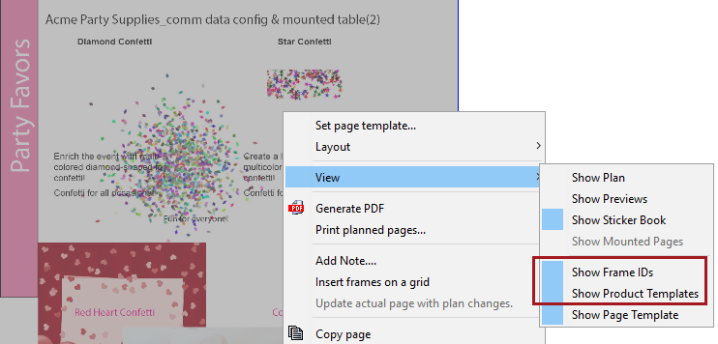
Reapply Flatplan Rules when Adding Product to Non-empty Frame
Setting this option to Y allows for object layout pagination rules to be reapplied to non-empty planned page frames, i.e., frames that contain either a product, classification, or asset, or entity. If the product template applied to the frame has been changed to something other than the template specified in the pagination rule, it can be reverted to the template specified in the pagination rule by using the 'Reapply layout rules' feature in Flatplanner. If this option is set to N, then 'Reapply layout rules' will not work.
For more information on how to use the 'Reapply layout rules' feature, refer to the Applying Product Templates to Page Frames topic in the Print Flatplanner documentation here.
For more information on Flatplanner pagination rules, refer to the Flatplanner Pagination Rules section of the Print Flatplanner documentation here.