Select a reference to display the Reference Type editor and make updates to the reference type settings. The right-click menu provides access to copy, paste, delete, or duplicate a reference.
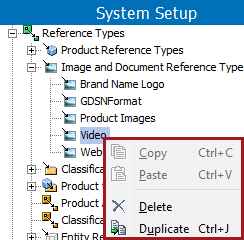
With the few exceptions defined below, the tabs and parameters on a reference are the same, regardless of the type. Each tab on the editor is defined below and includes parameters to maintain a Product, Image and Document, Classification, Entity, Context, or Workspace reference type.
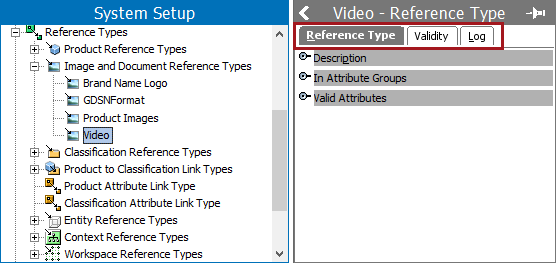
Reference Type Tab
This tab is displayed for the Product, Image and Document, Classification, Entity, Context, and Workspace reference types. It holds basic information within the Description, In Attribute Groups, and Valid Attribute sections.
Description Section
The Description section includes basic information to identify the reference. This data is originally set up in the reference type wizard, refer to Creating a Reference Type documentation here.
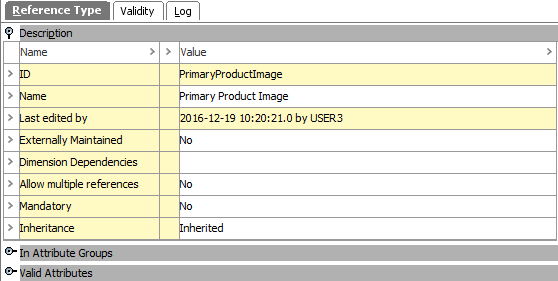
All fields except the ID and 'Last edited by' fields can be edited. The method required to edit a parameter in the references editor is determined by the parameter type:
- For Name, click into the text box and make the desired changes. The ID and name parameters are set in the Reference Type - Enter ID and Name wizard step here.
- For Externally Maintained, double-click to display a dialog. When using an externally maintained reference between two objects, the reference will automatically be included in all workspaces and the source object will remain in its current approval status.
While this parameter can be modified, doing so requires special handling. For Oracle databases, this action requires single-update mode (SUM), as defined in the Single-Update Mode topic. For Cassandra databases, this action uses Lock-free Schema Change (LFSC) functionality, as defined in the Lock-free Schema Change topic.
For example, references to vendor logos are imported from an ERP system and are not under revision control. To address this case, an image reference type named 'Vendor Logo' is set to be externally maintained, which means that:
- Importing references from products to 'Vendor Logos' using the reference type 'Vendor Logo,' will automatically make the reference available in all workspaces.
- The approval status of all products will remain unchanged.
- Changing metadata attribute values on attributes not set to be externally maintained and applied the reference type 'Vendor Logo' will trigger a status change on the products where the vendor logos are referenced from. Approval is required to display the changes in all workspaces.
If a reference type is changed to be Externally Maintained = Yes, and the reference type has been used to reference objects, you must select a workspace. All existing references will be synchronized across all workspaces based on the selected workspace value. The externally maintained parameter is set in the Reference Type - Advanced wizard step here.
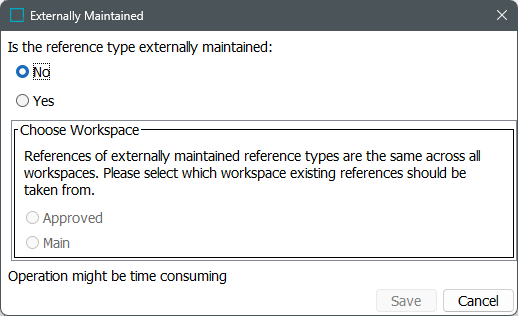
- For Dimension Dependencies, double-click to display an ellipsis button (
 ). Click the ellipsis button (
). Click the ellipsis button ( ) to display a dialog that includes the dimension points on your system. Only one dimension can be selected. If more are needed, create separate reference type. The dimension dependencies parameter is set in the Reference Type - Apply Dimension Dependencies wizard step here.
) to display a dialog that includes the dimension points on your system. Only one dimension can be selected. If more are needed, create separate reference type. The dimension dependencies parameter is set in the Reference Type - Apply Dimension Dependencies wizard step here.
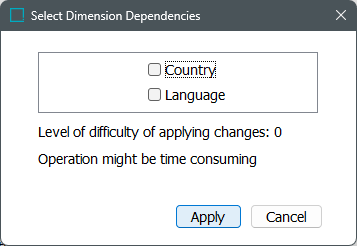
- For Allow multiple references, click the parameter to display the dropdown list of options. Three (3) small dots displayed below the reference icon indicates multiple references are allowed (
 ). This parameter is set in the Reference Type - Advanced wizard step here. For an example of using multiple references, refer to Multiple References for the Same Objects here.
). This parameter is set in the Reference Type - Advanced wizard step here. For an example of using multiple references, refer to Multiple References for the Same Objects here.
While this parameter can be modified, doing so requires special handling. For Oracle databases, this action requires single-update mode (SUM), as defined in the Single-Update Mode topic. For Cassandra databases, this action uses Lock-free Schema Change (LFSC) functionality, as defined in the Lock-free Schema Change topic.
For example, a product reference type named 'Part of Kit' is set to be mandatory and is valid for source object types 'Product Family' and target object types 'Articles,' which means that:
- A reference of type 'Part of Kit' can be established from products with object type 'Product Family' to products with object type 'Articles.'
- A reference of type 'Part of Kit' must exist in order to approve a product with object type 'Product Family.'
- For Inheritance, click the parameter to display the dropdown list of options. A green down arrow displayed above the reference icon indicates it is inherited (
 ). This parameter is set in the Reference Type - Advanced wizard step here. For an illustration of inheritance on a reference type, refer to the Inheritance Example for a Reference topic here.
). This parameter is set in the Reference Type - Advanced wizard step here. For an illustration of inheritance on a reference type, refer to the Inheritance Example for a Reference topic here.
Aspects Section
When an Entity, Context, or Workspace reference is used by a component model, the Aspects section is displayed. Component models, like solutions for GDSN or Matching, are housed in the System Setup under the Component Models node. For more information, refer to the Component Models topic here.
No edit option is available on the Aspects section. Changes to component model references must be made directly on the component model. Click the link in the Component column to display the component model using the reference.
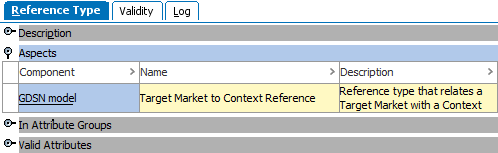
In Attribute Groups Section
The 'In Attribute Groups' section includes all attribute groups that include the reference. Adding a reference types to one or more attribute groups determines the label of the section that displays the reference in an object editor, enables you to set up user privileges to restrict approval of the reference type, and to define a customized view of the reference types in the group. For more information, refer to Attribute Groups for Reference and Link Types documentation here.
- To add an attribute group, click the Add Attribute Group link to display the Select Attribute Group dialog. Choose a group and click the Select button to add the reference to an attribute group.
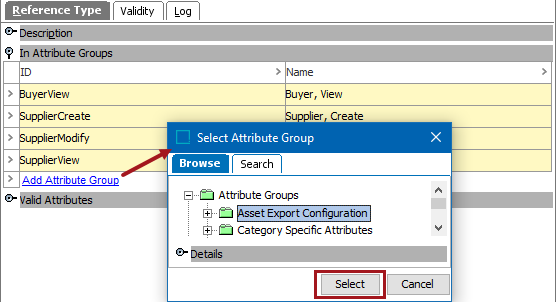
The reference type is also displayed within the Attribute Groups node on System Setup.
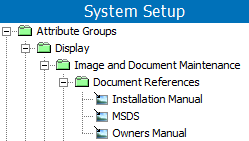
- To modify the attribute groups included or displayed, right-click the arrow to the left of the ID and select an option from the menu.
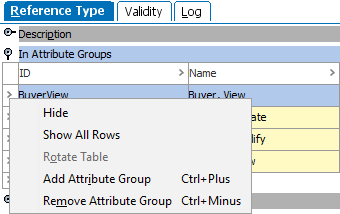
Valid Attributes Section
Metadata (description) attributes allow information to be captured on the reference itself to determine when the target object should be used, or to provide additional information about the connection between the objects.
- To add a metadata attribute, click the Add Attribute link to display the Select Attribute dialog. Choose a description attribute and click the Select button. The Search tab only returns results for description attributes. A specification attribute cannot be selected.
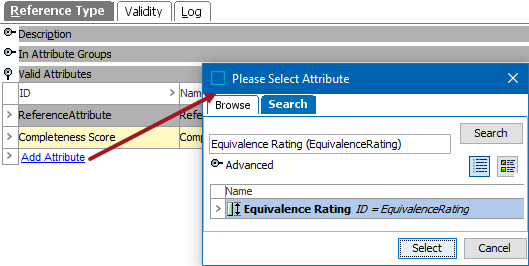
- To modify the metadata attributes included or displayed, right-click the arrow to the left of the ID and select an option from the menu.
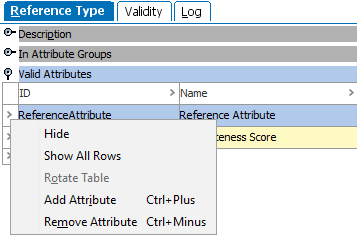
For more information, refer to Metadata Attributes on Reference and Link Types documentation here.
Validity Tab
The Validity tab stores the source object types and the target object types allowed on the selected reference type.
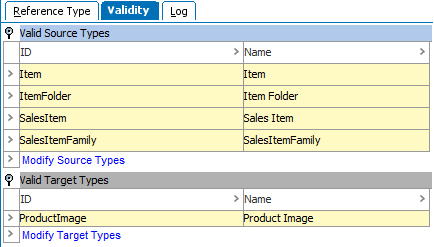
- For Valid Source Types, any number of source object types can be added, but the object types available are restricted based on the selected reference type. Click the 'Modify Source Types' link to add or remove an object type. This parameter is discussed in the Reference Type - Select Valid Source Types documentation here.
Note: When an object type is removed from the list, if a reference of this type already exists for the deleted object type, the links are deleted.
To modify the object types included or displayed, right-click the arrow to the left of the ID and select an option from the menu.
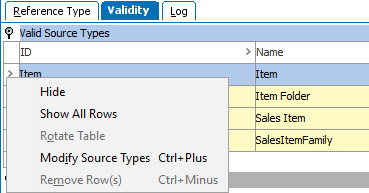
- For Valid Target Types, any number of target object types can be added, but the object types available are restricted based on the selected reference type. Click the 'Modify Target Types' link to add or remove an object type. This parameter is discussed in the Reference Type - Select Valid Target Types documentation here.
Note: When an object type is removed from the list, if a reference of this type already exists for the deleted object type, the links are deleted.
To modify the object types included or displayed, right-click the arrow to the left of the ID and select an option from the menu.
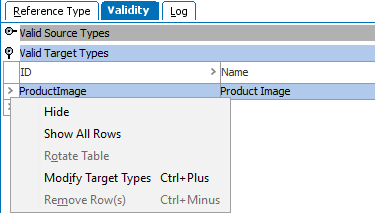
Log Tab
The Log tab stores the information about the changes that have taken place on the reference type since it was created.
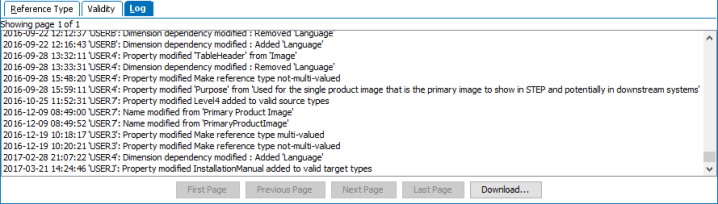
As additional log entries become available and the page is filled, the pagination buttons are enabled. Additionally, you can download the complete log as a zipped text file.