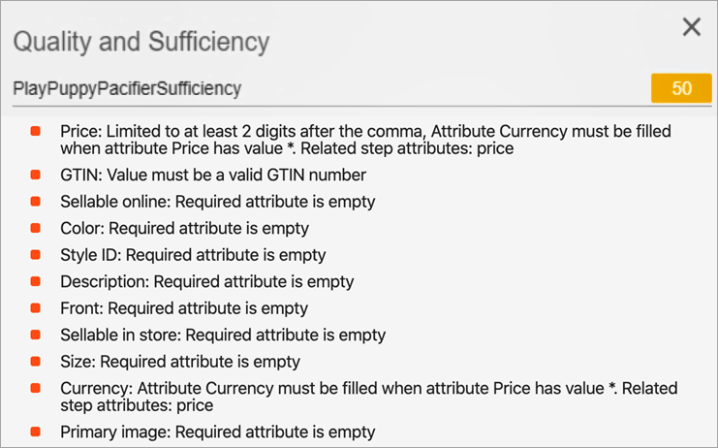The PDX (Product Data Exchange) Channel Metric gives users the ability to measure the quality and completeness of a product's data compared to the data standard of a retail channel in PDX. By obtaining this information, users are able to determine whether the product is ready to be syndicated to the retail channel before actually submitting the product for syndication.
To view the data produced by the PDX Channel Metric in the sufficiency panel in the Web UI, the add-on component 'PDX-sufficiency-link' must be installed on your system. For on-premises systems, instructions for installing components can be found in the 'SPOT Program' topic in the System Administration documentation found in 'Downloadable Documentation'. For Stibo Systems SaaS environments, contact Stibo Systems Support.
Important: Metrics are used in conjunction with sufficiencies to determine the quality and completeness of a product's data. While this topic covers the functionality and configuration of the Conditional Attribute Value Metric, it is important that users are also familiar with sufficiencies and how they are combined with metrics. Refer to the Sufficiency Configuration Type topic for information about sufficiencies.
Prerequisites
Before metrics can be created, a Setup Group must be configured to hold them. For information on configuring a setup group for metrics, refer to the Initial Setup for Metrics topic. For information on creating a metric, refer to the Creating and Editing Metrics topic.
To use the PDX Channel Metric, the 'ProductDataSyndication' license must also be enabled. Contact Stibo Systems to enable the license for your system.
Prior to configuring a PDX Channel Metric, a PDX Outbound Integration Endpoint (OIEP) must be configured. The relation between the PDX Channel Metric and the PDX OIEP is explained in further detail below. For information on configuring a PDX OIEP, refer to the Setting Up the PDX OIEP topic in the Data Integration documentation.

Configuration
- From the Edit Metric Configuration wizard, select 'PDX Channel Metric.'
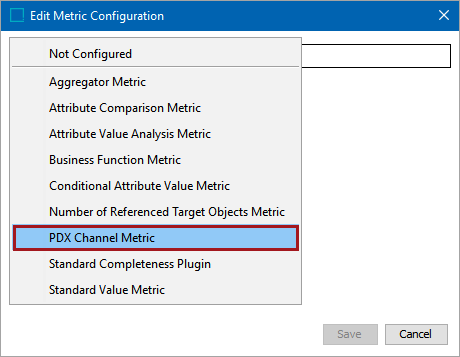
- Click the selector button (
 ) for the Outbound Integration Endpoint parameter to display the OIEP selector dialog.
) for the Outbound Integration Endpoint parameter to display the OIEP selector dialog.
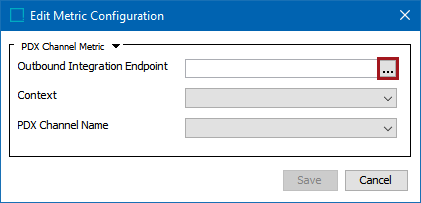
- Select the PDX OIEP to use for this metric and click 'Select.'
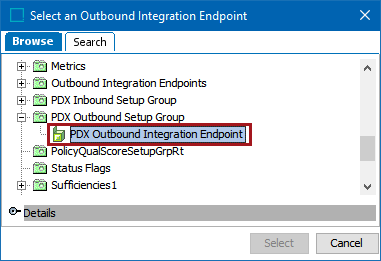
- From the Context dropdown list, select the context to use for the metric.
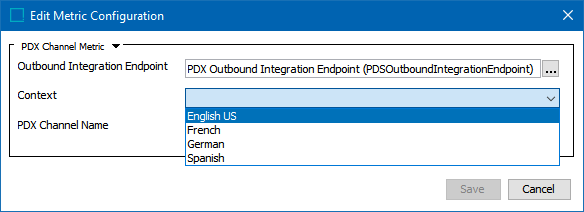
- From the PDX Channel Name dropdown list, select the PDX channel name to use for the metric.
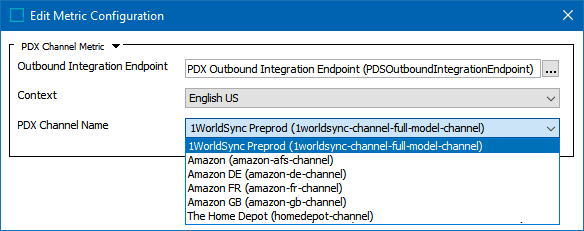
Note: Available context options are dependent on the 'Contexts' setting in the PDX OIEP configuration. Available PDX channels are determined within the PDX system, e.g., any channels available in the PDX system will be included in the 'PDX Channel Name' dropdown menu as a selectable option. For more information on configuring the PDX Outbound Integration Endpoint, refer to the Setting Up the PDX OIEP topic in the Data Integration documentation. For more information regarding channel options within PDX, contact your PDX representative.
- Click 'Save' to close the Edit Metric Configuration wizard and save the metric.
Once the metric is run within a sufficiency, the results are displayed in the sufficiency panel within the Web UI. In the example below, the PDX Channel Metric has returned details regarding several attributes that are missing mandatory values, have incorrect formatting of values, etc., based on the requirements of the selected channel. With this information, users can provide values for the mandatory attributes and run the sufficiency again to re-assess the metric results.