The Splitting Processor is designed for historical reporting. Historical reporting is traditionally slow, and there is a need to distribute events in a controlled manner. The Splitting Processor takes a number of queues from other event processors or outbound integration endpoints, and either copies the entire batch of events to all of them or distributes the events evenly between the queues.
Note: The functionality is in ramp-up status, and while accessible, may not work as expected since it is still under development.
Deleted objects (objects in the recycle bin) are ignored during processing.
The Parameters and Event Triggers sections below contain important information on settings that should be considered when creating an event processor using this processing plugin.
Prerequisites
This section of documentation describes configuration steps for this specific processor, but that is only one part of configuring an event processor. For the full set of instructions on configuring an event processor, refer to the Event Processors topic.
Parameters
Each of the relevant parameters for the Event Processor Wizard 'Configure Processing Plugin' step are described below. Any additional wizard parameters with importance for this plugin are also included in this topic.
To access the 'Configure Processing Plugin' parameters as shown below, the Splitting Processor processing plugin must be selected within the Select Processor parameter during the wizard step 'Configure Event Processor.'
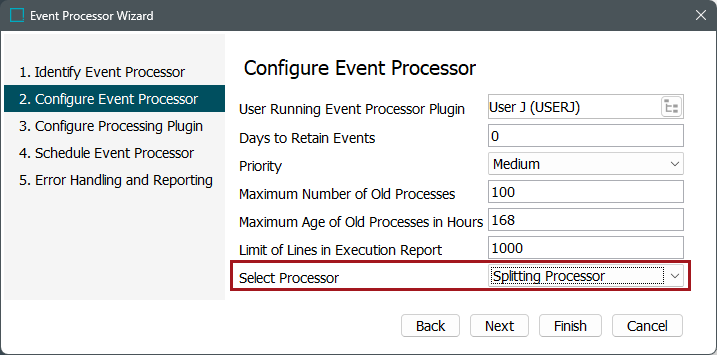
Once the Execute Business Action processing plugin has been selected, click the Next button, and the wizard step 'Configure Processing Plugin' will display.
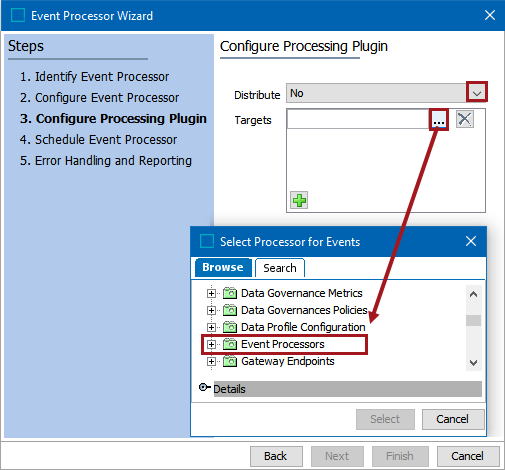
- Distribute: Use the dropdown to choose between Yes to have the system distribute the events evenly between the queues designated in the Target parameter or No (default) for the system to copy the entire batch of events to the designated target.
- Targets: Click the selector button (
 ) to display the Select Processor for Events dialog, and select the event processor or endpoint that has the receiving event queue. Use the add button (plus sign) to add more Targets.
) to display the Select Processor for Events dialog, and select the event processor or endpoint that has the receiving event queue. Use the add button (plus sign) to add more Targets.
Once any required configurations are made, click the Next button to display the wizard step 'Schedule Event Processor.'
Refer to the EP - Schedule Event Processor topic of the 'Event Processors' section of the System Setup documentation.
Event Triggers
For the event processor to execute the business action, the Event Triggering Definitions tab must be correctly configured.
By default, events are triggered on the Approved workspace. Derived event functionality is available for triggering events prior to approval, as defined in the Derived Events topic in the System Setup documentation.
Select an event processor configured to use the Splitting Processor and click on the Event Triggering Definitions tab. Use the various triggering flippers to configure the event processor to listen for changes on anything that should cause the event processor to execute. At a minimum, an object type must be selected.
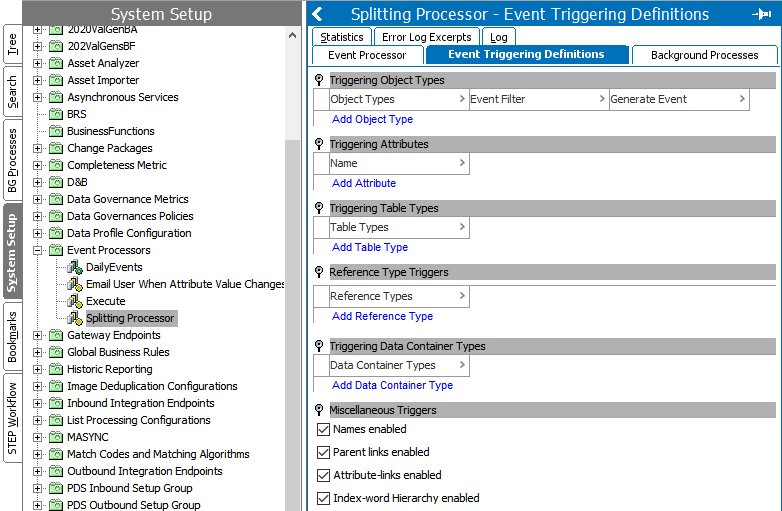
- Upon creation, the parameters within the Miscellaneous Triggers flipper are enabled.
- When a configured trigger causes an event to reach the event processor queue, the business action will execute.
- When an event batch is successfully processed, no message is written into the execution report of the corresponding background process (BGP).
- When JavaScript is used to write the business action, the originating object of the event will be available via the 'Current Object' bind.
- If the event processor encounters a problem processing a batch, the event processor will retry the business actions on each event in the batch until all events have been processed or the failing event is identified, in which case the event processor will enter the failed state and stop processing new events.
- There is no guarantee that actions will not run multiple times, even when batch size is equal to one. However, the likelihood is reduced by having a batch size of one, but performance can then be affected.
Important: By default, events are discarded. For more information about the optional configuration to enable the Queue Status, refer to the 'Queue Status' section of the EP - Event Processor Tab topic.