For all BGP execution mechanisms, the longer you use STEP, the more background processes are generated. Over time, this creates a large amount of data that has no long-term value. Managing this data involves deleting completed processes to reduce the amount of unnecessary data.
Automatic Deletions
By default, all ended background processes auto-delete after 168 hours (one week). When a process is older than the number of hours specified, it is deleted.
Important: Auto-delete removes the process from the application server and also from the file server.
The AutoDeleteBackgroundProcesses configuration properties control when processes are deleted.
-
For SaaS systems, properties are set within the Self-Service UI by going to the Configuration Properties tab for your system. If the properties you need are not shown, submit an issue within the Stibo Systems Service Portal to complete the configuration.
-
For on-prem systems, properties are case-sensitive and can be written to the sharedconfig.properties file on the application server.
The admin portal includes information on reviewing system properties. Refer to the Accessing the Admin Portal and the Configuration topics, both in the Administration Portal documentation.
AutoDeleteBackgroundProcesses.AgeInHours.[Process Type ID]
This property determines how old the ended background processes must be before being deleted. This applies to processes that have ended in the 'Aborted', 'CompletedWithErrors', 'Succeeded', or 'Failed' states.
The default number of hours can be modified for the export, import, and web publishing processes using these properties:
AutoDeleteBackgroundProcesses.AgeInHours.Exporter = 168 AutoDeleteBackgroundProcesses.AgeInHours.Importer = 168 AutoDeleteBackgroundProcesses.AgeInHours.WebPublisher = 168
Note: For SaaS environments, the AutoDeleteBackgroundProcesses.AgeInHours property is automatically set to 168 hours.
AutoDeleteBackgroundProcesses.DelayInHours.[Process Type ID]
Using this property, users can dictate the frequency at which STEP runs a check to assess which ended background processes are newly subject to auto-deletion. The value must be an integer and defaults to one [1] if no property is set.
AutoDeleteBackgroundProcesses.DelayInHours=1
AutoDeleteBackgroundProcesses.OperatingHours.[Process Type ID]
This property can be used to set the interval(s) during a 24-hour period in which the auto-delete function should be run against ended background processes. This property is often set for users who want the auto-delete functionality to only run during business hours. Using the 24-hour clock, the value for this property should be set in this format: "[XX]-[YY]", with [XX] being the starting hour and [YY] the ending hour. Multiple intervals can be configured using the same format, separating the hour pairs with a semi-colon instead of a dash, e.g., 10-16;22-02. If this property is not set, the auto-delete functionality is set to the default, which is to run at all hours.
AutoDeleteBackgroundProcesses.OperatingHours
AutoDeleteBackgroundProcesses.OperatingHoursTimeZone.[Process Type ID]
If the time zone during which the auto-delete functionality runs should be different than the default time zone set on the app server, then users can configure the appropriate time zone using this property. Using the 24-hour clock, the value for this property should be set in this format: "GMT[+/-][XXYY]", with [XX] being the hour and [YY] being the minutes following (+) or preceding (-) Greenwich Mean Time (GMT), e.g., GMT+0200. For example, if the time zone to be configured using this property is Eastern Standard Time (EST), then the value for this property should be GMT-0400. For Pacific Standard Time (PST), the value would be GMT-0700. If this property is not set, the auto-delete functionality is set to the default, which is to run according to the time zone set on the app sever.
AutoDeleteBackgroundProcesses.OperatingHoursTimeZone
Important: This property should not be set unless the AutoDeleteBackgroundProcesses.OperatingHours property has also been set.
Manual Deletions
Background processes may be deleted manually as follows.
-
In the workbench, click the BG Processes tab, and select the background process to be deleted.
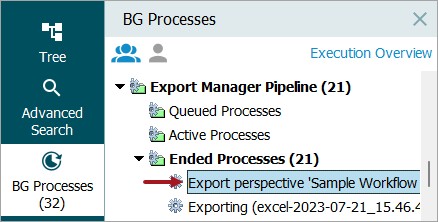
-
From the toolbar, click the Maintain menu, and select Delete to remove the background process.
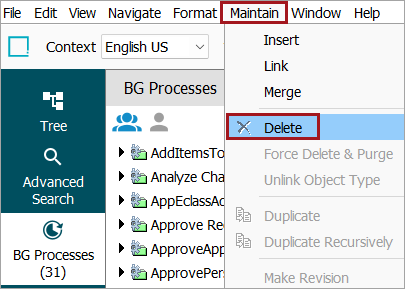
-
Confirm the deletion.
