This topic describes how to access the admin portal, including what privileges are required to do so. It also covers how to define the number of minutes that the admin portal is allowed to be idle before timing out and revoking any credentials granted to the current portal user.
Prerequisites
To access the admin portal, the person attempting to log in must have a user created in STEP that is a member of a user group with privileges that include the following setup actions:
-
View Administration
-
View Context
For example, user 'admin1' is part of the 'AdminPortal' user group.
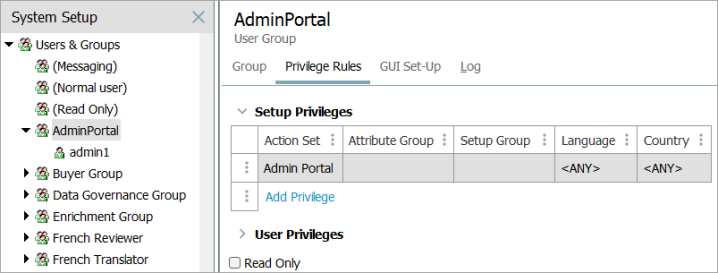
The 'Admin Portal' setup action set includes the required actions.
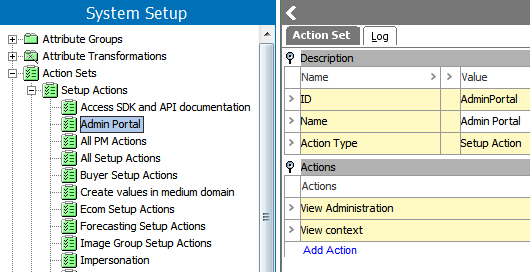
Additional information on Actions, Users, and User Groups can be found in the System Setup documentation, under Action Sets and Users and Groups, respectively.
Access
The admin portal can be accessed by:
-
Typing the appropriate URL into any browser: [server name]/adminportal
-
Clicking the System Administration link from the Resources section of the Start Page
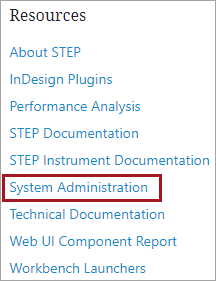
Either access method displays a login prompt:
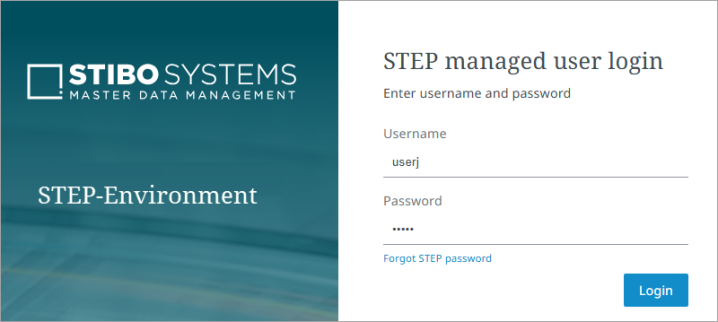
Valid credentials must be entered for login, as indicated in the Prerequisites section of this topic. Once logged in, the admin portal displayed a series of tabs, with various functions available on each tab. The remainder of this guide provides details on these tabs and functions.
Timeout
By default, the Portal.Timeout configuration property determines that the admin portal can remain idle for 15 minutes before timing out. Upon time out, all credentials granted to the current portal user are revoked until the next log in. This property is also used for the timeout of Web UIs. If required, submit a ticket to the Stibo Systems Service Portal to change the default setting.
For example, when the property has a value of 30, the portal can remain idle for 30 minutes before logging the current user out.
Note: The 'Inactivity timeout period' option setting overrides the Portal.Timeout configuration property. For details, refer to the Security Policy topic in the 'Users and Groups' section of the System Setup documentation.