It is common for attributes to be linked to multiple attribute groups within STEP. This can lead to redundancy and confusion as attributes may display multiple times when a Web UI screen is configured to display attribute groups that contain overlapping attributes. To manage this, it is possible to indicate groups of attributes that should not be displayed within the Web UI.
Even if duplication is not an issue, a single attribute group or multiple groups may contain sensitive information that should be hidden from view in Web UI. A blacklisted attribute group can be used to hide this sensitive information.
To illustrate this functionality, consider attribute groups 'X', 'Y', and 'Blacklisted'. The 3 groups contain a variety of attributes, but each includes attribute 'A'.
If adding the group 'Blacklisted' to the parameter Blacklisted Attribute Group for group 'Y' but not for group 'X', then attribute 'A' will display with group 'X' attributes on the screen, while being omitted from group 'Y' attributes. This will eliminate duplicates being shown when displaying both groups on the screen.
When group 'Blacklisted' is added to the parameter Blacklisted Attribute Group for both group 'X' and group 'Y', then neither group will show attribute 'A'. Alternatively, if nothing is chosen for the parameter Blacklisted Attribute Group for both group 'X' and group 'Y', then both groups will show attribute 'A'.
Create Attribute Group(s) to Hold Attributes Known to Exist in Multiples Groups
In the workbench, one or more attribute group(s) should be created to specifically hold attributes that should not be displayed within Web UI.
To avoid confusion, it is recommended that any attribute groups created specifically to group blacklisted attributes be named accordingly.
More information about attributes and creating attribute groups can be found in the Attributes topic.
Setting up Blacklisted Attribute Groups in Web UI
Within the designer, the Attribute Value Group component has a Blacklisted Attribute Group field which can be populated with an attribute group. The blacklisted attribute group indicates attributes that should not be displayed within the Web UI. Any attributes in the blacklisted attribute group will not display on the screen. This feature can be used when displaying multiple attribute groups on the screen or even when using a single group.
Note: It is not possible to add multiple attribute group to 'Blacklisted Attribute Group' field in Web UI. It only allows one attribute group to be selected.
- Log in to the Web UI and go into design mode.
- On a Node Editor (that is ideally on a screen designed to house object information) click 'Go to Component.'
- Once there, click on the 'Add' button to add a Child component on the Node Editor Properties screen.
- On the Add component screen, select the Attribute Value Group Component and then click 'Add.'
- The 'Attribute Values Group Component Properties' will display. Select the attribute group and the 'blacklisted attribute group' as well as the remaining option, then click on 'Add.' For more information, refer to the Attribute Value Group Component topic in the Web User Interfaces documentation.
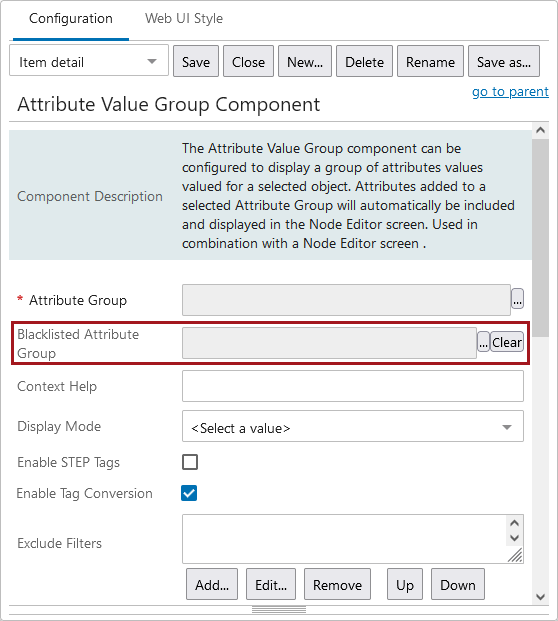
Note: Selecting a blacklisted attribute group in Attribute Value Group Component Properties has no impact on other attribute groups shown on a screen within Web UI. Each component operates independently of each other.