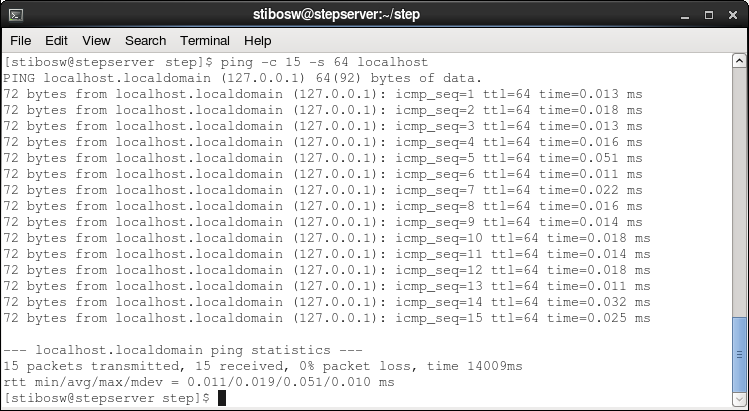This is one of the technical infrastructure data gathering methodologies and performance recommendations for server machines. The full list is defined in the Server Environment Recommendations topic here.
Shared locations on other servers can be used as STEP folders. For example, using a server other than the STEP application server to house the hotfolders for import files. However, placing STEP files on shared locations can be unpredictable, depending on the latency of the network. Therefore, if STEP files are on shared locations, then the infrastructure setup should comply with the Infrastructure Recommendation document and/or Platform and Software Support document, and the latency of the network should meet the stated recommendations.
For example, if the application server has a high response time, such as 220 milliseconds, then this means the internet connection from the client computer to STEP is about the same speed as a dial-up connection.
Important: You can estimate an additional 1 millisecond in network latency for every 100 kilometers the data travels. For example, consider that the application server and the database server are both located in Amsterdam in the Netherlands and the latency between both is 0.2 milliseconds on average, which is an optimal latency. The shared file location, however, is located in Seattle, USA, which is 8,000 km away. In this case, an additional 80 milliseconds needs to be added to the network latency, resulting in a drastic decrease of the optimal network latency of 80.2 milliseconds instead of 0.2 milliseconds.
To check network latency from a browser, refer to the Network section of the Monitoring topic in the Administration Portal documentation here.
Windows Check
Check the internet connection performance on a Windows application server machine as follows:
In a command prompt dialog, type the following command to ping the shared file location:
ping -n 15 -l 64 shared.file.location
In this command, '-n 15' means 15 echo requests instead of the default 4; and '-1 64' means 64 bytes requests instead of the default 32 bytes.
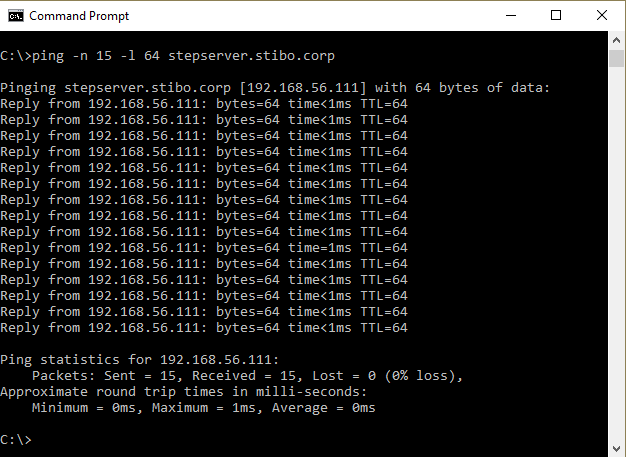
Linux Check
Check the internet connection performance on a Linux application server machine as follows:
ping -c 15 -s 64 shared.file.location
In this command, '-c 15' means 15 echo requests instead of the default 4; and '-s 64' means 64 bytes requests instead of the default 32 bytes.