This is one of the technical infrastructure data gathering methodologies and performance recommendations for server hygiene. The full list is defined in the Server Hygiene topic.
The configurations for automatically removing the background processes (BGPs) only apply to the succeeded background processes. The 'Failed' or 'Completed with errors' background processes are not deleted automatically to allow for analysis. Once analyzed, these background processes should be removed. The following procedures are available for removing BGPs and each is defined below:
- Remove a small number of BGPs
- Remove a large number of BGPs via Search
- Remove a large number of IEP BGPs via Copy
- Remove a large number of BGPs via Script
Note: Deleting aborted BGPs could lead to multiple (aborted) pollers. The current running endpoint needs to be stopped before deleting a BGP.
Remove a Small Number of BGPs
If only a small number of BGPs need to be removed, use the following procedures:
- For non-IEP processes, in workbench open the BG Processes tab.
- Click the Background Process View option to display all BGPs (
 ), instead of only the BGPs run by the current user.
), instead of only the BGPs run by the current user.
- Open a node, open an 'Ended Processes' folder, and select one or more background processes.
Note: The 'Queued Processes' and 'Active Processes' background processes should not be deleted.
- Click the Maintain menu and select Delete to remove the ended processes.
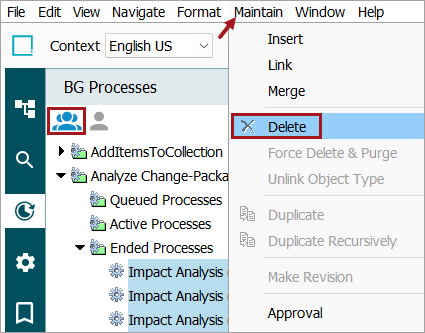
Note: For the IEP processes, on the System Setup tab, select an IEP and open the Background Processes tab.
Remove a Large Number of BGPs via Search
The workbench Advanced Search and Collection features can be used to delete a large number of BGPs, using the following procedures.
- Display the BGPs to be deleted, either on the BG Processes tab or within an IEP (all shown below).
- Click the header of the ID column (sometimes labeled Process ID) to select all of the BGPs to be deleted.
- Right-click within the selected column and click Copy from the menu to copy the list to the clipboard.
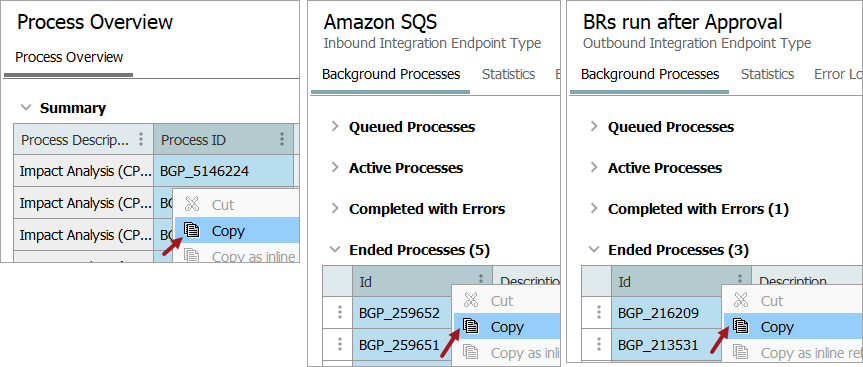
- Paste the copied list to a text file, for example, in Notepad.
- On the Advanced Search tab, use the dropdown to choose 'Search from List' option.
- Paste the copied list into the text box and click the Search button.
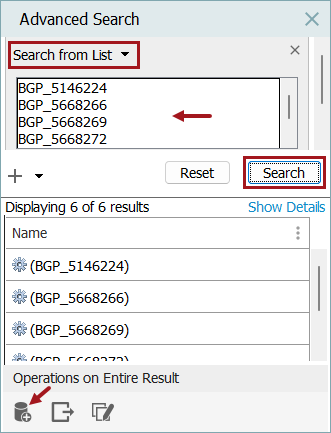
- Click the collection button (
 ) at the bottom of the search panel to add the search results to a collection.
) at the bottom of the search panel to add the search results to a collection. - Select a folder for the collection, add a collection ID and name, click OK. This image shows that ID are auto-generated, so it is automatically supplied by the system.
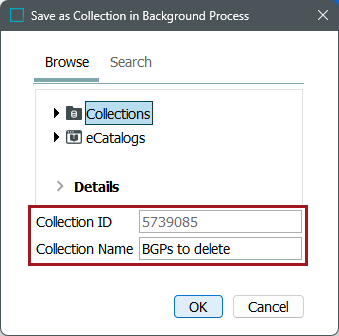
- On the Tree tab, select the new collection, click the Maintain menu, and click the Force Delete and Purge option.
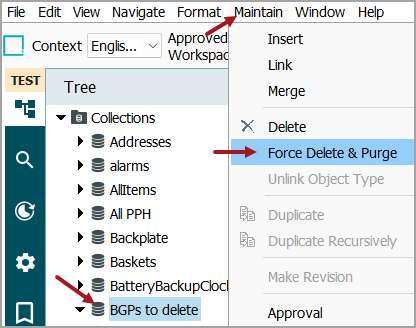
- On the Purge Collection dialog, check both checkbox options and click OK.
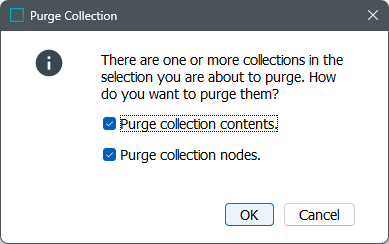
- On the Confirm Force Delete and Purge dialog, click the Force Delete and Purge button. The collection and the listed BGPs are deleted from the system.
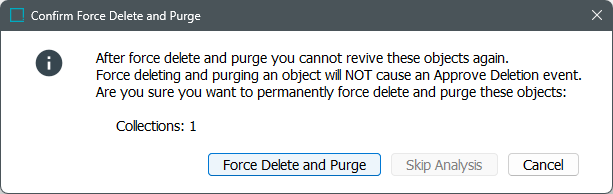
Remove a Large Number of IEP BGPs via Copy
The workbench Copy feature can be used with IEPs to delete a large number of BGPs, using the following procedures:
- On the System Setup tab, select an IEP with a large number of BGPs to be deleted.
- Right-click the IEP and click Copy from the menu.
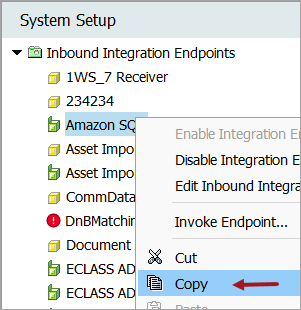
- Click the parent IEP folder, right-click and then click Paste from the menu.
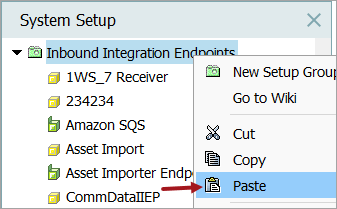
- On the Duplicate dialog, add an ID and Name, then click OK.
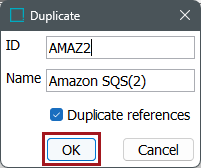
- When successfully pasted, enable and invoke the new IEP as defined in the Running an Inbound Integration Endpoint topic in the Data Exchange documentation.
- Select the original endpoint, right-click and click Delete from the menu. The original IEP and the related BGPs are deleted.
Remove a Large Number of BGPs via Script
If the previous methods for removing BGPs are not feasible due to the large number, consult your Stibo Systems representative for assistance in creating a script to remove them.