Because Smartsheets are used to import data into STEP, they are very restrictive in the way that they can be maintained and formatted outside of STEP. These restrictions are done to maintain the integrity of the Smartsheet so that it can be imported back into STEP correctly. One of the restrictions of a Smartsheet is the inability to sort data from within the Smartsheet. Sorting by columns for a Smartsheet must be done from within the Web UI and exported by the column sorted on the below compatible sortable headers.
Important: To use sorting functionality in Smartsheets, contact Stibo Systems support to add the following property:
SmartsheetConverter.SmartSheetWebUISortOrder=true
This section explains how to sort and export a Smartsheet from the Web UI.
In the Web UI, select the objects that are to be exported. This is usually done from the Tree or in a Workflow from a task list.
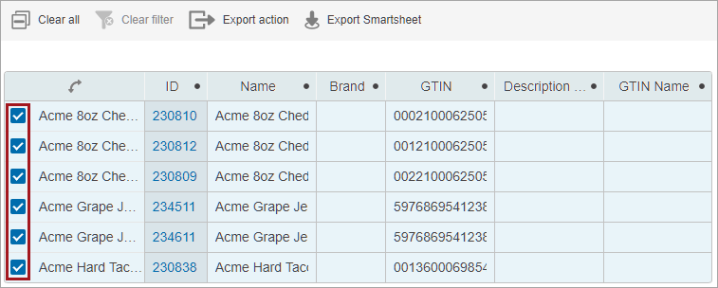
Select the sorting function at the top of the column that you want the Smartsheet data sorted in as shown in the image below. Sorting can go in ascending or descending order. Smartsheets can be sorted on IDs, titles, attribute group headers, attributes, and references. The four reference types supported are Product-to-Product, Product-to-Asset, Product-to-Classification, and Product-to-Entity.
Note: If a multi-level Smartsheet is exported, only the top-level nodes will reflect the sorting order, and the lower level nodes will be sorted by the object IDs.
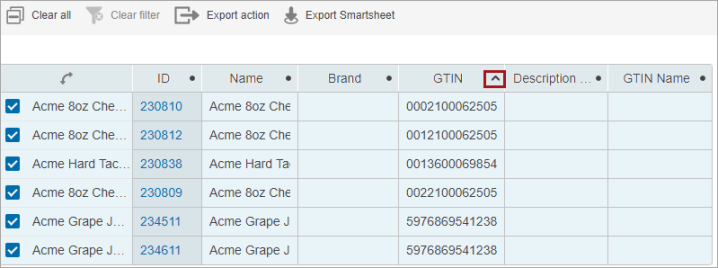
Export the Smartsheet using the 'Export Smartsheet' action. A dialog box will appear for the user to select the Smartsheet configuration.
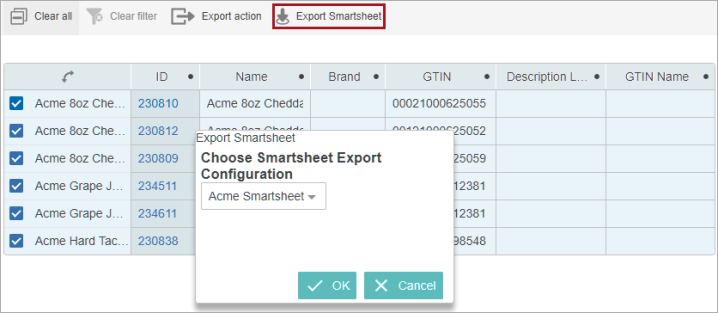
Once exported, the Smartsheet will be sorted by the column that was selected in the Web UI. Sorting a Smartsheet will not affect the user's ability to use the filter feature if 'Allow Auto-Filter in Workbook' was enabled in the Smartsheet configuration.
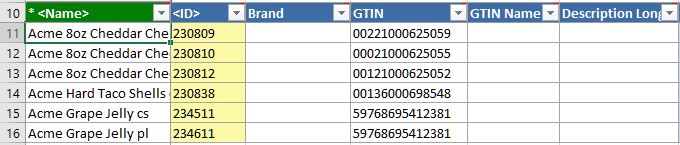
For additional information about using a Smartsheet, refer to the Using a Smartsheet topic section of the Data Exchange documentation.