When building a sustainability data structure compliant with the needs of a given customer, one of the first objects to be created is an assessor. Assessors represent entities that sponsor one or more assessments. In the hierarchy of compliance objects, assessors are objects that contain assessments. As an example, a non-governmental organization (NGO) focusing on mitigating the effects of global climate change through assessments would be an assessor. All assessments sponsored by the assessor would be stored as assessment objects within the assessor object.
To create an assessor in the Web UI, follow the instructions listed below:
-
Click ‘Sustainability Data’ in the Global Navigation Panel.
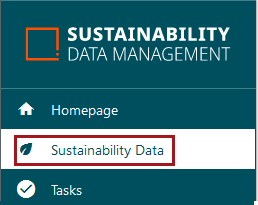
-
Click 'Assessments'.
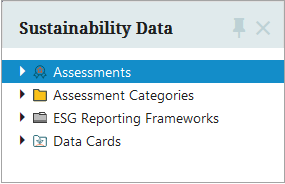
-
A screen listing all configured assessors is displayed. To add a new assessor, click the ‘Create assessor’ button at the bottom of the table.
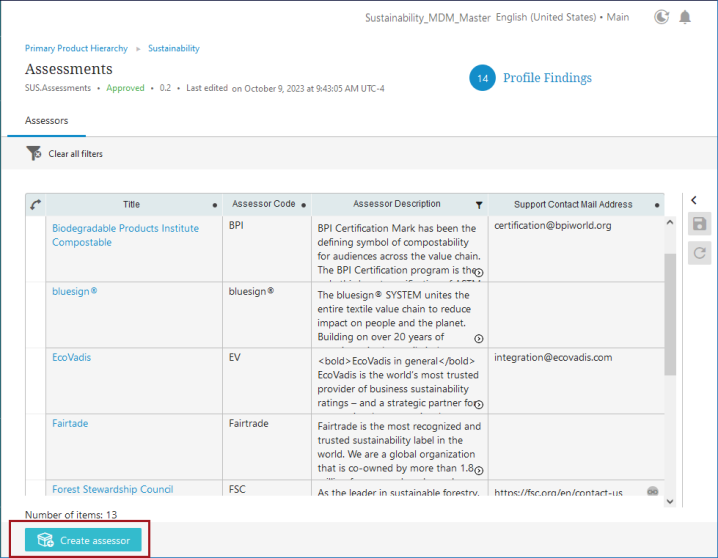
-
In the ‘Create assessor’ dialog that displays, three fields are presented: ‘ID’, ‘Name’, and ‘Object Type’. Both ‘ID’ and ‘Object Type’ are read-only, but the ‘Name’ field requires the user to add content. In most cases, the name of the organization that maintains the certification can be included in the value added to the ‘Name’ field. Click ‘OK’ when complete.
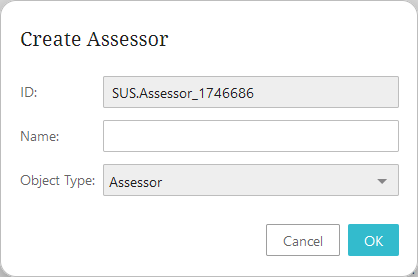
-
The user is auto-navigated to the newly created assessor’s page, which is organized into two tabs: ‘Basic Information’ and ‘Assessments’.
Under the ‘Basic Information’ tab, the ‘ID’ and ‘Name’ aspects are listed as read-only values, followed by three empty (and optional) parameters that can be populated per the customer's requirements.
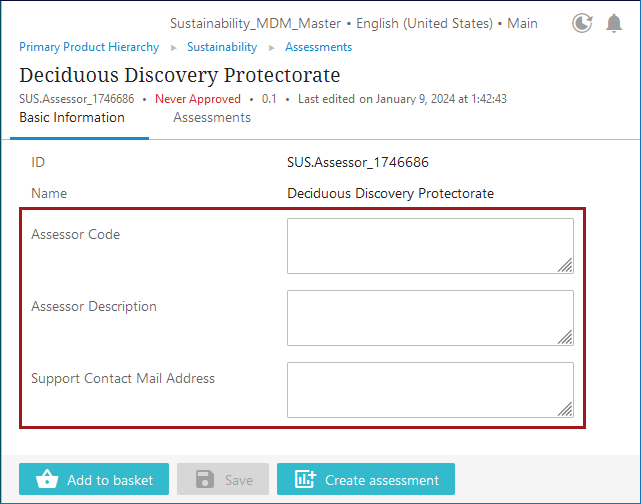
-
Assessor Code – Code to identify the assessor of an assessment. Relevant if the assessment(s) contained within the assessor are to be externally validated. The ‘Assessor Code’ value and the ‘Assessment Code’ value (described in the Creating Assessments topic in this section), are automatically combined to provide the ‘Assessment Display Name’.
-
Assessor Description – Populate this field with information about the role and responsibilities of the entity (NGO, governmental organization, etc.) that originated the assessments. This information can help provide context and details about the assessor's qualifications, expertise, and areas of focus.
-
Support Contact Mail Address – Add the email address where users can contact a responsive representative of the assessor-related organization.
-
Click ‘Save’ when the assessor has been satisfactorily enriched.
With the assessor created, the user can now create linked assessments related to that assessor.