All assessors contain at least one assessment. An assessment is the metric by which a given object (product, supplier, location, or multiples of each, for example) is determined to be either compliant or non-compliant with the assessment. For instance, an assessment can be a pass / fail evaluation based on the values given to criteria linked to the assessment.
To create an assessment, follow the instructions listed below:
-
In the Sustainability Web UI, navigate to the assessor object to which the assessment is linked. This is where the assessment will be created. In this example, an assessment will be built for the Acme Sustainability Group assessor. Click the ‘Create assessment’ button.
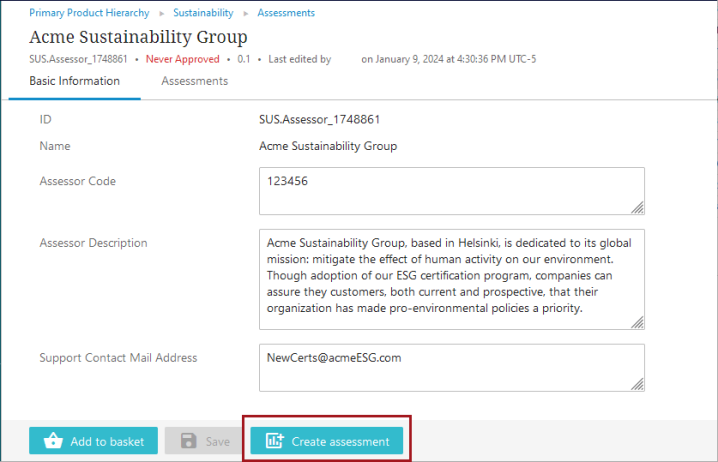
-
In the ‘Assessment Details’ dialog that displays, add a title for the assessment. Often, the assessor-affiliated organization that maintains the assessment will provide a name that can be used, either in whole or in part. In this example, the assessment title is ‘Acme Sustainability Forest Mgmt Certification.’ Click the ‘OK’ button when finished.
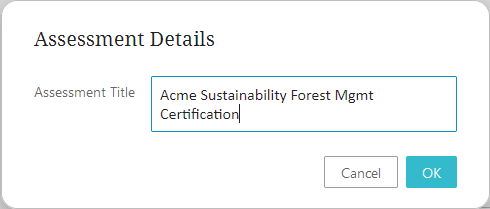
The assessment has been successfully created, but not yet enriched.
Additionally, the newly created assessment is automatically entered into the ‘Assessment Management’ workflow and will be in ‘Inactive’ status until it progresses through the workflow and is finally validated by the Sustainability Compliance Officer.
-
The user is navigated to the assessment’s details page that is organized into four tabs: ‘Basic Information,' ‘Criteria,' ‘Evaluated Subjects,' and ‘Assessment Profile.' In the following section, only the first two tabs will be described.
-
On the ‘Basic Information’ tab, four parameters display that can be populated by the user:
-
Assessment Code – Code to identify the assessment.
-
Assessment Description – In this field, users can describe the assessment using text either supplied by the assessor-linked organization or from content preferred by the customer.
-
Assessment Display Name – By default, this value is a concatenation of the ‘Assessor Code’ and the ‘Assessment Code’ but can be overwritten if needed. This value is used as the key to identify which assessments the ‘Criteria’ tab’s criteria belong to.
-
Assessment Type – One of five settings users can select that control which business rules are used to verify the provided information for the criteria. Listed and described below are the five assessment types:
-
Internal (Standard) – When selected, all mandatory criteria added to an assessment must pass for the assessment to pass.
-
Internal (Or-Condition) – When selected, only one mandatory criterion added to an assessment must pass for the assessment to pass.
-
External – This assessment type should be selected when the Sustainability Data Management solution has an established connection to external validation, which is dependent on admin users setting up the connection as well as the nature of the external validation integration.
-
Nested – Can contain a mix of internal and nested criteria of which all mandatory criteria must be passed.
-
Nested (Or-Condition) – Can contain a mix of internal and nested criteria. One mandatory criterion must be passed for assessments of this type to be passed.
-
-
Assessment Validity Period – This is the number of months for which a passed assessment is valid, based on the requirements of the assessor-affiliated organization.
-
-
When the fields have been completed, click the ‘Save’ button.
-