To set up the Sustainability Data Management solution on a STEP system, users must follow the steps described below.
Prerequisites
To install the Sustainability Data Management package onto a STEP system, a few conditions must be met to enable a smooth installation.
STEP version: The STEP system onto which the package will be installed must be updated to a supported STEP baseline (version 2023.4 or higher).
Licensing / Components: The functionality must be enabled on your system. For on-premises systems, instructions for installing components can be found in the 'SPOT Program' topic in the System Administration documentation found in 'Downloadable Documentation'. For Stibo Systems SaaS environments, contact Stibo Systems Support.
Properties: Though not required to enable the solution, setting the two properties shown below in the sharedconfig.properties file will ensure the best user experience:
-
WebUI.RunBusinessAction.Toolbar.ClearSelectionForReloadSelection=true
-
WebUI.ProductSufficiency.ShowWarning=false
If users require the sample data pack, which is comprised of sample sustainability data in a format that may be instructive to users building their own sustainability data set, set / add the following property:
-
InstallSustainabilityComplianceSampleDataPack.Enabled=true
Note: For SaaS systems, properties are set within the Self-Service UI by going to the Configuration Properties tab for your environment. Some changes may require you to restart the server and/or user interface (i.e., the workbench) before they take effect. If the properties you need are not shown, submit an issue within the Stibo Systems Service Portal to complete the configuration.
Running the Sustainability Data Management Auto-Installer
The Sustainability Data Management solution offers an auto-installer that provides seamless installation of the solution onto a STEP system. With the prerequisites in place, follow these instructions to run the auto-installer.
-
In the 'File' menu on the toolbar in the workbench, select 'Business Module Manager.'

-
Select the 'Sustainability Data Management' business module, then click 'Install.'
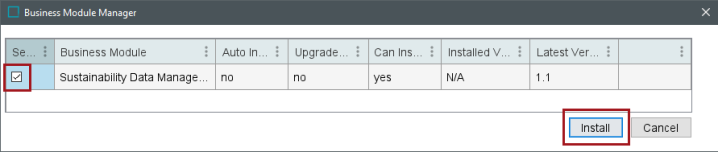
Note: Running the auto-installer via the Business Module Manager also requires the 'Install Business Modules' setup action be configured for the user running the auto-installer.
-
In the 'Select Action' dialog, check the box for 'Install Business Modules,' and then click 'Select.'
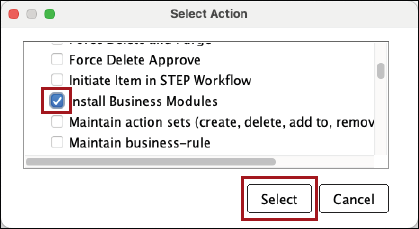
During Installation
To organize the Sustainability configuration, the auto-installer creates a series of setup group root nodes, as shown in the screenshot below. Each of the root node names is prefixed with 'Sustainability' and each of the root node IDs is prefixed with ‘SUS.’
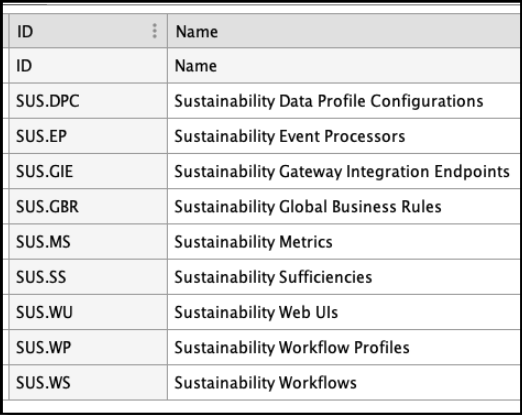
The screenshot below shows the setup group nodes as they display in the hierarchy on the System Setup tab in the STEP Workbench.
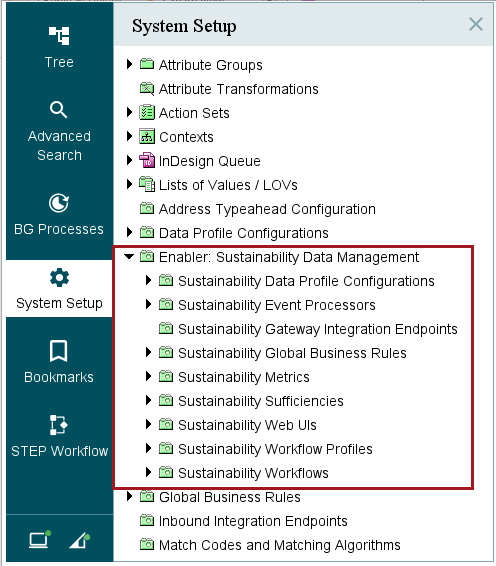
During installation of the package via the auto-installer, two event processors are created and enabled on the STEP system:
-
SUS.EP.EvaluateAssessments (SUS.EP.EvaluateAssessments)
-
SUS.EP.SuffCalc (SUS.EP.SuffCalc)
Post-Installation Tasks
Following the successful installation of the Sustainability Data Management solution via the auto-installer, additional steps must be taken to ensure proper operation of the solution on the STEP system. These steps are described below.
-
Schedule category profiling of the SUS.Assessments product node. This profile is used to enable Data Profile homepage widgets in the Sustainability Web UI.
-
For the Related Sustainability Data (SUS.PRT.RelatedSustainabilityObject) product reference type, update the 'Valid Target Types' to point to the correct product object type(s).
-
For the Reporting Framework Image (SUS.IDRT.ReportingFrameworkImage) asset reference type, update the 'Valid Target Types' to point to the correct asset object type(s).
-
For the 'Sustainability Officer Group' (SUS.UG.SustainabilityOfficerGroup) user group, add the required user privileges to allow the Sustainability Officers to view the objects that will be linked to the Sustainability Data Cards (SDCs) using the 'Related Sustainability Data' (SUS.PRT.RelatedSustainabilityObject), 'Related Supplier' (SUS.ERT.RelatedSuppSustainabilityObject), and 'Reporting Framework Image' (SUS.IDRT.ReportingFrameworkImage) reference types.
-
Then create a new user or add an existing user to the user group.
-
-
Add the object types needed with the desired color in the Data Visualization Representation component within the Global Representation List on the '---[MAIN]---' screen. This is done via the designer in the "Compliance - Sustainability' Web UI.
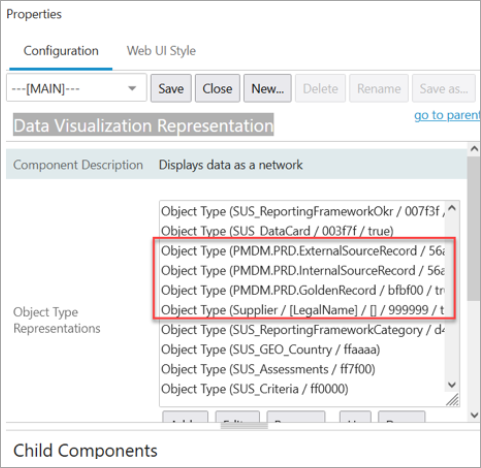
For more information on configuring the Data Visualization functionality, refer to the Configuring Data Visualization topic in the Web User Interfaces documentation.