Category Manager: Supplier Onboarding & PDX Channel Account Invitation
As the primary user persona that interacts with the Retail MDM solution, the category manager will manage activities related to on boarding and initiate the invitation flow for new supplier accounts on the Product Data Exchange (PDX) channel. A secondary user persona is the supplier user who contributes to the onboarding activities and manages their own product data via PDX.
Category manager creates supplier entity for new supplier account
To create a new supplier account, the category manager will click the ‘Create New Supplier’ link from the Web UI homepage. This creates a new supplier entity within the onboarding workflow. Initial enrichment of matching data elements, such as legal name and address, occur. Upon save, a find similar request is executed and the category manager is notified of potential duplicates. Potential duplicates must be actioned prior to submitting for further enrichment, either by rejecting the potential duplicate or by canceling the current onboarding task. Further details on the cancel state in central onboarding solutions are available in the Governing Potential Duplicates topic. Once submitted, further enrichment continues.
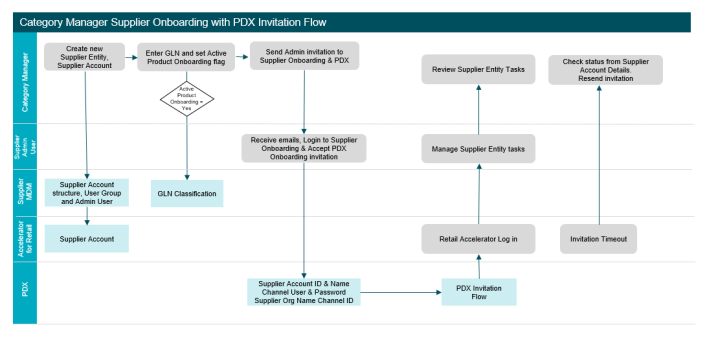
The category manager will then decide if the entity is the first entity for a new supplier account. Otherwise, it may be linked to an existing supplier account. The ‘Create New Supplier Account’ link is clicked, and the category manager provides a recipient name and email address. This generates the supplier account classification structure, its associated user group, and the first admin user.
Important: The supplier account will be shared across Supplier Onboarding, Accelerator for Retail, & PDX domains within a single MDM solution.
With a name and email provided, the ‘Send Product Onboarding Invitation’ button is enabled. This starts the PDX channel account invitation flow and will send an email to the provided email address to allow the user to accept and finalize the invitation. For further information on the steps required to enable suppliers to access channel accounts in PDX, refer to the Onboarding 1 - Giving Suppliers Access to PDX topic in the Solution Enablement: Accelerator for Retail documentation. With the PDX invitation flow initiated, the entity can flow through the rest of the onboarding workflow, allowing each persona to play a role in enrichment.
The onboarding of a supplier entity may include onboarding of associated GLNs. While onboarding a supplier entity, the category manager provides a GLN. It is required with any GLN to specify if it is an active product onboarding GLN. The behavior is as follows:
-
If active product onboarding = Yes, the GLN is created as a classification under the corresponding supplier account. The GLN value uses a unique key, so the GLN is not sharable between different supplier accounts.
-
If active product onboarding = No, the GLN is stored on the entity level only, and no separate GLN classification is created.
Note: GLN classifications are shared across each domain.
The process ends with a specialist approval. If errors occur with the PDX invitation flow, the supplier account details screen is used to re-initiate.
Supplier user creates supplier entity for existing supplier account
When the supplier user receives their emailed credentials generated by the category manager, they may log into the onboarding Web UI. The supplier user is responsible for contributing to existing onboarding tasks as well as creating new supplier entities, such as warehouse locations, distribution centers, etc. To do so, the supplier user clicks the ‘Create New Supplier’ link from the homepage. This creates a new entity and initiates into the onboarding workflow. A legal name and address is provided, and a Find Similar request is executed on save. The task can now be submitted for further enrichment or canceled. In situations where the category manager has not initiated a PDX invitation, the supplier user now has this responsibility. To initiate the PDX invitation flow, click the ‘Send Product Onboarding’ button. Invitation status can be viewed from the supplier account details screen and can be used to generate new invitations when required.
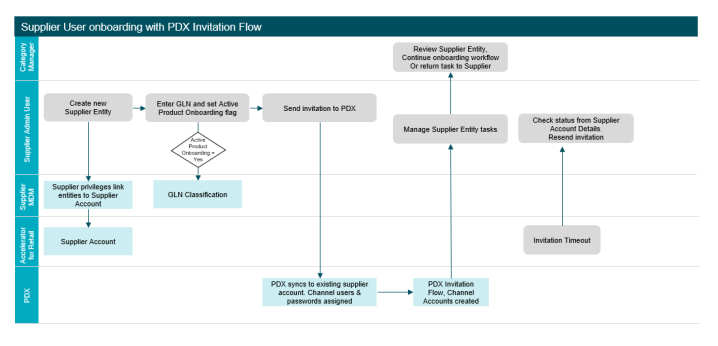
Supplier users may also onboard GLNs themselves. A GLN will be entered during the initial or review state. The logic above surrounding GLNs and the active product onboarding flag still applies.
The supplier user will create and maintain supplier entities via Supplier Onboarding and product data via PDX.