This automotive business action allows users to use a Bulk Updates action button within an Application Manager to change the assembly / vehicle of one or more existing applications. However, it will not change the assembly / vehicle of a missing application, and thus any missing applications selected when the bulk update is run will be ignored. For more information about missing coverage, refer to the Missing Application Coverage Functionality topic (here) within this guide.
Once configured, a Bulk Updates button within an Application Manager can be used to change the assembly for one or more existing application. Below are the steps for using the business action in Web UI.
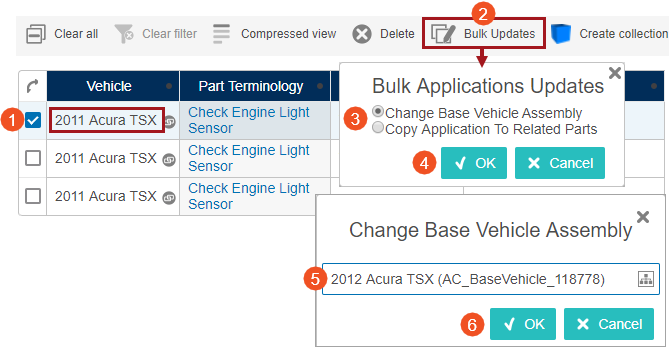
Note: If only one bulk update is configured, then the Bulk Applications Updates dialog will not display.
- Within the configured Application Manager, search for applications and select one or more applications to be changed.
- Click the Bulk Updates action button. If more than one bulk update is configured then the Bulk Updates dialog will display (as shown above), otherwise this dialog is skipped and the change assembly dialog will display (skip to step 5 below).
- Select the Change Base Vehicle Assembly radio button from the list displayed within the Bulk Applications Updates dialog. For this example, 'Change Base Vehicle Assembly' is used, but the business action name displayed within the list is dependent upon the business action's Name parameter.
- Click the OK button and the change assembly dialog will display. For this example, 'Change Base Vehicle Assembly' is used, but the title of this dialog is controlled by the business action's Name parameter.
- Select the desired assembly / vehicle for the application(s).
- Click the OK button to close the dialog, and a background process notification will display.
- Once the background process has completed, click the Find applications button to display the newly created application(s) within the Application Manager results table.
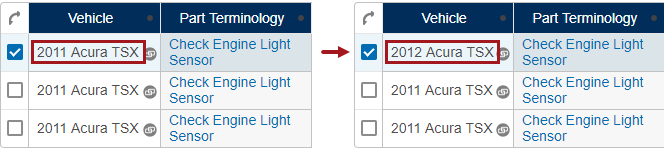
Setup is required within both STEP Workbench and Web UI for the action to be available to users. For more information, refer to the configuration topics below: