The Web UI Context bind can be used to apply business rules to components in the Web UI. This bind can be found within the 'Binds to' dropdown, as shown below.
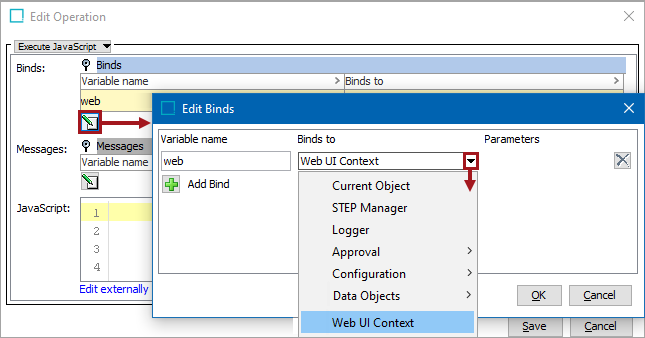
The Web UI Context bind acts as a bridge between business actions and the Web UI that enables business actions to initiate changes in the Web UI. For instance, a business action using this bind can be configured on a Run Business Action button component to auto-navigate a user in a workflow from one screen to another by clicking the component button. The business action described in this example is pictured in the business action screenshot example below.
Configuration
To use any bind:
-
Create a business rule as defined in the Creating a Business Rule, Function, or Library topic.
-
Edit the business rule as defined in the Editing a Business Rule or Function topic.
-
In the Edit Operation dialog, add the bind to a business rule, as defined in the Adding a Bind topic.
-
In the Edit Operation dialog, optionally add Messages, as defined in the Localized Messages for JavaScript Business Rules topic.
-
In the Edit Operation dialog, add JavaScript to call the bind.
Example
The following is an example JavaScript that uses this bind.
Important: Example scripts should not be used as-is without thorough testing, including updating the script to match object and link types that exist on your system. JavaScript variable names are case-sensitive.
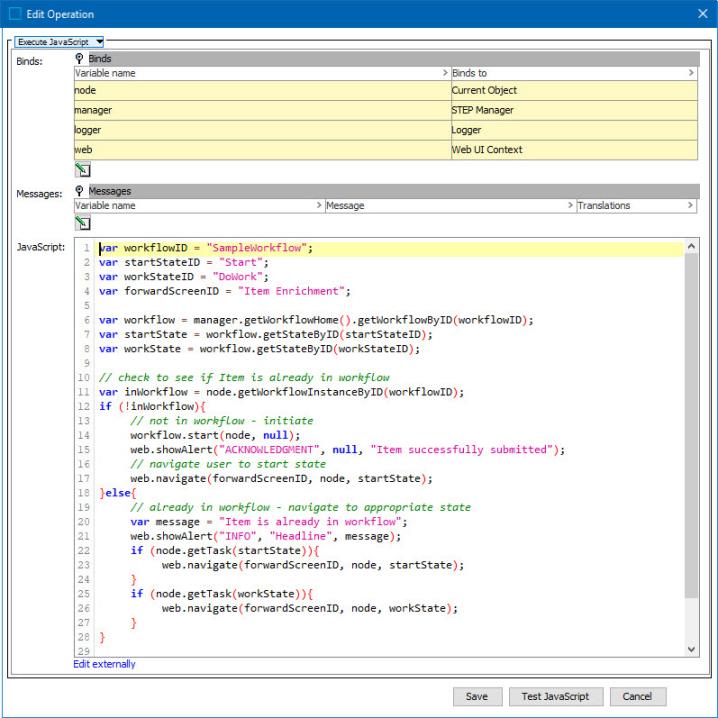
Note: The ShowAlert method enables users to only include the ShowAlert elements needed for display when configuring new business actions, but also requires that 'Null' be removed from existing business actions that use the ShowAlert method. If 'Null' is not removed, no warning message content will display.
For more information on the Run Business Action component, refer to the Run Business Action Component topic in the Web User Interfaces documentation.