Summary
The following enhancements and changes have been made as part of the 2024.1 update:
-
A new 'Label' field gives admins the option to customize the name of Globally Configured Multi Edit Data Containers in the Web UI.
-
Web UI admins can now make a default task assignment for the Status Selector and Task components.
-
Development continues to expand the usability of the Instrument User Interface. Information regarding how to access Instrument Documentation is outlined below.
-
In the Web UI, users can now view the historical data for the Globally Configured Unfolding Data Container and the Globally Configured Reference components and track how the values of the components have changed over time.
-
User feedback in workflows has been improved as input fields with missing mandatory data are highlighted in the Web UI.
Details
New 'Label' field for Globally Configured Multi Edit Data Containers
The Web UI designer now has a new label parameter for Globally Configured Multi Edit Data Container. Configuration properties for the Multi Edit Table View in the Data Container Representation allows admin users to define specific custom names for data containers using the new 'Label' field. If no label is defined, the name of the data container will display by default. The new label field allows for creation of more specific data container names in the Web UI.
For more information, refer to Globally Configured Multi Edit Data Container topic in the Web User Interfaces documentation.
New default 'Task Mode'
The Task component of the Global Navigation Panel in the Web UI designer now has a 'Task Mode' section that allows an admin user to configure the default task mode and which task mode icons will display ('Show All’, ‘Show Group’, and/or ‘Show User’). A default task mode option is now also available for both Status Selector Homepage Widget and Status Selector components. The default task mode is set to 'Show all items assigned to me or any group I am a member of' for backward compatibility. This new default task mode allows for a more tailored user experience.
For more information, refer to Global Navigation Panel, Status Selector in the Global Navigation Panel, Status Selector Homepage Widget topics in the Web User Interfaces documentation.
Instrument advancements
As Instrument expands to accommodate more complex use cases, the following advancements have been made for 2024.1:
-
References are now easier to view and manage in Instrument.
-
Support for entities in the Browse perspective has been added.
-
Support for data containers has been expanded.
-
Search cards can now be configured to display attributes via the Customize toolbar button.
-
Preset configurations defined by an admin are default for user groups in work areas and perspectives.
Note: Details for the summary bullets above, as well as Instrument online help, are available via a separate STEP Instrument Documentation link that is accessed from your system's Start Page, or go directly to the documentation using this URL: [your system URL]/help/doc/instrument/Content/Homepage.html
With the 2025.1 Update, Instrument UI documentation can be found in the Instrument User Interface section.
A new Instrument User Interface topic in the STEP Documentation tells users how to access STEP Instrument Documentation.
Explore further by clicking the video below. If it does not play as expected, it is also available in the Customer / Partner Communities and may also be accessible within Stibo Systems Service Portal.
Value history for Globally Configured Unfolding Data Container
The capability to display historical information on a Node Details screen in the Web UI has been added to the Globally Configured Unfolding Data Container and to the Globally Configured Reference components. This enables users to view, for example, when a value was changed and who made the change.
When the feature is configured, users can hover over the title of an attribute or reference to display a history icon for that attribute or reference. Clicking on the icon opens a view displaying historical details, including Revision, Edited on (date / time), Edited by, and the corresponding value of the attribute or reference.
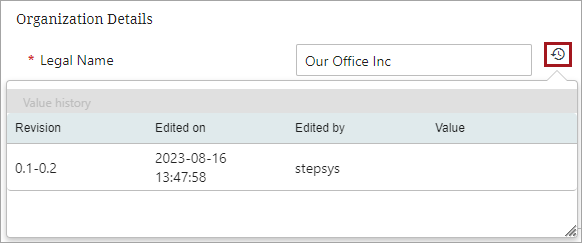
For more information about value history, refer to the Global Reference Representations topic and the Globally Configured Unfolding Data Container View topic, both in the Web User Interfaces documentation.
Improved user feedback in workflows
Enhancements have been made to improve the visualization in the Web UI of mandatory attributes and references in workflows. This improvement aims to streamline user feedback, making it easier for business users to identify which input fields require mandatory information.
When attributes and references have been configured as mandatory on workflow transitions or through a Mandatory bind, input fields with missing mandatory data will be highlighted in the Web UI. This feature enables users to easily identify attributes and references that require values when attempting to transition in a workflow. Additionally, if the transition is prevented, mandatory messages will be displayed to provide clear guidance.
For details on configuring mandatory attributes and references on workflow transitions, refer to the Mandatory Attributes, References, and Variables in Workflows topic in the Workflows documentation.