Adobe InDesign CC clients natively support the display of different languages in all menus, dialog prompts, and panels. The STEP menu and all Print Publisher panels also conform to these language changes.
The following languages are supported:
- Chinese (zh_CN)
- Danish (da_DK)
- English (en_US)
- Finnish (fi_FI)
- French (fr_FR)
- German (de_DE)
- Norwegian (nb_NO)
- Portuguese (pt_BR)
- Spanish (es_ES)
- Swedish (sv_SE)
To change the language display within InDesign, two folders that appear within the Presets folder must be renamed. The typical locations of these folders on a Windows platform within the US are, for example:
- C:\Program Files\Adobe\Adobe InDesign CC 2025\Presets\InDesign Shortcut Sets\us_EN
- C:\Program Files\Adobe\Adobe InDesign CC 2025\Presets\InDesign Workspaces\us_EN
Note: Changing the names of these folders on your computer may require administrator permissions.
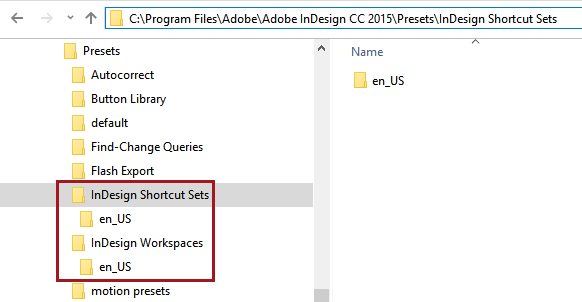
In both folders, there should only be a single folder with the language currently being used by InDesign. Rename this folder to the desired language using the Alpha 2 ISO standard shown in the bullet list above. For example, to view the menu items in Danish instead of English, change the folder names from en_US to da_DK as illustrated below.


Restart InDesign and the new language will appear throughout the program and on the STEP menus. The following screenshots show examples of Print Publisher menus and panels, in English on the left and Danish on the right.
- Connect To DB dialog:
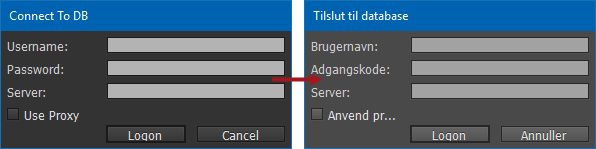
- STEP menu:
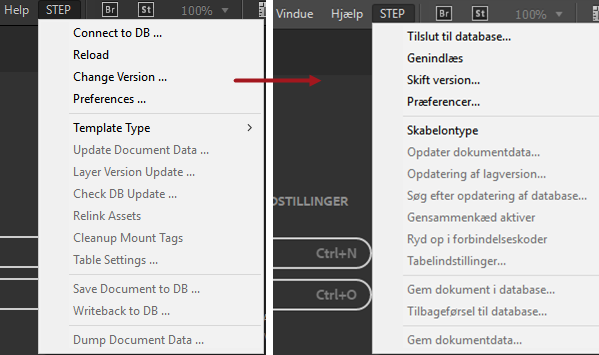
- Window menu, with STEP panels:
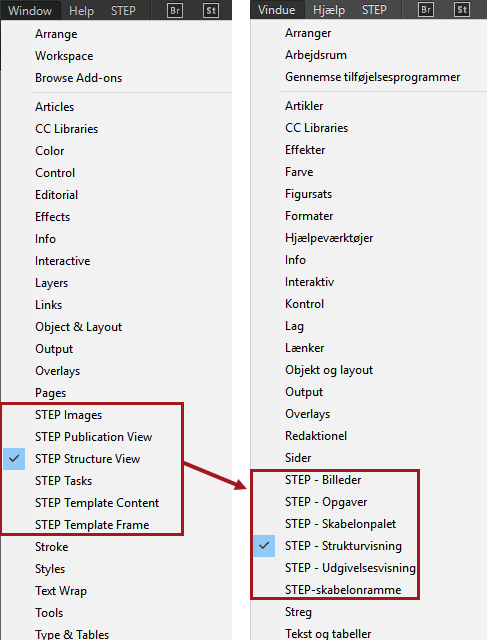
- STEP Template Content panel:

Changing the Display Language of STEP Objects in InDesign
To display the names of STEP objects in a different language within the STEP panels (i.e., folders in the product hierarchy in the STEP Structure View and attributes / attribute groups in the STEP Template Content panel), a display language must be chosen from the 'Display names in context' dropdown on the 'Change Version' dialog within InDesign (accessed via STEP > Change Version ...).
The 'Display names in context' dropdown menu allows you to choose the display language for object names and attribute names in the following STEP panels: STEP Structure View, STEP Template Content, STEP Images, and STEP Publication View.
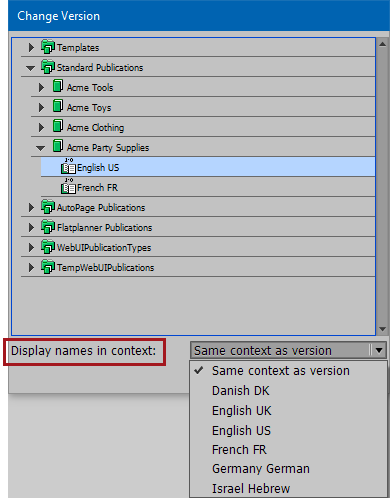
This feature is intended for users who need to view the names of names of attributes, attribute groups, products, classifications, entities, and publication hierarchy objects in a different language than that of the publication version they are currently working with. For example, DTP operators in the US who only speak English may have no understanding of what objects they are mounting if working in a French publication version and all object and attribute names are displaying in French in the STEP Structure View panel, as pictured in the following screenshot.
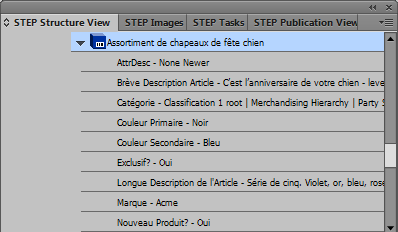
To remedy this situation, the English speakers would select 'English US' from the 'Display names in context' dropdown menu. The following screenshot shows the same object in the STEP Structure View panel while working with a French publication version but with English chosen as the display language. The object and attribute names display in English but the attribute values display in French and the content mounted on the page is in French.
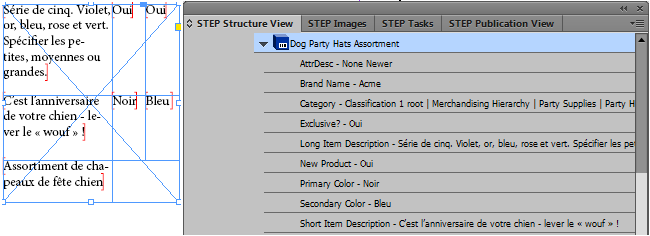
For more information about creating a publication version, refer to the Publication Versions topic in the Publication Maintenance documentation